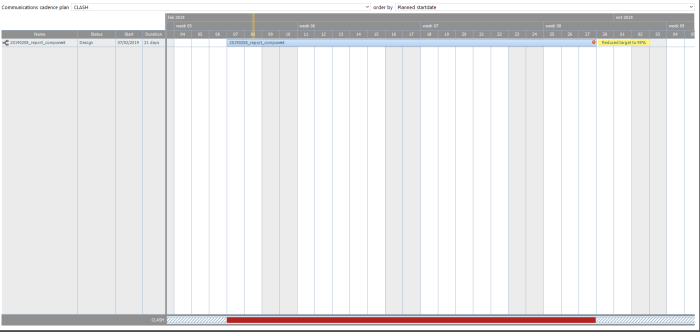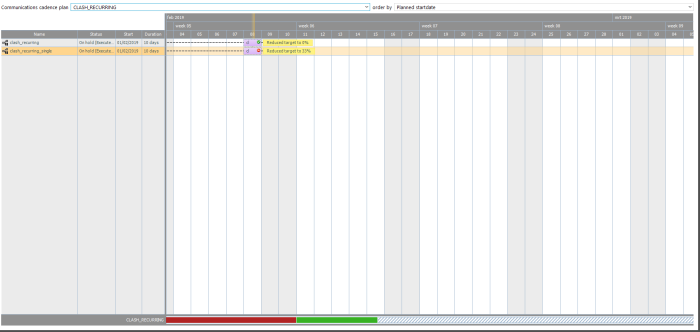Audience counts interpretation
There are many locations in Campaign that give us information about audience or target counts. What are those locations and what do the numbers represent ? And, how does this all interact with action lists and communication cadence?
On this page, different locations within Campaign are covered that offer you some kind of audience or target count. The meaning of the numbers is explained each time.
Report Component
Journey with a User List
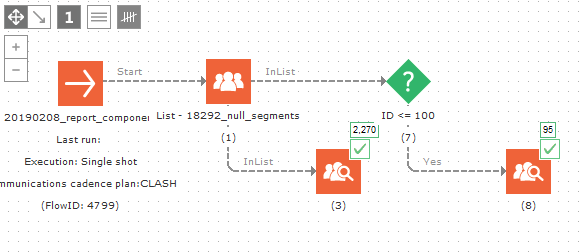
The Report Component will show a count of your audience. In other words, the number means all targetable members of your audience after filters are applied.
So, in component (3) we see the number 2270. From this we can conclude that the user list (in component (1) without a filter on it) has 2270 users that have not opted out. Notice how this does not at all interact with the sending of messages, the Report only counts your audience.
In component (8) we see that filters are being applied. Here, we only take the users with MASTER.ID <= 100. This would normally include 100 records, but 3 users were opted out and 2 users have been deleted. Hence, we count 95.
Journey with a User List Linked to an Action List
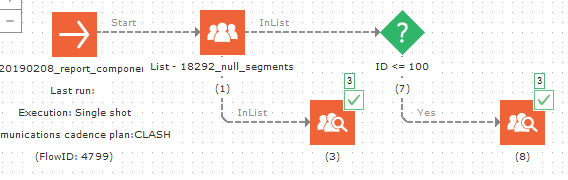
In this example we have the same journey as above, but this time, we have added an action list to our user list. This action list contains records for 3 users in total. In other words, if you use an action list in a journey, the Report components will interpret the presence of an action list as a filter.
This will result in a count query like:
SELECT COUNT(DISTINCT MASTER.ID) AS CNT
FROM MY_USERLIST MASTER WITH (NOLOCK)
LEFT JOIN MY_ACTIONLIST ACTIONSCOPE WITH (NOLOCK) ON MASTER.ID=ACTIONSCOPE.USERID
WHERE ACTIONSCOPE.ACTIONCODE IN ('MY_CODE')
AND ( ISNULL(ACTIONSCOPE.STATE,0)<>30
OR (ACTIONSCOPE.STATE=30 AND ACTIONSCOPE.CAMPAIGNID=4799));
What is interesting to note in this query is that we will always show distinct users. So, even if we have 100 action list records to target 1 specific user, the Report component will show a user count, so we will still report selecting only 1 user.
Also, we will use action list records that have been already processed by this specific journey as well as action list records that have not yet been processed. The reasoning behind this is that we do not want the Report component to show anything other than 'a filtered audience'. Executing a journey's emails should have no impact on the reported counts. (Unless we filter on interactions, of course).
Note: Report Components have no interaction with Communications Cadence.
Audience Validation
Journey with a User List
Let's again start with an example journey, similar to the one previously used :
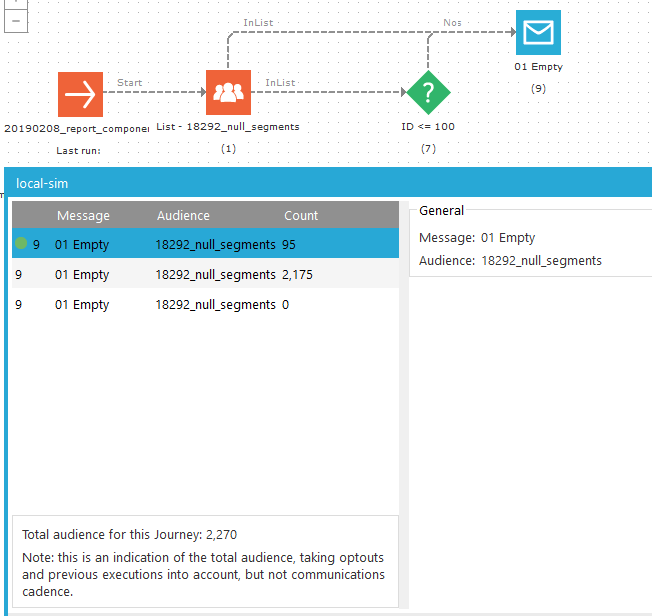
What we see here is a journey containing one email for which audience validation is being executed. Note that we have connected both the Yes and No paths of the Decision Component as well as the List component directly to the email. The fact that there are three paths to reach the email is why we see three entries in the audience validation window.
The first entry is for the OnYes event of the Decision Component. Like the Report Component shown before, we see a count of 95. This means that executing the journey will result in sending 95 email messages through this specific path.
The second entry is for the OnNo event of the Decision Component. This path will cause 2175 messages to be sent.
95+2175=2270; 2270 was the total amount of targetable users in our audience.
The third entry corresponds to the direct connection from the List Component to the Email Component (9). Here, we count 0 users, even though we have 2270 users in our audience. The reason for this, is that all three paths are connected to the same Email Component, and each regular Email component can only be used to target a user once. At execution time, this is enforced by the NegSQL.
This proves that audience validation does take previously sent emails into account. Its counts mean: "If I execute my journey right now, how many emails are being sent?".
Note: Audience validation does not interact with Communications Cadence.
Journey with a User List Linked to an Action List
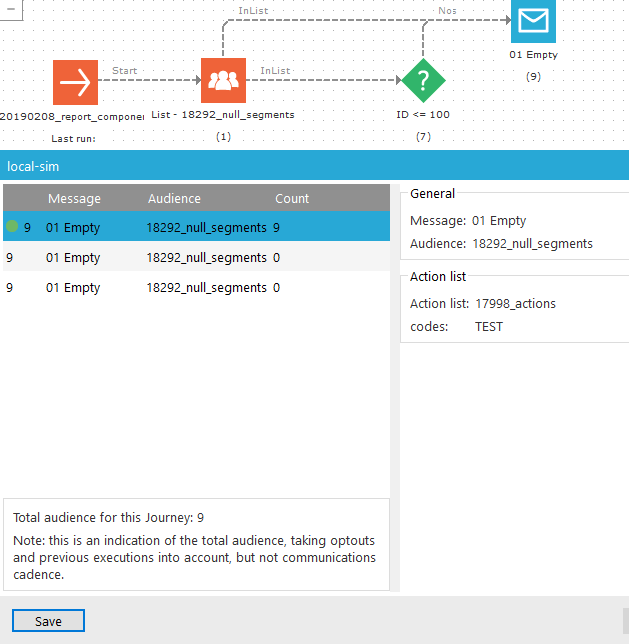
In this example, we've added an action list that contains 9 records that will end up targeting 3 distinct users.
Note that we report sending 9 messages. Audience validation will always give you a message count; not an audience count.
Communications Cadence
Single-Send Emails
Journey
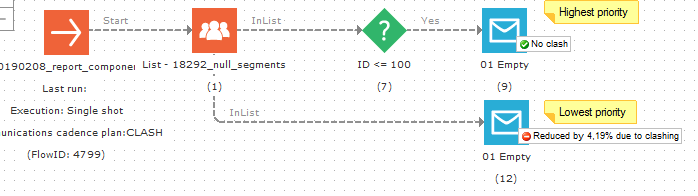
In this example, a journey is setup containing 2 emails that have both been added to a cadence plan. This plan has been configured to allow 1 message per day. Email (9) has the highest priority, email (12) has the lowest priority.
Each time that the journey is saved and changed to read mode, the most recent reduction data will be shown on the Journey canvas.
Knowing we have 2270 users in total, and 95 users are selected by the MASTER.ID<=100 condition, we see 95 / 2270 = 0.0418...
In other words, we see that email (9) will cause a 4.19% reduction on email (12).
If the journey would be executed right now, these numbers will be the same. If an email will not be sent because it has already been sent, it does not count as a reduction. This is all very straight-forward in a single-send scenario, but this can quite easily get more complex with multi-send emails.
Communications Cadence - Clash View
This example corresponds to the single-send email journey example. First, let's look at the columns to the right.
The total audience means the total amount of users that are being targeted by the emails in our journey (users are counted, not emails); 95 and 2270 as we have seen before.
Then, we show the reduction. This is the same number as we have seen reported on the Journey canvas.
In the next column, we see the delivered percentage. We haven't executed this journey yet, but this will give you the amount of users that have already received your mailing divided by the total amount of users that are being targeted by your mailing.
Lastly, we see the actual audience. This is your total audience minus the amount of users that will not be receiving your email.
Communications Cadence - Planning View
Let's have a look at the planning window for the journey we've been using in our examples:
First, notice that the planning view will show you information about journeys rather than individual emails. In our previous examples, we've always clearly seen one entry for each email in everything we've discussed. Here we have one bar that shows us the period that our journey will remain on the planning. Instead of a bar, this can also take the shape of a dotted line with a short bar for multi-send journeys.
At the bottom of your screen, you see a large red bar that is incidentally of the same length as the bar for our journey. This shows us that within this cadence plan, journeys exist on the planning for this duration that will have their target reduced. If this were green, it would mean that there would be no clashes at all.
We also see the text 'Reduced target to 95%'.
This is calculated as follows:
The amount of users that will be receiving our email (but have not yet received it) is divided by the total amount of users that would be targeted without communications cadence: ((2270-95) + 95) / (2270 + 95) = 0.95983....
This number is rounded down to the first whole percentage: 95%.
The bar that shows us the journey's planning duration can be right-clicked to either navigate to the journey or to show 'More info'. This shows a pop-up window like this one :
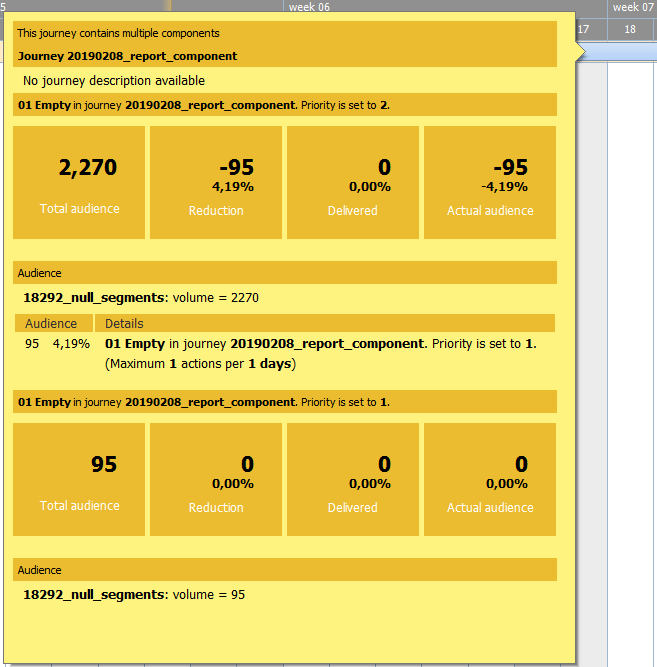
This window contains all the information explained before, split up per email, including an analysis of the rules in combination with the messages, causing the reduction amounts.
Multi-Send Emails
When dealing with multi-send mailings (either through an action list or through triggered journeys), things easily get a lot more complex.
To still be able to sketch the data we can expect, we'll take a much simpler user list, containing only 3 users. We will also use 2 journeys using an action list.
The first journey has a filter that will exclude user 2.
The second journey has no filter set.
The first journey has already sent2 emails to user 1 and 1 email to user 3.
The second journey has not sent any emails at all.
The clash plan is configured to allow the sending of 2 emails per week.
The first journey has priority over the second journey.
The action list will contain one record for each user.
Journey
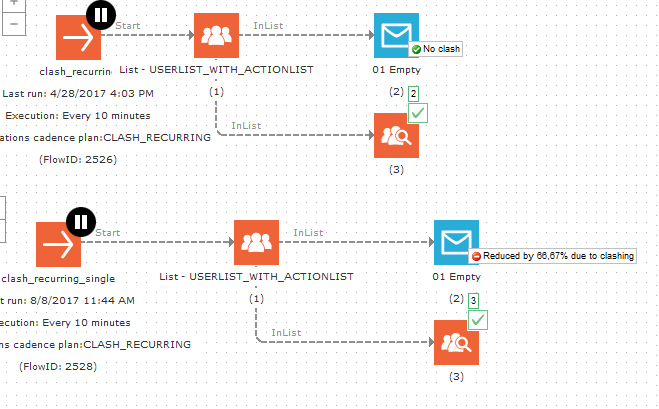
Here we see the two journeys, with id 2526 and 2528. Let's call these the first and second journey respectively.
The first journey could only target users 1 and 3 due to the filter and for each of these users, an action list record is present. However, user 1 already received this mailing twice this week; user 3 received it once.
Now, on the Report Component, we report 2 users, because for each of those users, an action list record is present. For the Email Component, we report 'No clash' because no other mailings are preventing this mailing to be sent, even if during the next execution, we will only target user 3 and not user 1.
On the second journey, we see the Report Component showing 3 users, because we have no filter and for each user an action list record exists. For the Email component, we see it reports a 66.67% reduction. Because the first journey had priority, this second journey can only target user 2; users 1 and 3 will be 'declashed'.
Communications Cadence - Clash View
For the clash window, let's first get into the color codes:
White — Users in this part are not in the journey's target, irrespective of Communications Cadence. (This is user 2 for the first journey)
Blue — Users in this part are in the journey's target, have not yet received an email and will not be declashed. In other words, these users will receive your mailing. (This is user 2 for the second journey)
Blue/grey striped — Users in this part are in the journey's target and have already received an email. They will, however, not be declashed and as such will receive your mailing again. (This is user 3 for the first journey)
Red — Users in this part are in the journey's target, but will be declashed. These users will not receive this mailing. (This is users 1 and 3 for the second journey)
Red/grey striped — Users in this part are in the journey's target and have received this mailing before. However, they will be declashed. (This is user 1 for the first journey).
Grey — Not covered in this example. However, it means that these users have already received this mailing and would not receive this mailing again, irrespective of communications cadence (either the filters have changed, or this is not a multi-send mailing).
Now that we've covered the colors, let's talk about the columns again.
Total audience — This signifies the entire audience of the journey. This is typically equal to the value shown by the Report Component.
Note: If the filters are changed and already targeted users are being filtered out, these will still be counted among the total audience.
Reduction — The percentage of users in the total audience that will not be targeted (at all) due to being declashed. For the second journey, this obviously is 66.67%, due to two out of three users not receiving this mailing.
Delivered — The percentage of your total audience that has already received this mailing. For the first journey, it's 100% even though two emails have already been sent to user 1 and even though another email will be sent to user 3. For the second journey, it's 0% because no emails have yet been sent.
Actual Audience — This can be interpreted as the amount of users that can be targeted in the next execution of each journey. (CAN be targeted. Of course, if another journey would consume the action record for a specific user, that record could no longer be used for this journey...)
Communications Cadence - Planning View
The numbers we're seeing here are rather counter-intuitive. Why would we show that our target has been reduced to 0% if before we mentioned that one email would be sent for the first mailing and another one for the second mailing?
It calculates the reduction as follows:
First, we count all recipients that are expected to receive an email, excluding all recipients that have already received an email. That number, we divide by the total audience count and report as 'reduced to' percentage.
So, for the first mailing, two users were in its target, two users have already received a mailing and one user that has already received an email will receive one again. So, the first number (expected to receive an email but has not yet received one) would be 0. We can interpret this as: 0% of our total audience for this journey will receive an email where they have not yet received one.
For the second mailing, we know the first number to be 1. Only one user is expected to receive an email, nobody has received one yet. The total target for this journey is 3, hence we end up at 33%.
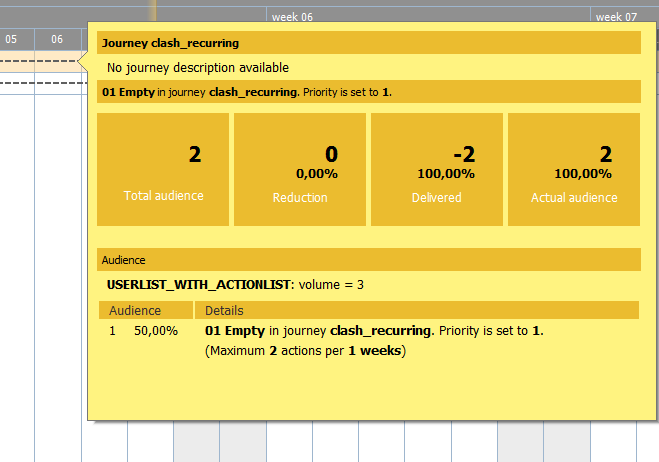
In the details for the first journey, we only see data that we have already seen before. Do notice that the details below show how this mailing clashes with itself.
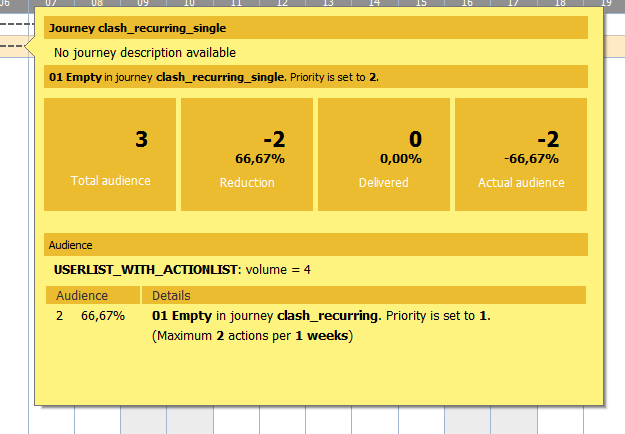
Again, all the details in this window have been covered before. Nothing we see here should at this point be surprising anymore.