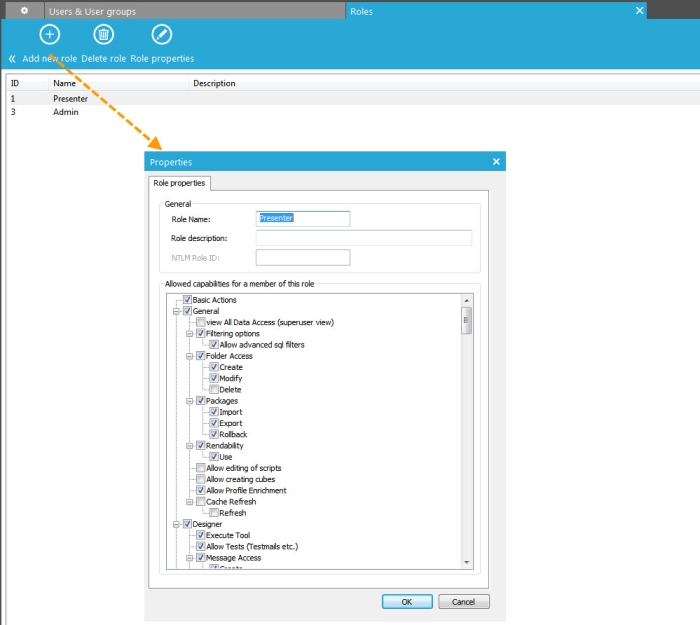Roles
Roles are used to define global access and management rights based on specific criteria. These roles can afterwards be assigned to multiple users in order to avoid the redefinition of access rights for each user.
Example:
The Role Management toolbar provides the following functionality:
- Add new Role — Creates a new Role
- Delete Role — Deletes the selected Role
- Role Properties — Displays the Properties Panel for the selected Role
Creating a new role
When a new role is created the following properties need to be defined:
- Role name — Enter a unique name that is descriptive of the role.
- Role description — Enter a description of the permissions that this role provides.
- Access rights — Specify the access rights through the corresponding check boxes.
Assigning roles to users
Assigning roles to a user is done via the User properties, on the 'Rights' tab.
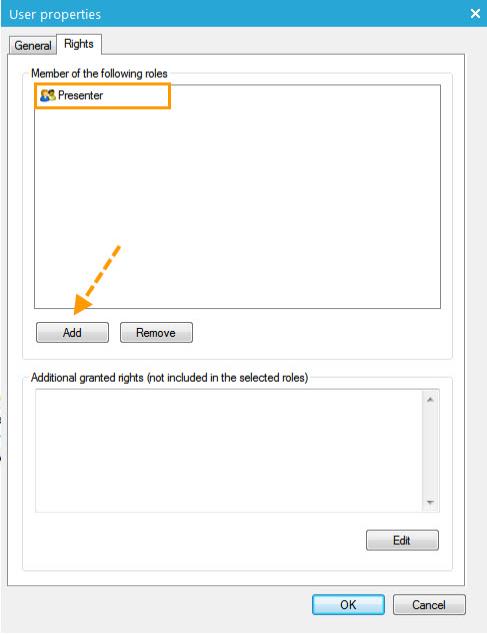
1. Click the 'Add' button to display the list of existing roles
2. Select the required roles for the user
NOTE: It is possible to select multiple roles at once using CTRL+Click or SHIFT+Click key combinations.
3. Click 'OK' to validate the configuration.
If required, the selected roles can be completed with additional rights using the bottom panel of the user properties.
NOTE: The final rights of a user are the combination of one or more roles with the individual defined rights.