Questions 4 and 5: Copying Components
1. Add a 'Checkbox List' component:
- Name: Category, Field name: CATEGORY
- Question: "Which kind of products do you intend to order?"
- Answers: Values: Electronics - Fashion - Home, Text: Electronics - Fashion - Home decoration
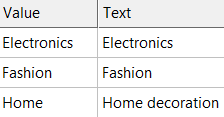
2. Electronics 'Radio List' components:
- Name: Budget Electronics, Field name: BUDGET_ELECTRONICS
- Question: "What budget do you have in mind when ordering electronics?"
- Answers: Values: -100, 100-200, +200, Text: Less than 100€ - Between 100 and 200€ - More than 200€
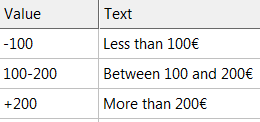
3. Instead of recreating this radio 2 more times for fashion and home decoration, you can also copy and adapt existing components. Right-click the page name in the top left corner and select 'Insert existing'
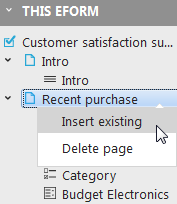
4. Find your survey and click on the 'Components' tab. Select the "Budget Electronics" component (should be the last one in the list). Click 'Copy'.
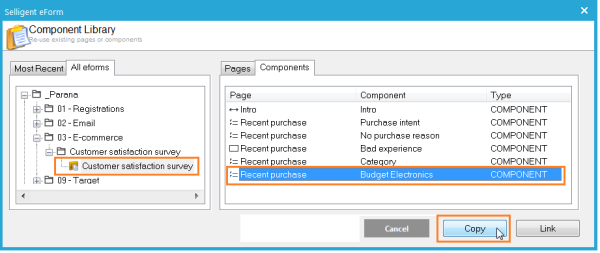
5. You now have a duplicate of the "Budget Electronics" component. Adapt it to create "Budget Fashion" component:
- Name: Budget Fashion, Field name: BUDGET_FASHION
- Question: "What budget do you have in mind when ordering fashion?"
- Answers: Values: -100, 100-200, +200, Text: Less than 100€ - Between 100 and 200€ - More than 200€
6. Do the same for "Budget Home decoration"
- Name: Budget Home, Field name: BUDGET_HOME
- Question: "What budget do you have in mind when ordering home decoration?"
- Answers: Values: -100, 100-200, +200, Text: Less than 100€ - Between 100 and 200€ - More than 200€
Question 6.7 and 8: LINKING Components
7. Add another required 'Radio List' component:
- Name: Purchase more or less, field name: MORE_LESS, check 'This question requires an answer'
- Question: "Do you intend to purchase more or less with [Company name] than before?"
- Answers: Values: More - Less - Same, Text: More - Less - About the same
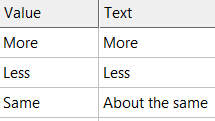
8. The next two questions are the same as the previously defined "No Purchase reason" and "Bad experience" questions. Right-click the page name in the top left corner and select 'Insert existing' again. Find your survey and click on the 'Components' tab. Select the "No Purchase reason" component. Although question 7 is (almost) the same as "No Purchase reason" we will select 'Copy'. The reason for creating a copy and not linking to an existing component (see next step) are 'Rules'.
With rules you can show and hide questions based on previously given answers. This component's answer influences the next component's visibility. We need a separate survey field for it to create the rule. If we linked the component, there would only be one survey field. One field influencing 2 "Bad experience" components. This is not what we want.
9. Name the component "Less purchase reason" and set the field name to "LESS_PURCHASE_REASON". Change the question to "Why less?".
10. Next, copy the "Bad experience" question, name it "Bad experience 2" and set the field name to BAD_EXPERIENCE. You already used this field name earlier in the "Bad experience" component, so a warning is displayed below the field name that you are possibly overwriting data. In this exercise both components will not be visible at the same time, due to the rules that will be added later on. The contact's bad experience is stored in the same field whether they do not intend to purchase again or if they intend to purchase less in the future.
Under 'Insert existing' you can also 'Link' components. It is not a copy, but a 'representation' of the component in another survey. Once added, in the 'Linked component' tab, you can see where the original component lives. You cannot edit a linked component. Editing the original component also changes the 'linked' version' (it is the same component). When the contact answers, the data will be stored in the original component's survey field, in whatever survey list it exists.
Linking components is usually done from other surveys to manage the questions in one survey and create 'subset' surveys. Or link profile fields, if the fields change (e.g. option lists) they are also updated in the surveys.
Back to 'Customer satisfaction survey'
