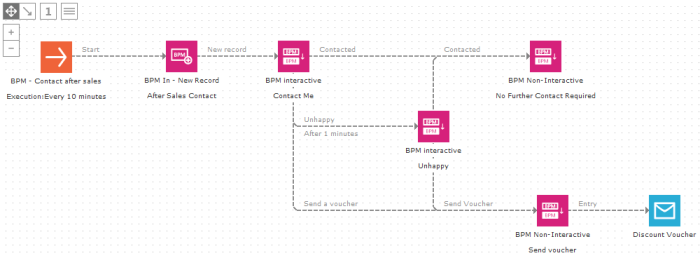BPM State
This component represents a state in the Business Process Management (BPM) journey. Multiple State components can be added. For a global customer life cycle this can be "welcome, retention, loyalty, etc.". For a specific welcome stream, this might be the different steps: "first touch, first reminder, don't miss out, etc.".
A BPM journey is always set to 'data driven' (scheduled) and executes at a certain time interval such as every 10 minutes, daily, etc. When the journey is executed, it checks in which state a contact is, and if it should execute any events (triggers) linked to that BPM State component to move the contact to a different state.
Two types of contact states can be distinguished:
Non-interactive — (default) The BPM state is not used in FrontOffice.
NOTE: An interactive State component is logically followed by another State component, allowing the FrontOffice agent to trigger an interactive state event.
Technical
Note:
When the State component is processed, manually in FrontOffice or automatically
in Selligent Campaign, the STATEID field is updated in the BPM list. The
STATEID field holds the BPM State component ID the contact currently is
in (click the '1'-icon at the top-right to see the component Ids).
In some cases, the contact can enter a BPM State component multiple times.
Based on the number of times this happens, specific actions might be taken,
such as sending an email or SMS text. For this reason, a COUNTER field
in the BPM list stores the number of times a state has been assigned to
the contact.
For the complete example, see BPM journey
The following properties can be defined:
General
Enter
a Name and Description
are entered to identify the component.
Ticking the check box ‘Interactive
State’ makes the component available in FrontOffice. The name and description is used on the
FrontOfficehome page to represent
the different interactions required in FrontOffice.
Events
Apart from the 'Entry' event, all
events on a State component are defined by the user. The 'Entry' event
is executed each time the contact enters the BPM State. It can be used
to send an email, SMS, etc.
New events are added by clicking the'Add'button and setting the following event
properties:
- Name — The name of the event. This name is used on the journey canvas.
- Type — Three different types of events exist. Depending on the selected type, different properties are defined:
-
- Interactive — Interactive can only be selected in case the State component has been set as an ‘Interactive state’. In this case, the interactive event is represented by a button that appears on the FrontOffice agent’s interface. When the button is clicked by the FrontOffice agent , the event is triggered in the BPM journey. This way the FrontOffice agent can make decisions based on the outcome of the communication, e.g. "Contacted, Not interested, Interested, etc."
- User is converted — Indicates when a contact is considered converted. This information is taken into account in FrontOffice, to provide KPIs on the conversions made. E.g. an interactive event "Interested" could increase the FrontOffice agent's KPI, bringing him one step closer to reaching an SLA (e.g. successfully convert 1000 contacts). While an interactive state "Not interested" does not increase the agent's KPI.
- Text — Allows setting the value for the corresponding interactive button in FrontOffice. The selected icon is also used on the button in FrontOffice.
- Trigger — These events are controlled by a BPM Trigger component. The BPM Trigger component is used in journeys, other than the BPM (states) journey, to change the contact's state. Only events of type trigger will be visible to select in a BPM Trigger component .
- Data — This event is based on a data constraint to execute the event, such as the contact requested a loyalty card, recently purchased, indicated they did not want to be contacted, etc. A filter designer is available that allows defining the constraint. Constraints can be based on all fields in the BPM list, the Audience list and all the audience list's linked lists.
Sources
The'Sources'tab lists all Selligent journeys that have a BPM process component pushing contacts to the BPM journey. Each one of the Selligent journeys listed provides the current BPM journey with new records. In short, the'Sources'tab lists all journeys that provide the new contacts.