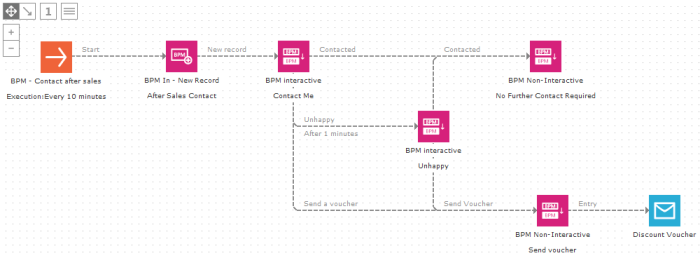Bpm IN
Adding this component to a journey automatically identifies the journey as being a BPM journey. Only one BPM In component can be used in a BPM journey, directly after the Start component. It works as the contact's entry point for the BPM journey.
The BPM In component has its proper table associated to it. It is automatically generated. The BPM list is linked to an audience list, thus giving access to additional information, such as data in the profile extensions (previous answered surveys, etc).
For the complete example, see BPM journey
Events:
Only one event is linked to the BPM In component: On New record. Triggered whenever a contact is added to the BPM journey (with the BPM Process component). This event is always followed by a BPM state component.
The following properties need to be defined through 3 distinct tabs:
General
- Name: the name used for the component. This is also the name that will be used to represent the BPM journey in FrontOffice. (In FrontOffice, this name is used on the'Home'page as well as on the'Process'tab. )
- Description: a description of the BPM journey. (The description is displayed on the'Home'page in FrontOffice.)
- List: Select an audience list. The BPM list will be linked to the audience list. By doing so, the entire BPM journey can access the profile attributes of the linked audience list.
When an Audience list is linked, only contacts of that list can be processed. If other contacts enter the BPM journey, they are not processed.
Checking the check box ‘Unique
users’ ensures that contacts only enter once the BPM journey.
If the option is ticked and the same contact is send to this BPM journey
a second time, an event 'Already exists' is triggered on the BPM Process
component adding the contact and the operation is canceled.
Technical
note:
When a BPM In component is added to the journey, a BPM list is created
and linked to the audience list selected in the properties of the component.
The link between both lists is visible from the Relation tab of the audience
list. The name of the BPM list contains the id of the journey (visible
on the canvas). E.g. BPM_CID_60. If the option 'unique users' is selected,
it is a 1:1 link, else the link is 1:n.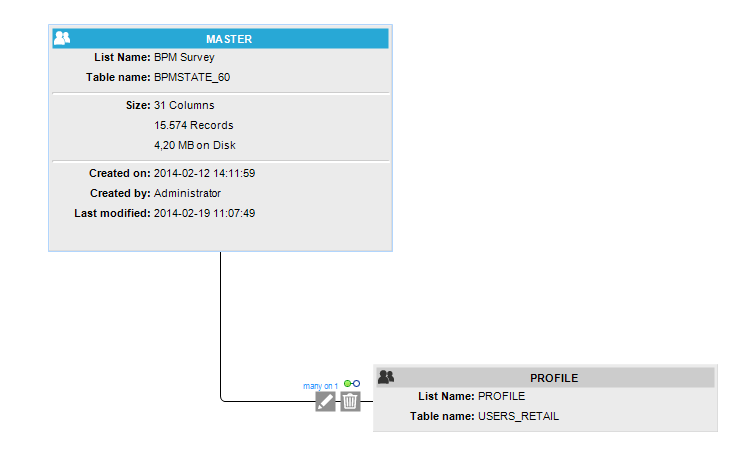
As you can see from the above example, a table BPMSTATE_60 is created to
store the BPM records. The link with the Audience list is many-on-1: This
is because the check box 'Unique users' was not ticked for this component.
On the audience list there will also be a relation 1-on-many with the
BPM list.
Fields
The 'Fields' tab is used to add field to the BPM list that is linked to the BPM journey. The BPM list is created automatically when a new BPM journey is designed and numerous fields are by default available in this list.
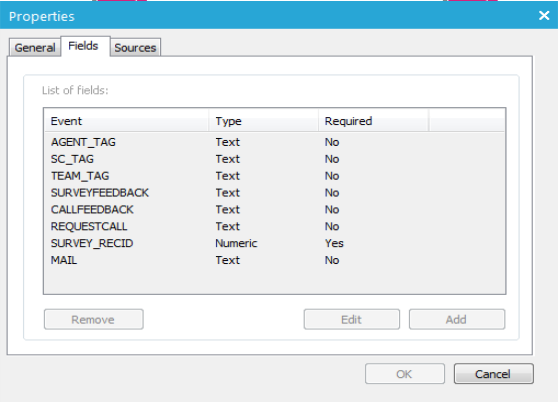
The AGENT_TAG, TEAM_TAG and SC_TAG are provided by default. These tags allow linking a contact to a specific agent/team/center in FrontOffice.
Adding additional custom fields is done by pressing the'Add'button in the properties dialog.
1. Give a name and description.
2. Select a field type and set the length (only required for type 'text'. It is the maximum number of characters the text field can hold).
3. Choose an option list (if needed).
4. Check or uncheck the option ‘Required’ depending if data is required for this field. In the BPM Process component a value must be given for this field.
5. Press the OK button to save the custom field. It is now added to the list on the'Fields'tab.
Sources
The'Sources'tab lists all SELLIGENT journeys that have a BPM process component pushing contacts to the BPM journey. Each one of the Selligent journeys listed provides the current BPM journey with new records. In short, the'Sources'tab lists all journeys that provide the new contacts.