The default behavior of the Control Group component is to create treatment (test) groups and control groups on a journey’s target audience. The treatment group receives a specific test message, while the control group does not receive a message. While the typical behavior of a control group is that they don’t receive any treatment, the component does allow you to send messages to all groups.
Example:
Given an audience of 100.000 contacts to begin with.
A first group 'A' is based on a fixed amount of 120.000 contacts, the second
group 'B' is 10 percent of the contacts. When the journey is first executed,
group A contains 100.000 (that is all of the available contacts) targets,
group B is empty.
At a next execution of the data driven journey, the audience contains 50.000
new contacts. The first group A is completed with another 20.000 contacts,
the fixed number of 120.000 contacts is now reached. Group B contains
10% of 150.000 contacts and holds 15000 contacts.
At a third execution, group A is full and will not change anymore. To Group
B another 10% of the new contacts will be added .
IMPORTANT NOTE:
When a filter is used on the audience list of a journey with control groups,
this filter is applied when the journey is executed for the first time
and the control groups are created. When the journey is executed a second
time, the control groups have already been calculated. If at that time
a filter is set on the audience that would normally filter out some of
the contacts that are already in the control group, this filter will not
impact those contacts. Now new contacts added to the audience will however
be subject to this filter.
Therefore, if these filters are needed, these are to be added just after
the control group and before the action to be taken. This is related to
the mechanism used by control groups which executes tasks in two steps.
First all control groups are filled starting from the audience and filling
out the first control group. From this first control group, the second
one is created and so on. The second step is the execution of the action
(email for instance) for the control group. If filters need to be applied
they have to be placed between the control group and the action.
Apart from this default behavior, the component can also be used to target contacts with similar characteristics among different populations. To do this you identify the different populations (based on a group field such as household id, postal code, etc) and from each population select the contacts with similar characteristics (based on a priority field such as age, years of membership, biggest spender, etc). This contact selection is called the ‘priority’ group. The field 'Priority contacts per group' allows setting the number of priority contacts there may be in the group. Usually, the remaining contacts are ignored.
NOTE: When there are several priority contacts in a group, these ALWAYS remain together.
The history contains information
on the contacts in the different control groups including if they are
in the priority group or remaining group. This information can be used
in filters. As a result this functionality allows:
- To target only the priority contact (if no priority is set, the contact is chosen randomly from the group)
- To target the remaining contacts in the same group (e.g. household) in the same journey or a different journey
- To target all contacts, priority and remaining.
Example: The
purpose of this example is to target only the priority member in a household.
Given an audience of 500 contacts. Each contact has a household ID. By
grouping contacts first per household and then setting a priority (e.g.
the age of the person), you will target only the contact with the highest
priority in the household in the journey. In this example we suppose that
each household has 5 contacts.
If you have a control group of 10%, then a second control group of 20%
and all the rest is in the Remaining control group the following will
happen: First, the audience is grouped in 100 households (each with five
contacts). The first control group is 10% of 100 Households, which results
in 10 households. Only the contact with the highest priority is targeted
resulting in 10 contacts being targeted and 40 contacts remain non-targeted
in this first control group. The second control group is 20% of 100 households
which results in 20 households and 20 contacts targeted. The 80 remaining
contacts are not targeted. The 70 remaining households go to the third
control group.
IMPORTANT NOTE:
Depending on the type of journey, following happens at consecutive runs:
Data -driven and single shot journeys: contacts are targeted only
once. When new contacts are added to the audience,after a first run a
check is made if the contact belongs to a group (based on the grouping
id) that has already been targeted in a previous run of the journey. If
this is the case, the contact is added to the remaining group of the control
group to which the priority contact belongs.
Data driven and action list journeys: contacts can be targeted multiple
times as they can be entered in an action list multiple times. At a second
run of the journey, contacts are fully re-evaluated: this implies that
contacts are grouped, a priority is applied and contacts are then assigned
to the control groups as if this were a first run.
Triggered journeys are handled as if it were a single shot journey. All
contacts are always evaluated and grouped, regardless if the group has
been targeted before.
A journey can contain an unlimited number of Control Groups components. A Control groups event does not necessarily have to be followed by another component. It can be used merely for reporting purposes. E.g. 2 groups received an email, but a third, the control group, did not receive anything.
NOTE: Once a contact is assigned to a group it will remain in that group.
Events
An event is generated for each group that has been defined in the Control Groups component. Each event is represented with the ID of the group and the name.
Properties
The Groups table holds the list of groups configured for the component. To add a group, click 'New group'.
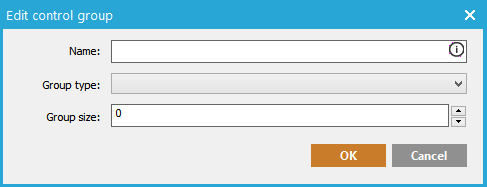
Provide a name (optional).
From the Group type field, 3 options are available:
- Count— fixed number of contacts
- Percentage: a percentage of the contacts
- Remaining: all non assigned contacts.
NOTE: The nature of Percentage / Remaining groups means that they’re “never full” so they will always receive extra contacts after a journey execution that has a target >
The Group size field is not available when the option 'Remaining' has been selected. It holds the exact number or the percentage value.
Press 'OK' to close the dialog and add the new group.
NOTE:A Control
Groups component must at least have ONE group defined. Groups are always
evaluated top-down..
Once a contact is assigned to a group it will remain in that group.
The Sort field allows defining in which order the contacts should be treated. If no field is selected, the selection of the contacts for each group is random. If a sort field is selected, the contacts in the target audience will be sorted according to this field. The ... button provides access to all fields in the selected Audience list and profile extensions. Click the arrow in front of the selected field to sort the targets ascending or descending.
NOTE:Contacts with the same value for the sort field will be in a random order.
The' Grouped by' field allows setting the key (field) used to group the contacts in the audience. If no grouping needs to be applied you can set the id of the contact as grouping id.
When grouping is used it splits a group (eg household) in 2 distinct targets: the priority contacts (e.g., head of the family) and the remaining contacts (other members of the same household except the head of the family).
NOTE: If the
ID is used as grouping field, there won't be remaining contacts for a
group. The reason for this is when the ID is used, there is always only
one contact per group and so there will never be contacts for the remaining.
So if you want to use the remaining contacts, you need to select a grouping
field other than the unique key.
If the ID of the 'Grouped by' field changes for a contact, the contact
is not re-evaluated.
The Priority field sets the value to be used to determine the priority contact and remaining contacts in a group. The priority values can be ranked ascending or descending. When no value is set for the priority field and grouping is defined, the priority contact is selected randomly.
The order in which groups are listed determines the order in which they are calculated. Use the 'Move' buttons on the right to change the position of a group.
Groups can be edited as long as the journey has not been executed and the group has not been calculated.
After execution of the journey and thus the calculation of groups it is not possible to
- Decrease the size of a group. (Increasing is possible).
- To change the type of group
- To delete a group
After execution of the journey it is still possible to
- Change the order of the groups
- Increase the size of a group
- Add a new group
Behavior
As an example of how the selection is made for each group in a data driven (scheduled) journey, the following journey is created with a 4 control groups:
- A: 100 contacts (count)
- B: 130 contacts (count)
- C: 10% of the contacts (percentage)
- Remaining
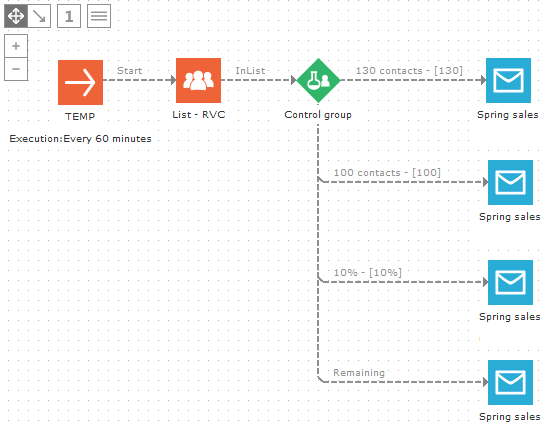
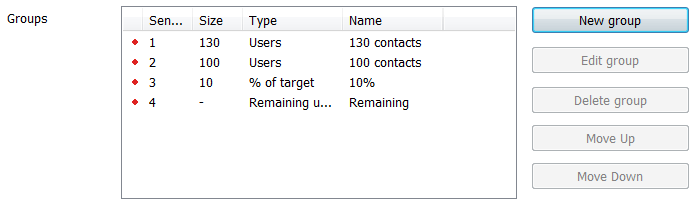
If this journey was only launched once (single shot), the behavior is very straight-forward: The groups contacts will be selected in the order you have defined them. But what happens with the selections in a data driven journey, where the number of contacts are variable? Below some examples, based on the flow journey above:
Example 1: A first run with 1000 contacts and a second run with 20 new contacts
|
|
Group A |
Group B |
Group C |
Group D |
Total contacts in target |
|
First run (1000) |
100 contacts |
130 contacts |
10% of 1000 = 100 contacts |
1000 - (100+130+100)= 670) |
1000 |
|
Second run (20) |
0 (group was full) |
0 (group was full) |
10% of 1020 = 102 - 100 (first run) = 2 contacts |
20-2=18 |
20 |
|
Total (1020) |
100 |
130 |
102 |
688 |
1020 |
Example 2: A first run with 250 contacts and a second run with 100 new contacts
|
|
Group A |
Group B |
Group C |
Group D |
Total contacts in target |
|
First run (250) |
100 contacts |
130 contacts |
10% of 250= 25 contacts, only 20 available = 20 contacts |
0 contacts |
250 |
|
Second run (100) |
0 (group was full) |
0 (group was full) |
10% of 350 = 35 -20 (first run) = 15 contacts |
100-35 = 85 |
100 |
|
Total (350) |
100 |
130 |
35 |
85 |
350 |
Example 3: First run with 100 contacts and second run with 250 new contacts
|
|
Group A |
Group B |
Group C |
Group D |
Total contacts in target |
|
First run (100) |
100 contacts |
0 contacts |
0 contacts |
0 contacts |
100 |
|
Second run (250) |
0 (group was full) |
130 contacts |
10% of 350 = 35 contacts |
250 - (130+35) = 85 |
250 |
|
Total (350) |
100 |
130 |
35 |
85 |
350 |
When no group is used for the remaining contacts (group D), the total number of contacts in the target audience will probably be lower that the total number of contacts in the journey:
Example 4: A first run with 1000 contacts and a second run with 20 new contacts
|
|
Group A |
Group B |
Group C |
Total contacts in target |
|
First run (1000) |
100 contacts |
130 contacts |
10% of 1000 = 100 contacts |
330 |
|
Second run (20) |
0 (group was full) |
0 (group was full) |
10% of 1020 = 102 -100 (first run) = 2 contacts |
2 |
|
Total (1020) |
100 |
130 |
102 |
332 |
Example 5: A first run with 250 contacts and a second run with 100 new contacts
|
|
Group A |
Group B |
Group C |
Total contacts in target |
|
First run (250) |
100 contacts |
130 contacts |
10% of 250 = 25 contacts, only 20 available = 20 contacts |
250 |
|
Second run (100) |
0 (group was full) |
0 (group was full) |
10% of 350 = 35 contacts -20 (first run) = 15 contacts |
15 |
|
Total (350) |
100 |
130 |
35 |
265 |
Example 6: A first run with 100 contacts and a second run with 250 new contacts
|
|
Group A |
Group B |
Group C |
Total contacts in target |
|
First run (100) |
100 contacts |
0 contacts |
0 contacts |
100 |
|
Second run (250) |
0 (group was full) |
130 contacts |
10% of 350 = 35 contacts |
165 |
|
Total (350) |
100 |
130 |
35 |
265 |
Report
In the reporting, the control groups report shows the Sent emails, delivery-, view-, click through- and click-to-open rate. If Webtrack is active, a revenue is also shown.
Webtrack:
When a contact clicks in a Selligent email and continues to your website,
you can send data back to Selligent from that website. By using Webtrack
you can measure the conversion from you email to you website. E.g. Does
the email result in a purchase? Measuring 'revenue' is a part of Webtrack's
shopping tracker. See Webtrack
for more information.
