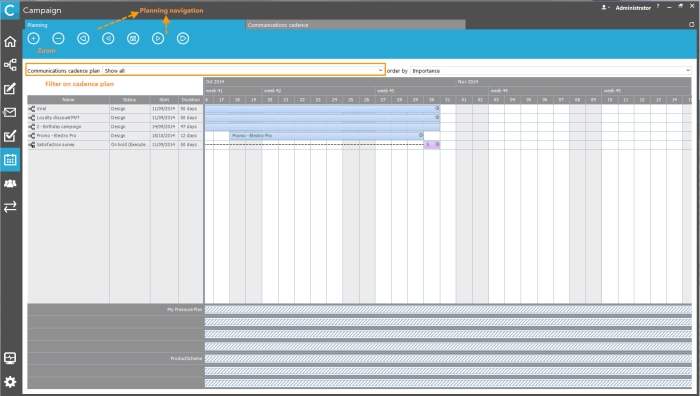The Planning tool allows a visual representation of journeys within a time frame. It gives a clear view on all planned journeys and overlap between these journeys. Easy manipulation of the planning is available by simply dragging journeys on the time line.
In addition, when combined with Communications cadence, the Planning tool provides the possibility to manage priorities between all journey actions included. Visual elements such as icons and color codes indicate conflicts where labels give details on the target reduction.
NOTE: To have access to the Planning tool, you need to have explicit access rights.
The planning tool is the ideal interface to manage multiple journeys over a period of time and can be used as an important input when defining the actual scheduling times of your journeys.
The Planning toolbar contains a series of buttons withfollowing functionality:
- Planning navigation — Navigate through the planning with the left/right/fast left and fast right options
- Zoom in — Perform a zoom on the planning to display a shorter period of time
- Zoom out — Perform a zoom on the planning to display a larger period of time
Two fields at the top allow filtering the information=
- Communications cadence plan — Allows filtering based on the selected scheme
- Order by — Allows ordering the journeys according to there importance or planned start date
Moreover, each part provides specific functionality:
- Journey list — All journeys included in the current time frame on the planning are listed in this part. The following information is provided:
-
- journey name
- journey status
- Start date
- Duration in days
Double clicking a journey in this list opens the journey. Right clicking a journey displays additional information on the contacts targeted by the journey.
- Journey planning — This part gives an overview of all included journeys for a certain time frame. It indicates when a journey starts and ends, when there is an overlap for two or more journeys and the clash status of the journey (only when marketing pressure is applied). The execution start date is represented by a lightning icon.
NOTE: The dates
displayed in the planning are directly linked to the planning times in
the journey properties. Moving the journey around on the planning has
an impact on the planning dates in the properties of the journey.
Additionally, when changing the planning dates on the planning, the actual
execution dates move as well, and this by respecting the offset to the
planning start and end dates.
From this screen, it’s possible to perform the following actions:
- Updating the journey duration by reducing or expanding the journey bar on the right end
- Changing the starting date in the planning by moving the journey bar horizontally to the left or to the right.
NOTE: This does not change the duration of the journey.
The planning tool, in combination with marketing pressure, results in additional information and possibilities. These are explained in the next topic: Communication Cadence.