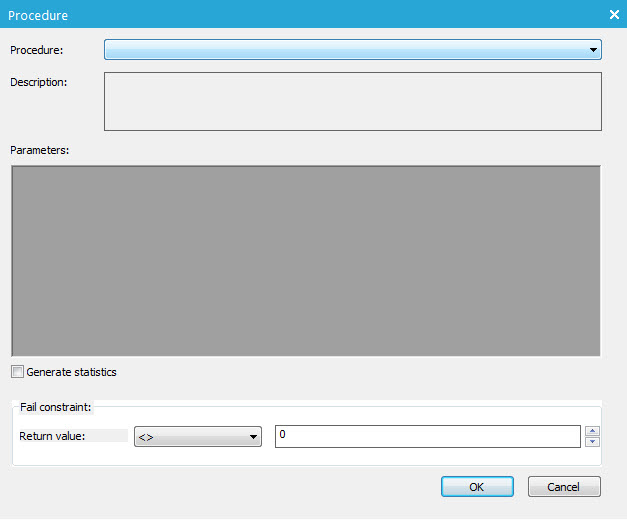
- Procedure: select the Stored Procedure to execute. Only registered Stored Procedures are listed.
- Description: enter a description of what the procedure does
- Generate Selligent ID column from UserID and ListID: this will add an additional column containing the concatenated values of UserID and LISTID
- Fail constraint: in case
of an SQL job, this option is used in combination with the 'OnSuccess'
and 'OnFail' column in the list of tasks making up the SQL job.
When a Stored Procedure is successful, by default value 0 is returned. In the 'Fail constraint' section, the user defines when the procedure is considered as failed. (Example: if the return value of the Stored Procedure <>1, the job has failed. This implies indirectly that the task is considered successful when the returned value=1.) This information is later used in the sequence of tasks, to determine the next steps. - Parameters: when the Stored Procedure requires parameters, these are listed within the Parameters section. Parameters can be of type INPUT or OUTPUT. The value of an OUTPUT parameter can be set as a variable and this variable can on its turn be used as an INPUT parameter in another Stored Procedure.
Variables are set as following: @VARNAME
NOTE: variables can only be used within the context of one and the same SQL task and can only be passed on to other Stored Procedures within the same SQL task.
Parameters can also be assigned a value. Click the ... button in the Value column to enter a predefined value or a user value.
Example;
The Value editor for a parameter of type Datetime:
(add image)
A predefined value would be GETDATE()
A user values would be a date and time selected by the user.
