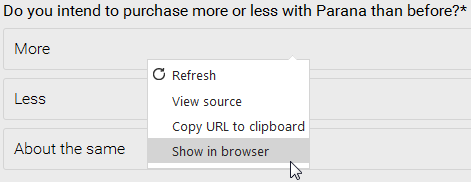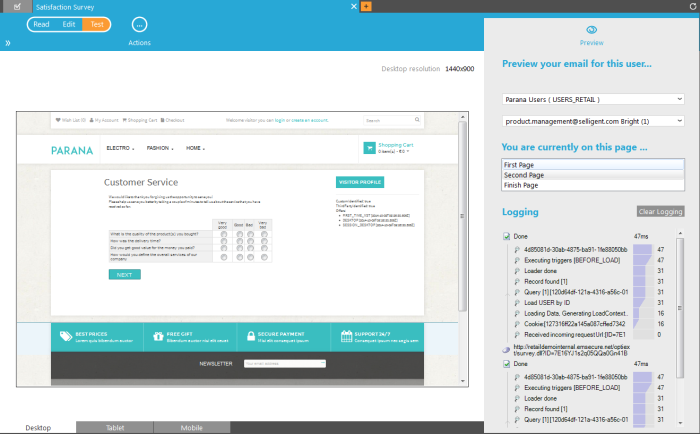When a form is configured, it is important to test the look, navigation and logic before publishing.
This can be done by setting the form in 'Test' mode. Before you test make sure the form is saved and the database is updated.
On the right hand side, an Audience list must be selected and a test user. The preview of the form is updated and can now be navigated. Logging is available with technical information about the page generation. It can be used for debugging.
Instead of navigating the form, it is possible to jump to a specific page by selecting it from the list of pages displayed on the right.
Below the preview, multiple tabs are at hand to test the form for mobile and tablet.
This preview is responsive meaning that it is possible to toggle between
- landscape and portrait views
- different resolutions
When changing the resolution, a tooltip indicates on which devices this resolution is supported.
Right-clicking the form page shows a contextual menu where you can:
- Reload the page
- View the HTML source code
- Copy the form page's URL to paste in a browser
- Or open the page in your default browser