The Content start page is where all existing content can be accessed and managed, and new content can be created.
The start page presents an overview of all email templates, email messages, Quick Starts, pages, mobile messages, SMS and MMS messages, and API Response pages grouped in folders and subfolders. The folders are displayed at the top followed by the items. Each type of content is represented with a different icon. Assets that have been marked with a star are represented by a star icon.
![]() Pages
Pages![]() Email
Email![]() Template
Template![]() Quick Start
Quick Start![]() Mobile Message
Mobile Message![]() SMS
SMS![]() MMS
MMS
For each content item, when Approval Management is activated, an indication is given on the current approval status:
-
 — Approval pending
— Approval pending -
 — Rejected
— Rejected -
 — Approved
— Approved -
 — Approval canceled
— Approval canceled
A search can be performed by entering whole or part of the text in the search field. The search is performed in the Name, Description and Label fields. It takes into account all content or the filtered content only.
Content can be filtered through the message type links in the top bar. Simply click a type to toggle it on or off in the result list.
Content can be sorted ascending or descending by column by clicking the column header.
The column width can be adapted by dragging and dropping the column divider to the wanted width. Double click the column header to adapt the column width to the minimum required width.
Note: The selected filters will be maintained when navigating the different chapters. This means that when returning to the start page, the previous selected filters will still be there.
From the start page, items and folders can be
-
 —
Deleted. When trying to delete a folder that is not empty, a dialog pops up listing the type and corresponding number of assets in that folder. Non-empty folders cannot be deleted.
—
Deleted. When trying to delete a folder that is not empty, a dialog pops up listing the type and corresponding number of assets in that folder. Non-empty folders cannot be deleted. -
 —
Copied. The copied item is named as follows "copy_itemname". You can copy content to a different folder in the same organization or to another organization. The folder selector is displayed where you can choose the destination folder.
—
Copied. The copied item is named as follows "copy_itemname". You can copy content to a different folder in the same organization or to another organization. The folder selector is displayed where you can choose the destination folder. -
 —
Marked with a star (when an item is starred, the icon looks like this:
—
Marked with a star (when an item is starred, the icon looks like this:  )
)
These icons appear when hovering the record in the overview.
Note : When read-only rights are attributed, some of the above controls will not be available. This includes Delete, Copy and Edit. Creating a new content will only be possible for the content types to which the user has full access.
Moreover, emails, Quick Starts, templates, pages, Mobile Messages, SMS and API Response pages can also be copied to a folder in a different organization. As each organization has its own properties and settings, the copied content will be adapted to the settings of the targeted organization. This implies that domains for instance will be adapted to the targeted organization. On the other hand, a series of validations are performed to check if the audience, language, Smart Content, images, Data Selections or Content Blocks exist in the targeted organization. If not, a warning is displayed, but it is possible to override this warning and copy the content anyway.
Technical note:
Also, when copying content, the header of the email message is copied as well. This includes:
- From Alias
- Reply Alias
- To Alias
- Preheader
- Subject
- Subject Visibility Constraints
The Following items are also copied, but with additional constraints:
From address - The selected From address in a message defines the maildomain that is used. The From address is copied if the corresponding maildomain is also used for that language in the target organization.
Example: You are copying the “English” content in which maildomain “Dummy Queue” is used. If the target organization also has that maildomain defined for English, the from address is kept: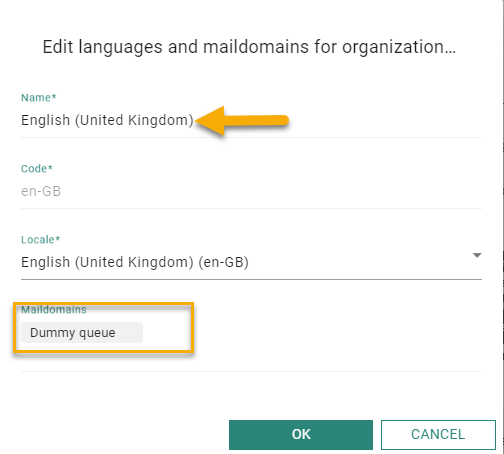
If it is not used in the target organization, the organization’s default maildomain and corresponding from address is used but only if the maildomain is allowed for that language .
Lastly, if the default mail domain is not allowed for that language, the first available maildomain and corresponding From address defined for that language will be used:
- Reply address - Copied if the selected Reply address is a custom one (expression). If it is not a custom one but it is also used in the target organization, for the specified language, it is copied as well.
Else, the organization’s default maildomain and corresponding Reply address is used but only if the maildomain is allowed for that language.
Lastly, the first available maildomain and corresponding Reply address defined for that language will be used. - Delivery group - Copied If the selected Delivery group is also available in the maildomain selected for the copy. This means that if the maildomain doesn’t change during the copy, the Delivery group will remain the same.
If the maildomain changes, but the Delivery group also exists in the maildomain selected for the copy to the target organization, then the delivery group remains the same as well.
If none of the above applies, the Default Delivery Group defined for the selected maildomain is used:
Note: Nevertheless, forcing a copy of the content is not allowed in the following cases:
- if you don't have access to the content section in the targeted organization
- if there is no valid language in the targeted organization
- if there is no access to the Content Block in the targeted organization
Moreover, in case read-only rights are applied to content, the following rules apply when copying content to another organization:
- you cannot copy content from an organization where you have read-only rights to another organization with read-only rights
- you cannot copy content from an organization where you have access rights to an organization with less rights for content.
The target organization will not be listed if the above rules are not respected.
From the toolbar, you can create new content or create folders to structure the content.


