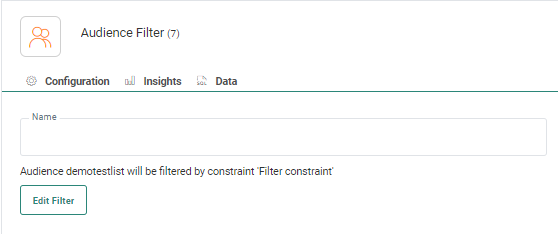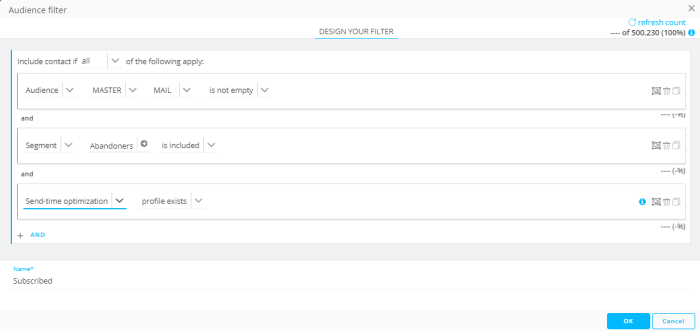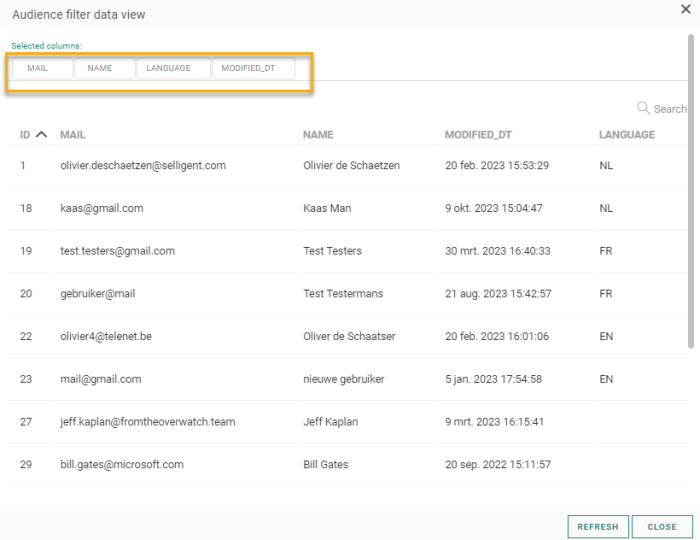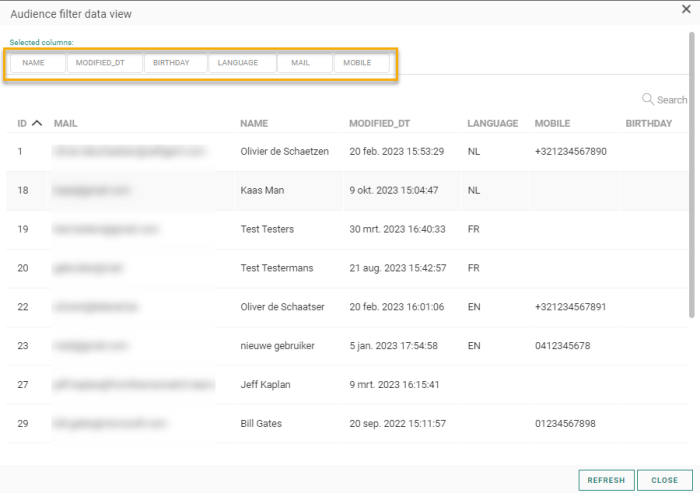![]() The
Audience Filter component is used to filter the journey audience
by setting criteria that can be used to match data from the Audience List
and all 1:1 and 1:n linked lists. You also can use email metrics data, such as the
number of emails viewed and historical data can be included in the filter. This means that filters can be created that use the contact's interaction behavior in any channel, interactions such as the contact clicking or not clicking a specific link.
The
Audience Filter component is used to filter the journey audience
by setting criteria that can be used to match data from the Audience List
and all 1:1 and 1:n linked lists. You also can use email metrics data, such as the
number of emails viewed and historical data can be included in the filter. This means that filters can be created that use the contact's interaction behavior in any channel, interactions such as the contact clicking or not clicking a specific link.
Examples of possible
filter:
- The number of emails sent to the contact is less than 1
- The last time an email was clicked was before October 10 2021
- The contact is a above 50 and is opted in for the newsletter
- The contact clicked this specific link less than seven days ago
Keep the following rules in mind when using an Audience Filter component
- You can use multiple Audience Filters sequentially in a journey. This means that an Audience Filter Component can be followed by another Audience Filter Component.
- An Audience Filter Component is preceded by another Audience Filter, Wait Component, Single Batch Component or Recurring Batch Component.
- There can only be one incoming event for the Audience Filter Component.
- An Audience Filter Component is always followed by another component.
- Audience filters can also be put in parallel, each one forming a different branch after the same component event. This allows you to have different paths for different audience segments. For example, after the Start event, multiple Audience Filters components can be placed, each linked to the OnStart event.
- The Audience Filter is applied until the first message component only
Properties
There are 3 tabs in the properties panel: the Configuration tab containing the component properties ;the Data tab with the target contacts' data details; the Insights tab showing the distribution of the targeted audience.
Configuration tab:
- Name — Used in the journey canvas to describe what the filter does.
The Filter can use Audience information as well as Email metrics. The count of the audience filter displays the number of contacts that comply with the filter criteria, regardless if the contacts have been targeted already in a previous execution. The count does not take into account any following components either.
- Audience — Click the Edit Filter button to access
the Constraint Editor and define the filter conditions for this audience.
You can use the following information for constraints:
- Audience Lists
- Extended lists, including fields in 1:1 linked lists and 1:n linked lists.
- Email metrics, including frequency and date criteria.
- Interaction history, including every channel interaction registered in Custom, Recurring, Batch, Single Batch and AB Journeys such as general interactions on email (not) viewed, (not) clicked any link, (not) clicked the Unsubscribe link, (not) delivered, etc. You can also use the interaction on specific links in an email, such as links clicked in the last seven days.
- STO information to check if the contact has an STO profile or not
- Segments of the selected audience by including or excluding records in the selected segment
Technical Note: If interaction data is archived, it is not available in the Constraint Editor.
Data tab:
The Data tab provides an overview of all contacts that comply with the Audience filter settings, with their name, email and unique ID. You can search for a specific contact in the list using the Search field.
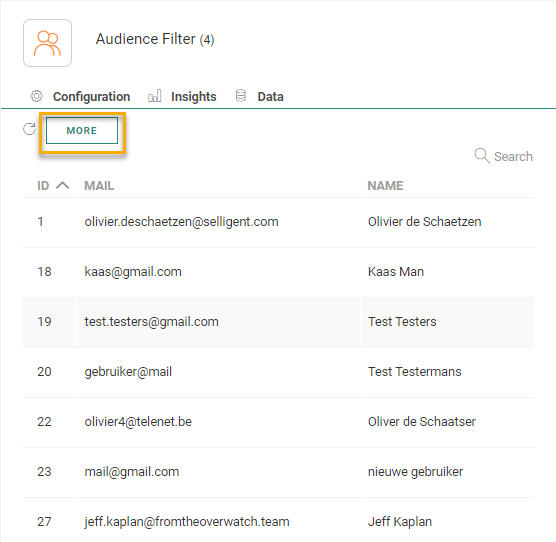
Click the More button to display a dialog with a more in-depth information for these contacts.
A default set of Audience List fields is provided, but you can add additional fields for an even more detailed view on these contacts. Click in the 'Selected columns' field to access the drop-down listing all available Audience fields and select the ones to add to the overview:
The columns are now added to the overview:
You can sort the results using any of the columns as well as search for contacts.
Note 1: Only users with the 'Personal data' permission will have access to this tab.
Note 2: When there is an issue with the journey and the contact data cannot be calculated, the user is informed. Correct the journey and consult the Data tab again.
Note 3: To get the latest data, a refresh of the Data is required when changes have been made to the journey.
The Insights tab provides detailed aggregated insights in a pie -chart format on audience distribution based on a field selected from the Audience List.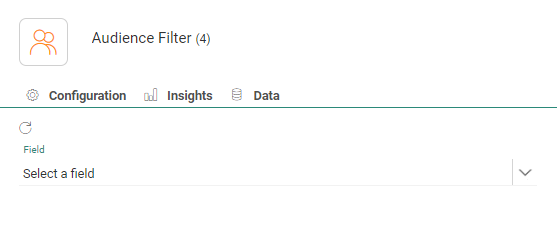
For example, how are contacts in this step of the journey distributed over different languages.
Note : When there is an issue with the journey and the insights cannot be calculated, the user is informed. Correct the journey and consult the Insights tab again.
Note 2: To get the latest data, a refresh of the Insights tab is required when changes have been made to the journey.
Events
On audience filtered — When the audience is filtered, these contacts go to the next step in the journey.
Note: Data and Insights tabs, as available for the component itself, can also be consulted on each of the events generated from the component.