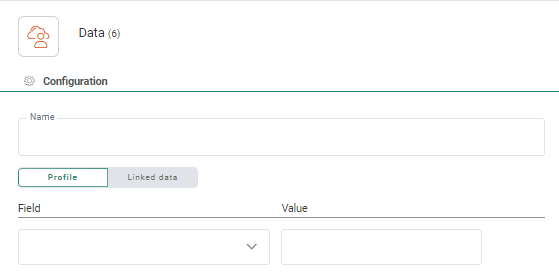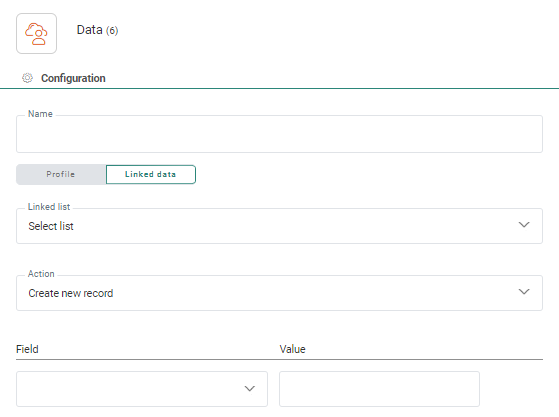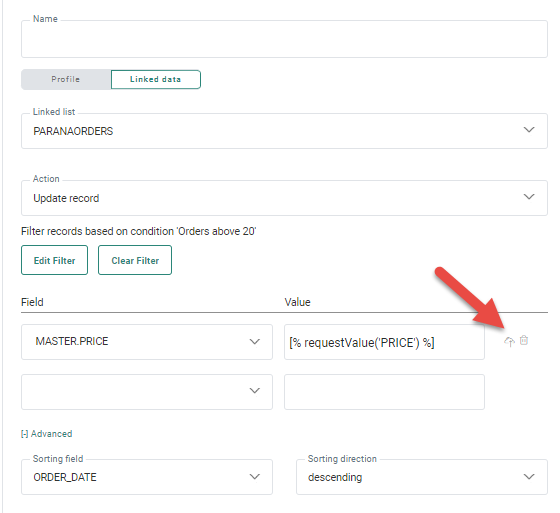![]()
The Data Component is used to manage data in the Audience List and any linked list (1:1, 1:N, N:N). You can create new records in the selected list or update existing records.
A filter can be defined to retrieve the record in the selected list that needs to be updated. When multiple records are returned as a result of the filter, you are able to sort these records ascending or descending by using a field in the list. The first record found that answers the criteria will be updated.
Properties
Enter a name for this component in the Name
field. Personalization fields and emojis are available when entering the text.
You can choose between creating/updating a record in the profile, on a linked list, or in a record coming from loaded data in a Lookup Component.
Profile
When Profile is selected, the Audience List that is used in this journey or any 1:1 profile extension is updated. In this case you can start straight away by entering the fields that need to be updated in this list or selecting them from the drop-down. Then set the values for the fields.
Note: When anonymous contacts enter the journey and their info is saved to a profile record, this profile will be used further on in the journey and no lookup is required.
Linked data
When selecting Linked data, records will be updated/created in a 1:n linked list. A filter is required to determine which records should be updated. The following needs to be filled out:
Linked list — Select the linked list from the drop-down. You can use a 1:N or N:N linked list.
Action — This is the action to perform on the selected list. You can create a new record or update an existing record in the selected list. When creating a new record you can enter the values for each of the fields straight away.
When updating a record, you need to select the record to update by applying a filter. Click the Edit filter button to access the Constraint Builder and define the filter.
If multiple records are returned by the filter, the first one found will be updated. Records can be sorted ascending or descending. To do this, expand the Advanced section and select the sorting field and sorting direction.
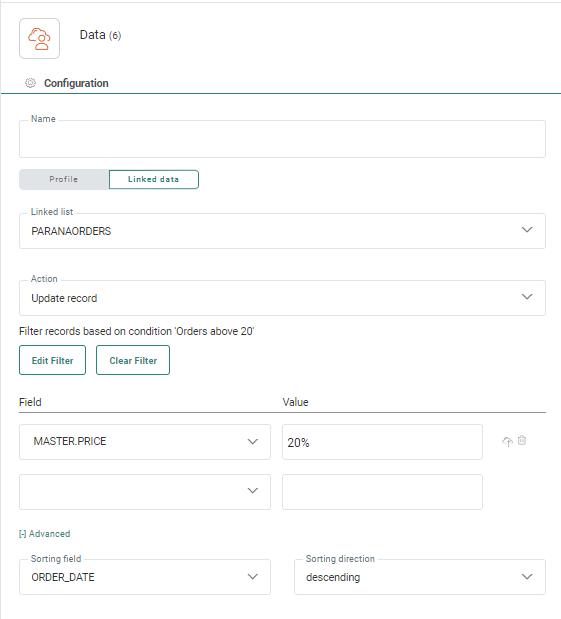
In the fields section you can use :
- Values retrieved from input fields in the page ([%requestValue('Fieldname')%] form
- String values (value without quotes).
- Functions (e.g., [% concat(requestValue('NAME'), '&', requestValue('COMPANY')) %]) , [%journeyLookupValue('TABLE_NAMES', 'FIELD_NAME')%])
Note: If the
system cannot deal with the expression a validation error will be shown.
The icon displayed to the right of the field will automatically add the function [%requestValue('FieldName')%]. If you create fields in your form with the same name as the field in the list, the function will automatically use this name. If you used a different name in the form, you need to adapt the function and replace the default name used with your own.
Note: When the journey uses a shared list with a filter, the Fields section by default lists the fields that make up the filter and the values for these fields are pre-filled. These fields cannot be deleted and their values cannot be modified.
Found data from lookup
The option 'Found data from lookup' allows you to update the record in the list that has been loaded by a Lookup Component in the journey.
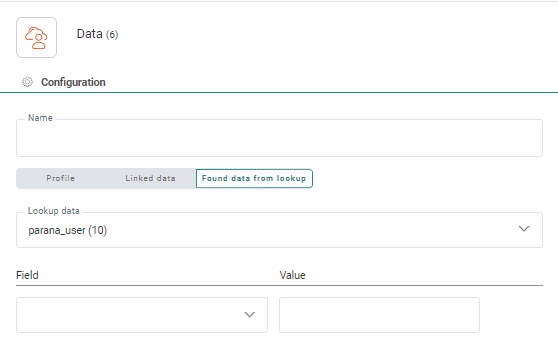
When data has been loaded from multiple Lookup Components, you can choose the right one from the 'Lookup data' drop-down list.
Only Lookup Components that use the 'Load data' functionality, are listed in the drop-down.
Example: In a Custom Journey, we want to retrieve an appointment from a Linked List, using the Lookup Component and a filter that only retrieves the appointment with a specific appointment ID.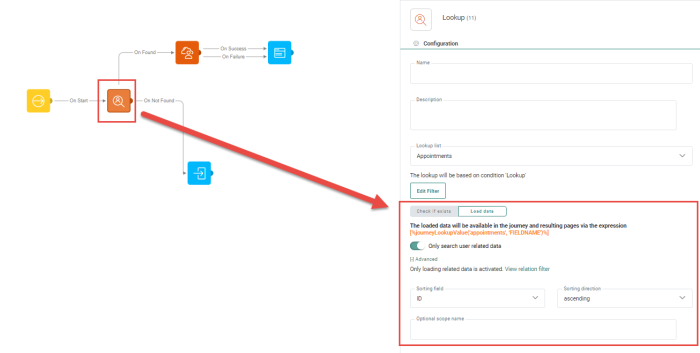
You can update this record immediately using the 'Found data from lookup' option in the Data Component.
This allows you to make updates to the specific record, without the need to re-apply all filters and look for the record once more.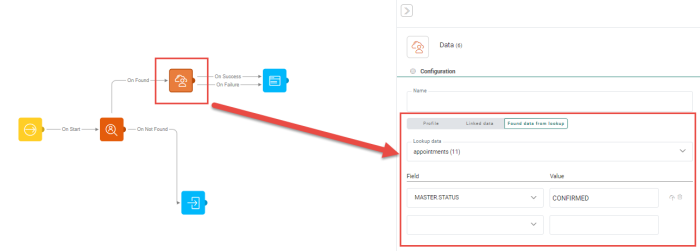
Set the values for the different fields to be updated/saved in the loaded record.
The same values and expressions can be used as mentioned above for 'Linked data'.
Events
The Data Component generates two types of events:
- Success — The changes have successfully been stored in the list.
- Failed — No changes were made in the list.
Causes of failure:
- Data length too long, e.g: attempting to insert 55 characters in a TEXT(50) field.
- Data type incorrect: e.g.: adding "Free" to a NUMERIC field.
- Non-sensical date, e.g.: "2020-02-30".