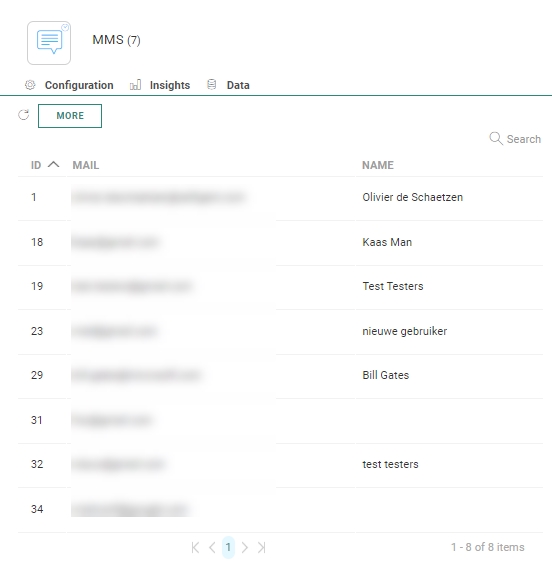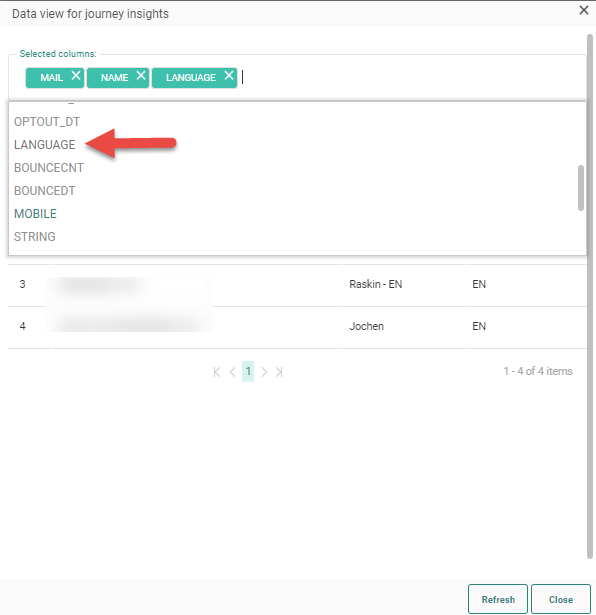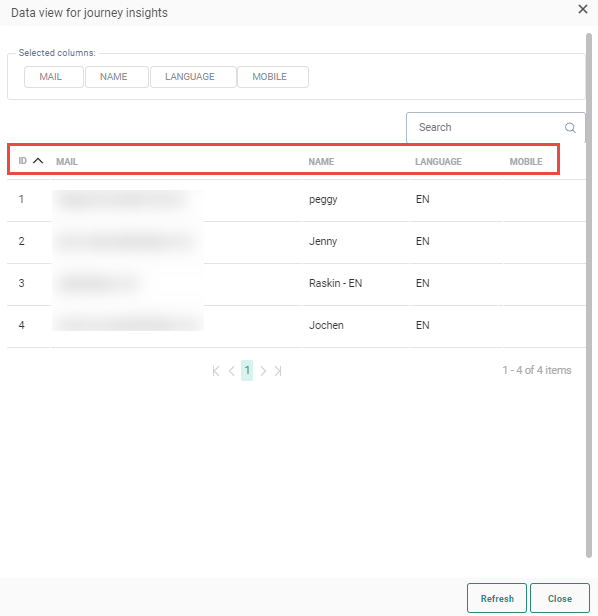The MMS Component allows sending MMS messages to the contacts in the
selected audience. The phone number that the MMS message will be sent
to is stored in the MOBILE field of the Audience List. MMS messages can contain links as well as audio, video or images.
The MMS Component allows sending MMS messages to the contacts in the
selected audience. The phone number that the MMS message will be sent
to is stored in the MOBILE field of the Audience List. MMS messages can contain links as well as audio, video or images.
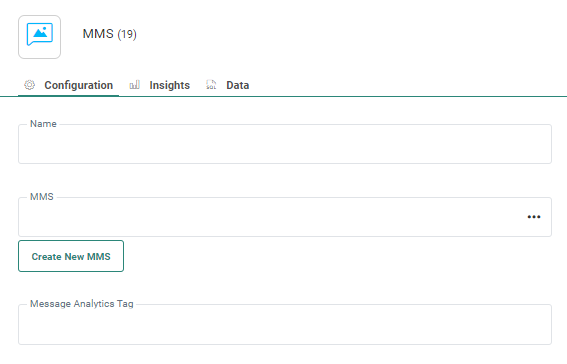
Properties
There are 3 tabs in the properties panel: the Configuration tab containing the component properties ;the Data tab with the target contacts' data details; the Insights tab showing the distribution of the targeted audience.
Configuration tab:
- Name — Define the name of this component in the journey. This name is displayed on the Design canvas.
- MMS Message — Select the actual MMS message to be used in this journey. An Asset selector is available to choose the content from. Only published MMS messages can be selected. The audience of the MMS message must be the same as the journey audience. Otherwise, an error is returned during validation.
- Create New MMS - When the MMS needed for the journey does not yet exist, you can create it by clicking this button; This will take you to the Content Editor where a new MMS is created. From the Content Editor, you can go back to this journey using the 'Back to journey' button in the toolbar.
- Message Analytics tag — Enter the value for the Analytics tag to pass to the tracker when activated.
When the MMS Component is used in combination with the Recurring Batch Component, an additional option is available:
- Send the message multiple times — Select the option if you want the same message to be sent multiple times to the same contact but only once within the selected time frame of the Recurring Batch Component.
Example:
A MMS provider allows to set a validity time for the MMS indicating the time span in which the MMS can be delivered to the contact. By filling out this field in the journey, the provider will take this validity period into account when sending out MMS and stop sending out MMS messages after this time.
Another use case is where a specific send date is supported by the provider. When setting up a journey, a send date can be filled out and the MMS will be sent to the contacts at the indicated date.
Data tab:
The Data tab provides an overview of all contacts in this step of the journey, with their name, email and unique ID. You can search for a specific contact in the list using the Search field.
Note: The records listed are taking into account all filters on the component, such as optout. The Data in this tab is as a result not necessarily the same as in the event leading to this step.
Click the More button to display a dialog with a more in-depth information for these contacts.
A default set of fields from the Audience List is provided, but you can add additional fields for an even more detailed view on these contacts. Click in the 'selected columns' field to access the drop-down listing all available Audience fields and select the ones to add to the overview:
The columns are now added to the overview:
You can sort the results using any of the columns as well as search for contacts.
Note 1: Only users with the 'Personal data' permission will have access to this tab.
Note 2: When there is an issue with the journey and the contact data cannot be calculated, the user is informed. Correct the journey and consult the Data tab again.
Note 3: To get the latest data, a refresh of the Data is required when changes have been made to the journey.
The Insights tab provides detailed aggregated insights in a pie -chart format on audience distribution based on a field selected from the Audience List.
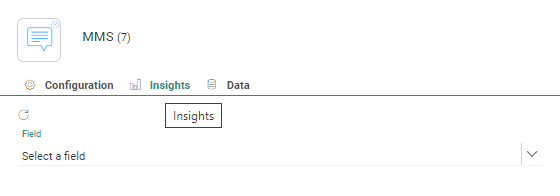
For example, how are contacts in this step of the journey distributed over different languages.
Note : When there is an issue with the journey and the insights cannot be calculated, the user is informed. Correct the journey and consult the Insights tab again.
Note 2: To get the latest data, a refresh of the Insights tab is required when changes have been made to the journey.
Events
The MMS Component does not generate any events. Therefore, no other components can be added after an MMS Component in the journey.