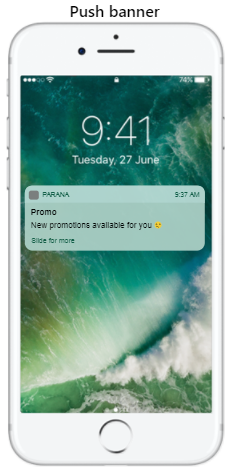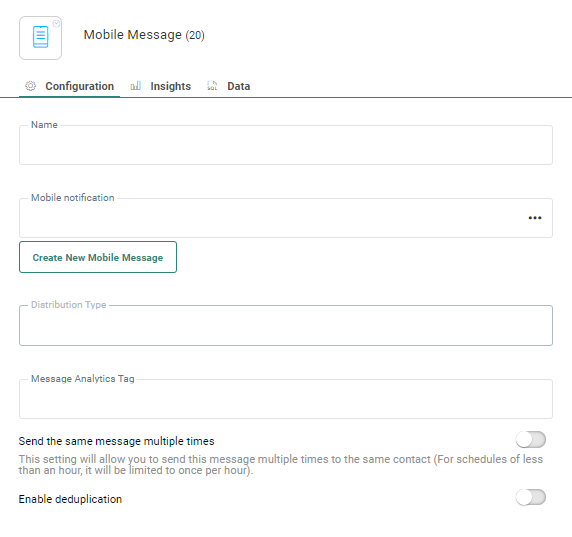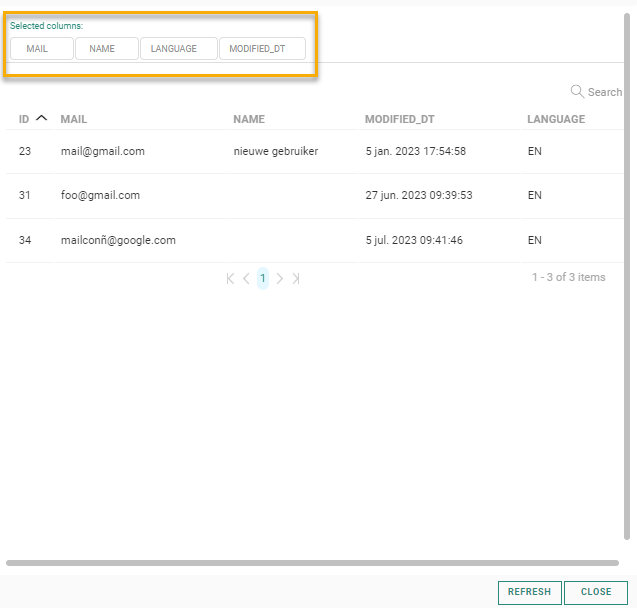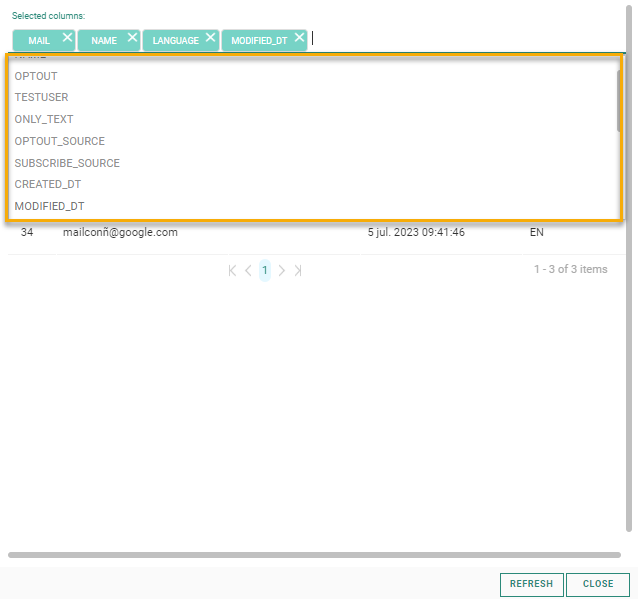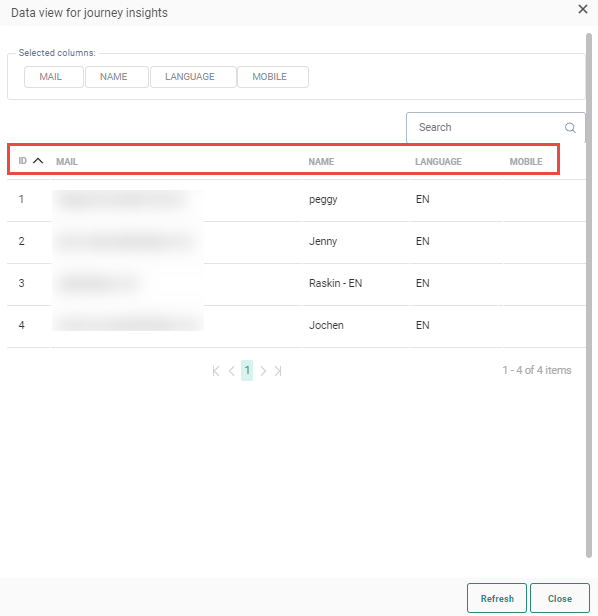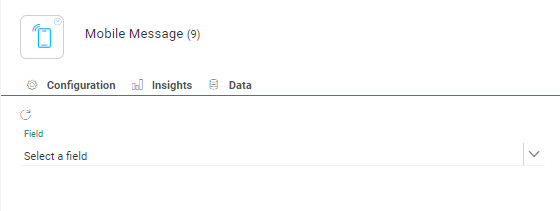![]()
Mobile messages allow the user to send a mobile message to the contact. This can be a push notification only, an in-app notification only, or both. The notification can contain buttons, and a click on one of these buttons can be used as an event in the journey to trigger the next step in the journey.
Properties
There are 3 tabs in the properties panel: the Configuration tab containing the component properties ;the Data tab with the target contacts' data details; the Insights tab showing the distribution of the targeted audience.
Configuration tab:
- Name — Set the name of this component in the journey. This name is displayed on the design canvas.
- Mobile notification — Select the actual notification to be used in this journey. An Asset selector is available to choose the content from. Only published notifications can be selected for this journey. The audience of the notification must be the same as the journey audience.
- Create new mobile message - When the mobile message needed for the journey does not yet exist, you can create it by clicking this button; This will take you to the Content Editor where a new message is created. From the Content Editor, you can go back to this journey using the 'Back to journey' button in the toolbar.
- Message Analytics tag — Optionally enter the value for the Analytics tag to pass to the tracker when activated.
- Distribution type — When a notification is selected, information on the distribution type is provided. This tells you if only a push, only an in-app or both are sent.
Note: When sending out in-app messages, they will be deleted from the platform when they have been delivered on the device of the contact.
- Enable deduplication — If there are duplicate contacts in the journey's audience, you can use Deduplication
to select a unique contact based on a field or
a combination of fields. This avoids sending the Mobile Message more than once to the same contact
because the contact is in the audience list more than once.
You can define the following settings:- Unique key — You can define the field in the Audience List that should be used to perform deduplication. This can be a combination of fields as well, for example the Name and phone number for a contact can be used to detect duplicates.
Prioritization — Here you define what field in the Audience List should be used to define the record that has priority over the others in case duplicate records are found. For example, you can use the last update date as a prioritization rule.
Sorting — Choose from ascending or descending to define the record that should be kept.
When the mobile message component is used in combination with the Recurring Batch Component, an additional option is available:
- Send the message multiple times — Select the option if you want the same message to be sent multiple times to the same contact but only once within the selected time frame of the recurring batch component.
Data tab:
The Data tab provides an overview of all contacts in this step of the journey, with their name, email and unique ID. You can search for a specific contact in the list using the Search field.
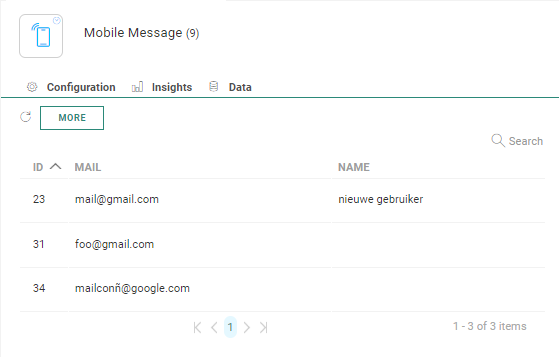
Note: The records listed are taking into account all filters on the component, such as optout, The Data in this tab is as a result not necessarily the same as in the event leading to this step.
Click the More button to display a dialog with a more in-depth information for these contacts.
A default set of Audience List fields is provided, but you can add additional fields for an even more detailed view on these contacts. Click in the 'Selected columns' field to access the drop-down of all available Audience fields and select the ones to add to the overview:
The columns are now added to the overview:
You can sort the results using any of the columns as well as search for contacts.
Note 1: Only users with the 'Personal data' permission will have access to this tab.
Note 2: When there is an issue with the journey and the contact data cannot be calculated, the user is informed. Correct the journey and consult the Data tab again.
Note 3: To get the latest data, a refresh of the Data is required when changes have been made to the journey.
The Insights tab provides detailed aggregated insights in a pie -chart format on audience distribution based on a field selected from the Audience List.
For example, how are contacts in this step of the journey distributed over different languages.
Note : When there is an issue with the journey and the insights cannot be calculated, the user is informed. Correct the journey and consult the Insights tab again.
Note 2: To get the latest data, a refresh of the Insights tab is required when changes have been made to the journey.
Events
The Mobile Message component generates a click event for each one of the buttons in the notification.