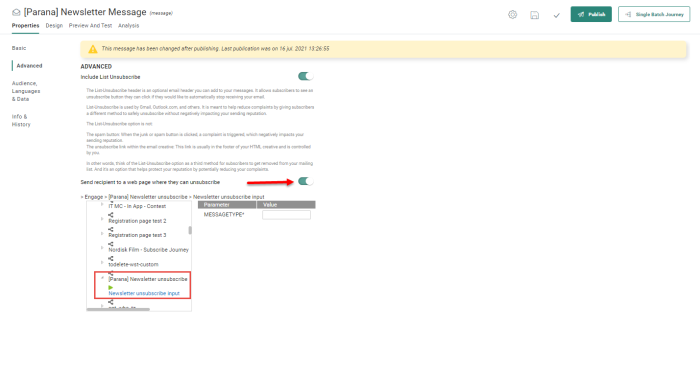List Unsubscribe or Optout
Organizations often have several communication channels through which they contact their clients. Think of email, SMS but also mobile notifications or 'X' (formerly Twitter) feeds. In addition, when a company provides several services or brands, separate communications are required for each one of these brands or services and thus subscriptions need to be handled separately as well.
In general, it is recommended to work with one single audience list, unless the contacts for the different brands or services are entirely different. This is to avoid that the same contact, appearing in different audience lists, receives multiple times the same communication, and to ensure list quality, consolidate reporting and so on.
The audience list contains a default optout field. This field indicates if the contact is subscribed or not. A zero (0) or NULL indicates that the contact is opted in (subscribed). All other values indicate an unsubscribe. The following default values are used for an automatic optout:
- 9: list unsubscribe
- 911: complaint
- 10: email quality unsubscribe
So, when the optout field indicates an unsubscribe, the contact is automatically excluded from certain communications.
Note: When Optout is used, this applies to the following types of messages:
* Single Batch Journey messages
* Single Batch AB Journey messages
* Recurring Batch Journey messages
* Custom Journeys starting with Single Batch and Recurring Batch Components
* Scheduled Custom Events
There are a few exceptions as some emails still need to be delivered to the contact, regardless their optout settings. Transactional emails will keep sending as well as instant emails that are triggered after an action from the contact, such as submitting a form.
Test emails also disregard the optout option.
The optout field is updated automatically, as a result of a click on the List Unsubscribe link in an email. List Unsubscribe is a link automatically added to messages, that allows the recipient to optout for all communications over all channels, usually by clicking a button in the interface of their mail client.
Technical Note: In some cases, users are wrongly unsubscribed because of spam detection tools that hit every link in a message to validate for example the domain. These hits are GET requests and should not lead to an unsubscribe of the user. To avoid this, unsubscribe should only happen when the user clicks the Unsubscribe link and POSTS the result. Only when the Unsubscribe link is used in a journey where a custom optout is included, the GET request will result in an unsubscribe for the user.
It is possible to de-activate the List Unsubscribe function. When it is de-activated, no List Unsubscribe header is added to the message.
In this case, you can handle unsubscribes in a dedicated table, where you can store this information per channel, per communication.
Example: Our Parana data base contains an audience list 'Parana users'.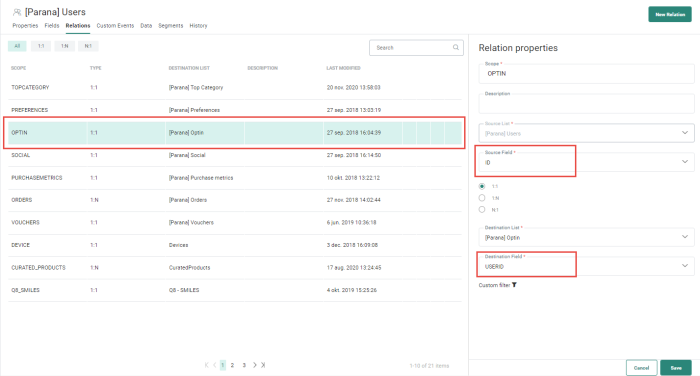
This audience list has a linked data list 'Optin', that is used to store the subscriptions for the different channels and/or communications. For example, there is a dedicated OPTIN field for SMS, one OPTIN field for Push, one for Newsletter emails and so on.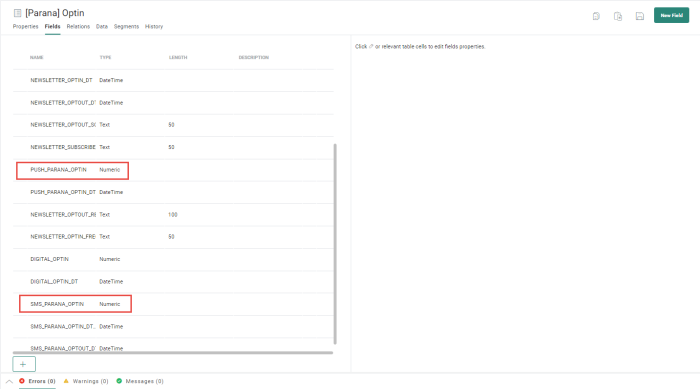
When the OPTIN field is set to 0, the client is not opted in and this way, you can unsubscribe clients for some channels but not for all.
When sending out for example an SMS in a journey, you must then explicitly indicate that only clients who are opted in for the SMS channel should be targeted. You can do this by creating a segment that can be re-used in other journeys. Another possibility is to use a filter on the audience.
When the List Unsubscribe is activated for a message, it is possible to override the standard behavior of the List Unsubscribe (OPTOUT=9) and redirect the user to an existing Custom Journey where the List unsubscribe will be managed differently: