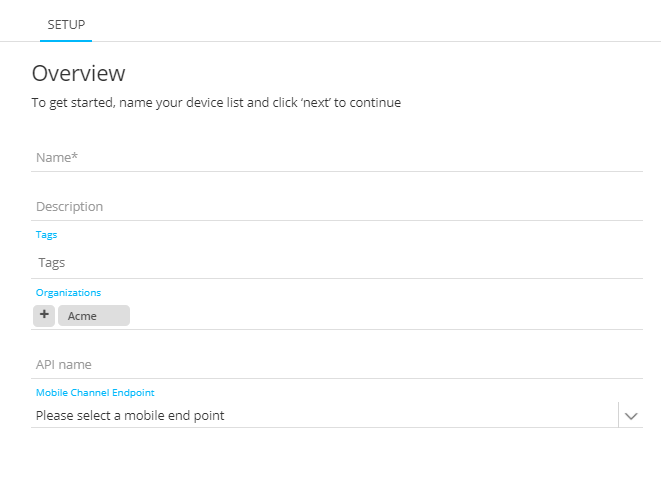Device Lists store mobile device data and contains one record for each device. This list contains data such as deviceid, devicetoken, platform, and information on specific user interaction events such as login, logout, register, and unregister. The Device List is linked to an Audience List, as a 1:n relation. Each user can have multiple devices.
Note: One Device List can be linked to only 1 Audience List, but one Audience List can be linked to multiple Device Lists. This supports the use of multiple apps for a single audience.
TECHNICAL NOTE: Records are created in the Device List when the app is installed on a device. A link with the Audience List is created when the device user registers the app.
For mobile notifications in Marigold Engage, the Audience List is the main audience used in the journey. Mobile notifications will be sent to contacts, not devices. This implies that app users who have not registered will not exist in the audience and will not receive a push notification.
Note: When a contact in the Audience List has several devices stored in the Device List, the notification is sent to each device for that contact. You can however filter the audience and use device information such as the platform to send notifications only to iOS devices for example.
Device Lists are created using the following methods:
- from the Lists fly-out menu, through the Create New button
- from the Lists Start page, through the Create button in the toolbar
A properties panel is displayed:
- Name and Description — Provide a clear name for the device list and optionally a description.
- Tags — Tag the list for easy search.
- Asset label — The label(s) assigned to this asset. Select one or more labels from the drop-down. (These labels are configured in the Admin configuration.) Users with the proper Access permissions can also create new labels here
- Organizations — The list is automatically created for the current organization. A drop-down list is available that allows selection of additional organizations. The current organization cannot be deleted.
- API Name — The name of the list is shown as it will be used by the API methods. (Only alphanumeric characters and underscores are allowed).
- Mobile channel endpoint — Select the mobile channel that should be used for sending out push notifications to the devices in this Device List. A mobile endpoint is linked to one app. This way, the Device List is linked to one app only. (These endpoints are configured in the Admin Configuration so if not sure about which one to select, consult your administrator.). When there are multiple mobile endpoints for the organization, they are all listed here. However, because mobile endpoints can only be used once, only endpoints that haven't been used yet in another Device List are available.
Note: When a mobile channel is marked as default endpoint, it won't be visible in this drop-down.
Note: If no mobile endpoints are listed here, check first if the endpoint is not used in a different Device List. If it's not, check if the mobile endpoint is linked to the organization.
When done, click Next. An overview of all the fields in the device list is presented. Besides the Code and ID field, there is one field for each language detected over all the organizations.
When a Device list is created the following fields are added by default and cannot be removed.
- ID — ID of the record in the Device List
- CREATED_DT — Date on which the contact was created.
- MODIFIED_DT — Date on which the contact was last updated.
- OPTOUT_DT — Date on which the contact opted out. This date is filled out automatically when the value for the optout field changes.
- OPTOUT — This field is set to 1 if Pushoptout and IAMoptout are both set to 1. The moment either push messages or in-app messages are re-activated, this value will be set to 0 again.
- DEVICE_UID — Unique ID of the device.
- DEVICE_NEW_ID — When the device ID gets lost, the app will register under a new device ID. To keep the history for this specific device, an additional field has been created, and both IDs are kept.
- USER_ID — The ID of the user in the audience list to which the device record is linked
- Device_token — Technical field based on the device-id and the application ID.
- Pushoptout — Field is either 0 (opted in) or 1 (opted out). When a contact installs the app, they accept or decline notifications. If they accept, this field is set to 0. If they decline, this field is set to 1. If the user later blocks the notifications, the next time the app is launched, this field is set to 1.(Other possible values for this field are 3=token expired; 4=invalid token ; 10=unknown technical optout)
- IAMoptout — Opt-out value for in-app messages: 0 = opted in; 1 = opted out.
- Platform — Numeric value where 1 stands for iOS and 2 for Android .
- SDK-version — The version of the Marigold SDK.
- System-version — The device OS version (eg. 6.01)
- Name — The device name (eg. Andrew's phone)
The above list of fields is updated automatically by the event Setinfo, which is called when the app is launched. These fields are there by default but there are more standard fields that are used by the Setinfo event. They are not matched by default, however. These additional standard fields can be added to the audience list or to the Device List or their profile extensions.
Other fields are added by default to this list but are not mandatory and can be removed if not required. A description of these fields is provided directly in the field overview:
- Type — The type of the device and vendor
- Timezone — The timezone for the device
Technical Note: When a Device List is linked to an Audience List, a scope is created for the corresponding mobile app. This relation scope is set by default and cannot be edited. Because multiple Device Lists may be linked to the same Audience List, an index is used for the scope. Note however that a Device List can only be linked to one Audience list.