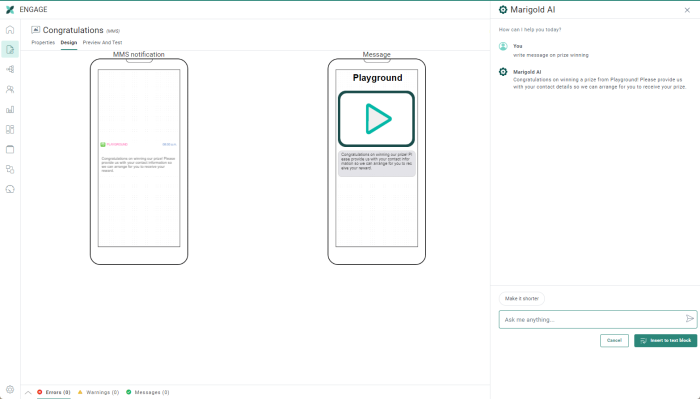Design MMS
On the right-hand side, there is a design canvas to define the content of the MMS message and its properties.
MMS content — When you enter the text of the MMS message, a Personalization toolbar appears:
Click the Personalization icon or Emoticon to personalize the message. It will be added to the message at the location of the cursor.
If you need help with the content of your MMS message, you can use the Generate text with AI icon to start the AI conversation:
Enter your question or some keywords, and press the arrow to generate the text. The generated text is adapted to the type of content you are creating, in this case an MMS.
Note: If you select the existing text in your message first and then click the AI icon, the selected text is used as the question in your dialog and the AI generated text will overwrite the selected text in your message if you agree to use it.
Additional options are available to make the selected text shorter, check the spelling, change the tone or completely rewrite the text.
Note: The text is generated by default in English, unless specific instructions are given in the AI dialog. After generating the text, you can also ask to get it translated by adding for example 'in French' in the chat.
If you are happy with the result, click Insert to text block to copy this content to your MMS message:
Below the text input box, the number of used/maximum allowed characters are shown, followed by the number remaining (in parenthesis). A maximum of 1600 characters per message are allowed.
Warning: The character count is an approximate value.
Counts are always an indication as long as the MMS is not rendered for all recipients.
Also, data might change between editing and sending the MMS. For example, when a personalization field is used for an address, which might change over time.
Media Type — Select the type of media that is sent. You can choose from image, video, audio, vcard or none
Media URL — Enter the URL of the media that needs to be added to the MMS message.
Note:
MMS content can contain personalization fields, emoticons as well as expressions.
The Media URL can contain personalization fields and expressions.
Note: If more than one language has been selected, you must also click on
the Language drop-down menu to
enter the text for the other versions in the other languages.
Note: The preview of the message includes the media file.
Related topics