![]()
The Weather widget will return the current weather at a specified location.
When you select the Weather's type, the following pops up:
- Use Weather on — Choose the location to use for the weather data:
- Location at open time — A fallback location must be configured as well.
- A fixed location — A map is displayed from where a location can be selected.
- A CRM based location — The location of the user as stored in his profile. Select the CRM field used to retrieve the location and provide a fallback location.
Note that when using a CRM based location in the United States :
- using city alone is not reliable as the same city name can appear in multiple US states (e.g. Columbus, OH | Columbus, GA | Columbus, NE)
- for 'City,State' combinations, abbreviated State codes (e.g. TX) do not work - the full state name is required
- US ZIP codes in the 5-character format (e.g. 76051) are not recognized; ZIP codes must be used in combination with the Country code "US" (e.g. "76051, US")
- the 'US ZIP code Plus 4' format is not recognized in combination with the Country code (XXXXX-XXXX, US)
All of the above usages will result in the fallback location (location at open time) to be used instead.
In order to properly use a CRM based location in the US :
Use a list field that concatenates 2 or more fields/values using Engage's computed field feature.
Examples :
1. Combine the contact's stored City (COLUMBUS) and their stored US State (OHIO) from the marketer's list into a single entry.
2. Combine the contact's ZIP code and ", US" to correctly reference US locations (43220, US).
The resulting Weather display may differ between the two approaches above :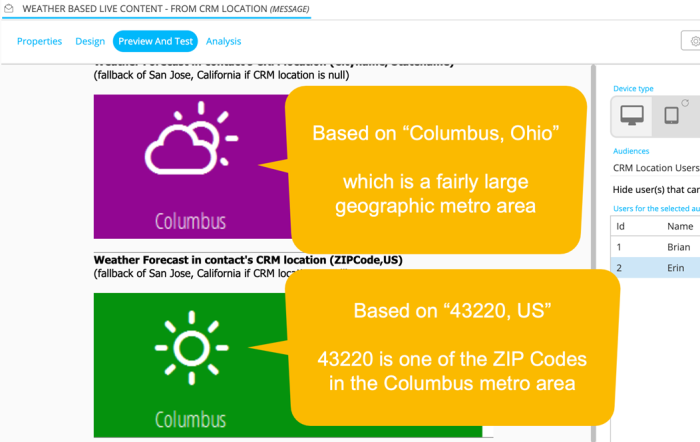
- Templates — Choose a template for the widget layout.
- Preview — Select the tab to check the result.

