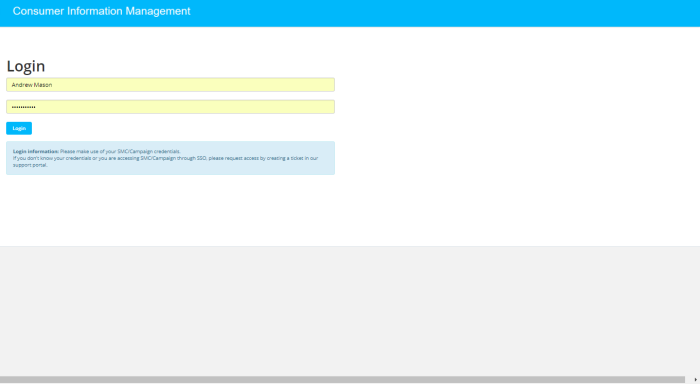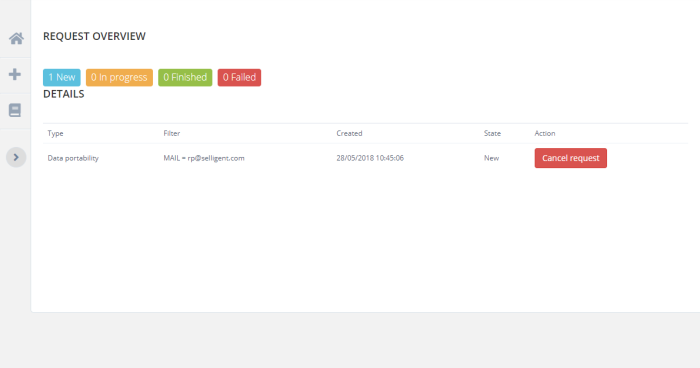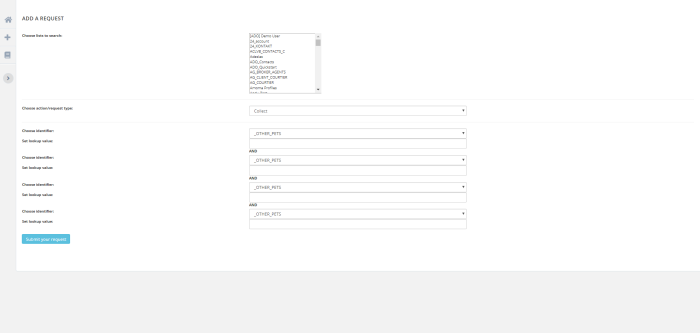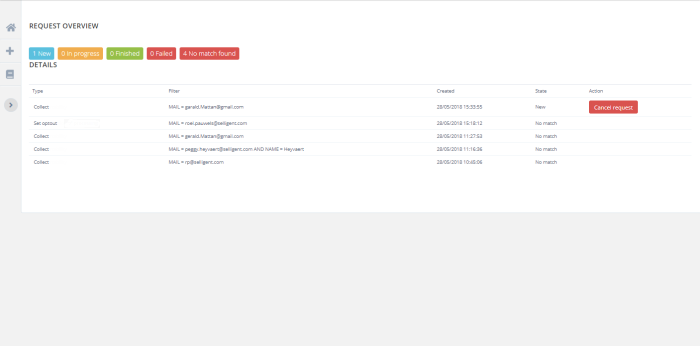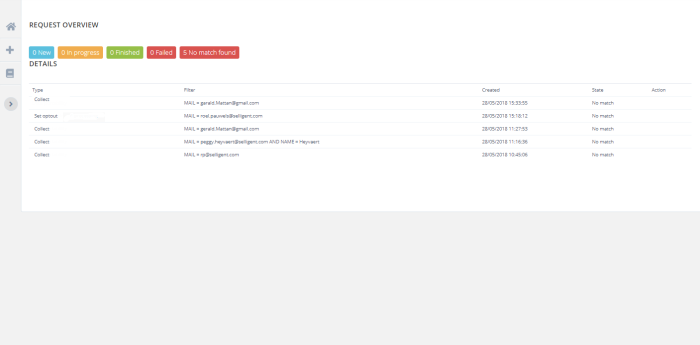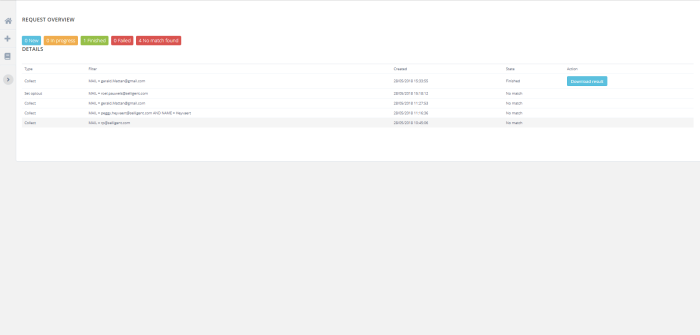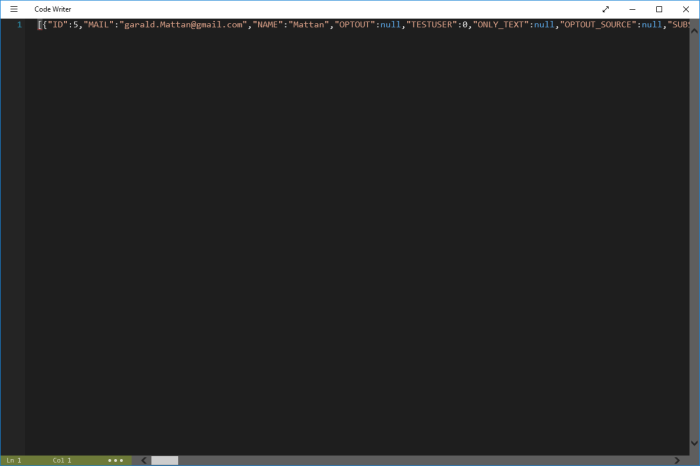Consumer Information Management - Walkthrough
Under the GDPR/CCPA regulation, subscribers can request all their information, unsubscribe from one or more lists or even have their data completely removed. Marigold provides a tool to allow you to manage any of the above requests. This is how Marigold handles this. (Check out this topic for details)
Connect to the Engage environment using your usual URL, adding /CIM at the end.
EXAMPLE: http://paranadigital.selligent.com/CIM
This takes you to the Marigold Consumer Information Management tool that allows you to perform the requested operations.
Enter your usual Campaign/Engage credentials to connect to the tool. The following dashboard appears.
The tiles at the top of the dashboard provide a quick overview of the number of new requests, pending requests, completed requests and failed requests.
The grid below lists all requests chronologically with their request type and indicates their status. As long as the request has not been processed, it is still possible to cancel it.
Requests are executed in an overnight process and are therefore not ready until the next day.
To create a new request, click the New request option in the left navigator. This takes you to the following panel:
Lists to search — All lists found in the Engage environment are available for selection. You can select one list, multiple lists or all lists. Your request will apply only to the selected lists.
NOTE: Companies with different lists for their various brands, departments and so on may want to collect or remove data only from the lists linked to one specific brand. Select the lists impacted by the request by holding down the CTRL button and selecting them one by one.
Action/Request type — Three choices are available:
- Collect — Collects, for the selected lists, all data available in the Engage environment, including Site and Recommendations. Once the data has been gathered, it can be downloaded and made available in a JSON file. The dashboard indicates when the file is available for download.
- Set optout — Unsubscribes a subject from the selected lists. The optout date for this subject is set to the next day and the data subject will then no longer receive anything.
- Remove — Permanently removes the data after 30 days. No restore of the data is possible.
Only the data related to the selected lists is targeted.
Identifier — You can choose up to four fields to identify the subject for the request. Choose a field from the drop-down list and provide a value for it.
EXAMPLE: MAIL=Andrew.Mason@Parana.com
The fields listed are a collection of identifiable fields detected in the selected lists.
When complete, Submit the request. It is added to the dashboard and the numbers are updated.
As long as the request has not been processed, you can still cancel it:
When the request is being handled, the status changes to 'In progress'.
When processing is finished and no match was found, this is reflected in the Dashboard tiles at the top as well as in the grid below.
When processing is finished and a match was found, a Download result button is available:
Click the Download result button. A zip file is downloaded containing a JSON file with all the requested data.