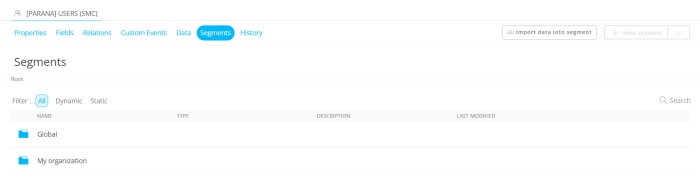A list segment contains a fraction of the data of a list.
Dynamic segment — These segments are created from scratch, based on a filter being defined on the list. The records in this type of segment evolve over time, depending on new records complying with the criteria or existing records that no longer answer the filter criteria.
Static segment — This type of segment contains a fixed set of data. It can be created in multiple ways. When the static segment is derived from a dynamic segment, it contains a snapshot of the records currently in the dynamic segment. When the static segment is created through the import of a file, it contains a fixed set of records as well.
Segments can be created in different ways:
- Directly from the Lists fly-out menu by selecting the option Create New/Create segment and then selecting the type of segment from the wizard. The corresponding Segment creation wizard is launched.
- From the Lists Start page, through the Create New button
 in the toolbar. Select segment from the wizard. The Segment creation wizard is launched and you start by selecting a type of segment
in the toolbar. Select segment from the wizard. The Segment creation wizard is launched and you start by selecting a type of segment - By clicking the Segment icon
 in the Lists Start page. The Segments overview is launched, and from there, a new segment can be created.
in the Lists Start page. The Segments overview is launched, and from there, a new segment can be created. - When creating a list, in the last step in the wizard, the segment step lets you create and define a segment. In this case, the segment is directly linked to the list.
- From the Segments overview, using the
 icon, which allows the creation of a static segment from a dynamic or static segment.
icon, which allows the creation of a static segment from a dynamic or static segment.
The Segment overview presents an overview of all segments. New segments can be created from the toolbar at the top.
As is the case for lists, segments can be stored in folders .
At the top level, there are by default 2 main folders: 'Global' and 'My organization'. You can create as many sub-folders as required in these main folders, but you can never create segments or folders in the root. Folders and segments stored in the Global folder will be shared with other organizations when the list is shared. Folders and segments in the 'My organization' folder are proper to the current organization and will never be shared.
Example: A segment for an audience list, with a filter on the gender, can be stored on the Global folder and shared with all organizations. When working with organizations that are responsible for a specific region, a segment with a filter on the region will then typically be stored in the 'My organization' folder and not shared with other organizations.
Note however, when sharing a list with segments, only the segments in the global folder will be shared. The segments in the 'My organization' folder are not shared.
Above the grid a bread crumb of folders is displayed. New folders can be created from this overview, folders can be moved around and multiple segments at once can be selected and moved to a different folder. In general all the basic capabilities of folder management are provided.
Note that the folders are proper to this specific list, so these folders will never be visible from other lists or from the List overview. The folders only exist within the segment section of the current list.
From the overview, it is possible to:
-
 Edit an existing segment. Clicking a segment in the overview will also open the segment.
Edit an existing segment. Clicking a segment in the overview will also open the segment. -
 Manage the data in the segment
Manage the data in the segment -
 Delete the segment
Delete the segment -
 Create a static segment from a static segment
Create a static segment from a static segment -
 Import data into a static segment
Import data into a static segment -
 Copy a dynamic segment. A new dynamic segment is created with the same name as the original preceded by "copy of_". The duplicated segment is created in the same folder as the original and the properties of the copied dynamic segment are displayed automatically for you to make the necessary changes.
Copy a dynamic segment. A new dynamic segment is created with the same name as the original preceded by "copy of_". The duplicated segment is created in the same folder as the original and the properties of the copied dynamic segment are displayed automatically for you to make the necessary changes. - Filter segments based on their type
- Search for segments in folders and subfolders
To create a new segment, click the