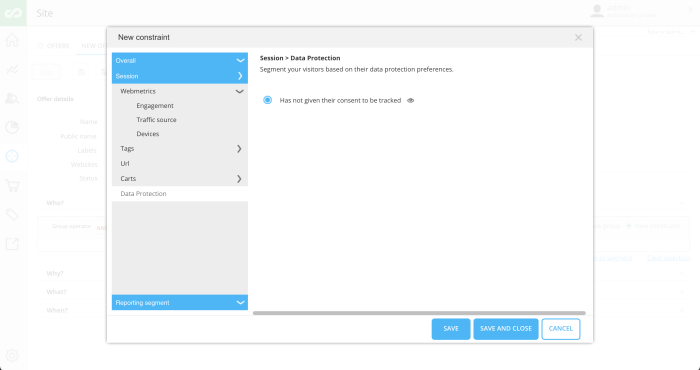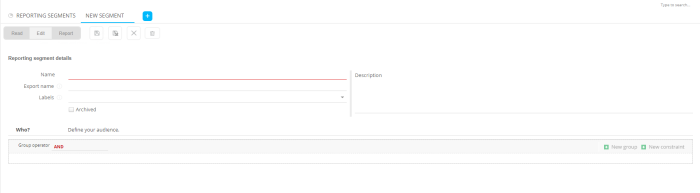Overview
The ‘Home’ tab provides an overview of all configured Reporting segments.
Note: A maximum of 50 segments is allowed.
The number in front of each segment indicates the number of profiles in the Reporting segment
Note: When the Reporting segment is edited, a forecast of the number of profiles is provided.
 indicates
that the segment has been archived. No calculation will be done and the
segment is excluded from reports and exports.
indicates
that the segment has been archived. No calculation will be done and the
segment is excluded from reports and exports.
Hover over a Reporting segment line to view the complete description of the Reporting segment.
Double click a segment to open it in a new tab and view or edit the properties.
A duplicate icon is available to copy the entire segment. The new copied segment is opened in a new tab where it can be edited.
A locking mechanism is in place to avoid multiple users working and editing the same elements. If an element is in use by another user, it can be unlocked simply by clicking the button 'Unlock and Edit'. The other user's changes will be lost however.
Right click a segment and select 'Pin component' to add it to the dashboard. Other options available from the right click menu:
- Copy segment as new segment: creates a duplicate of the selected segment and opens the segment in Edit mode
- Edit Segment: access the properties of the selected segment
- View report: displays the report for the selected segment
Details
Use the  to create a new segment. A new tab is added and the properties page is
displayed
to create a new segment. A new tab is added and the properties page is
displayed
- Name and description: use a clear name as it is used in reporting
- Export name: the name used as export name and in the JavaScript for online targeting
- Labels: categorize Reporting segments and can be used to filter. The list of available labels is defined in the configuration.
- Checkbox Archived: archived Reporting segments are no longer included in Reporting segment calculation, reporting and export.
The section 'Who?' contains the constraint generated through the constraint editor. The editor allows defining constraints and groups of constraints, where an operator can be selected for use between the different groups. To add a new constraint, click the corresponding link 'New constraint'.
Segments based on the constraint to target only visitors who do not want to be tracked are not supported. An error message is displayed when trying to create such a segment.