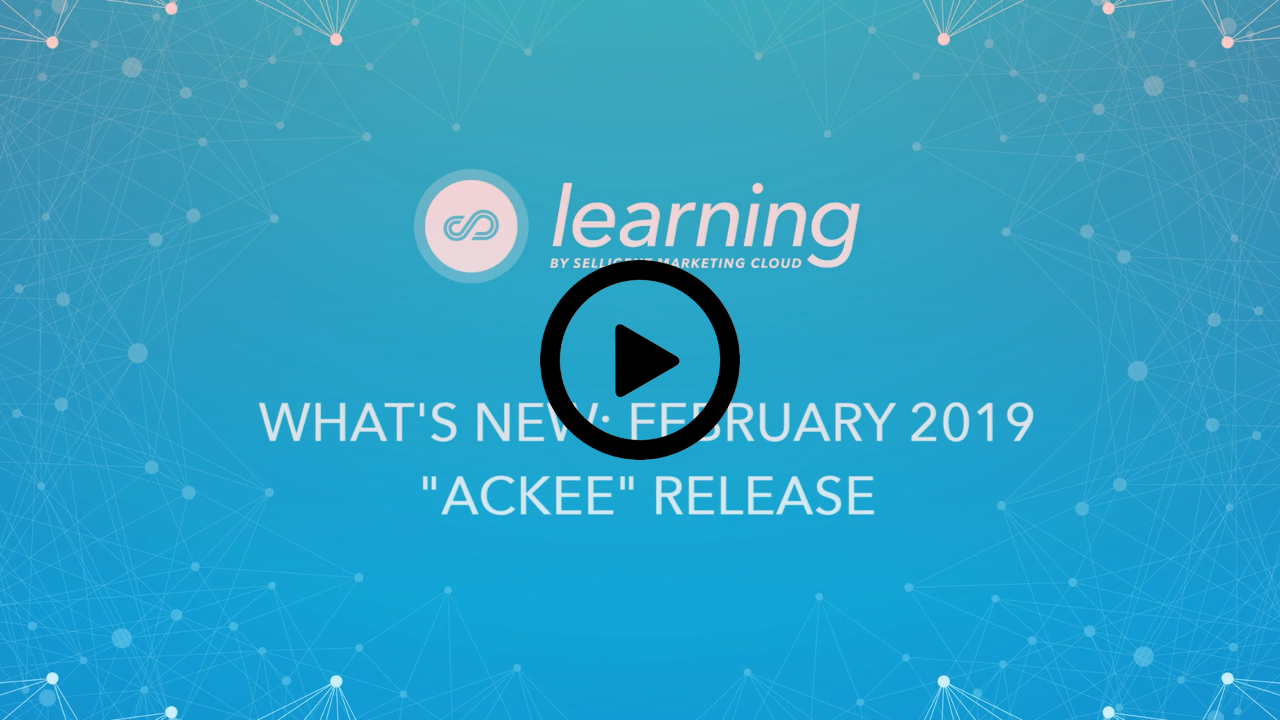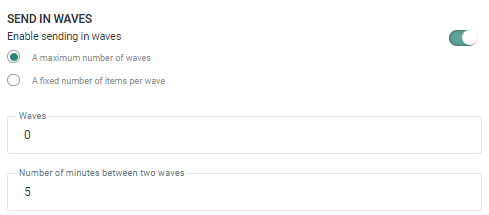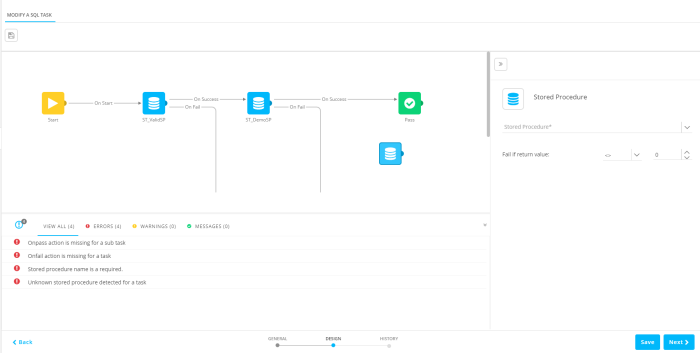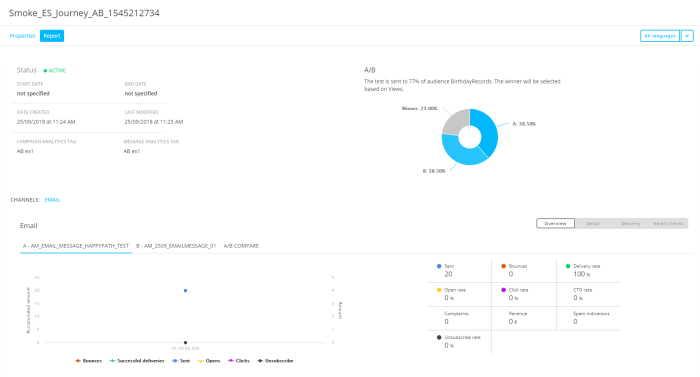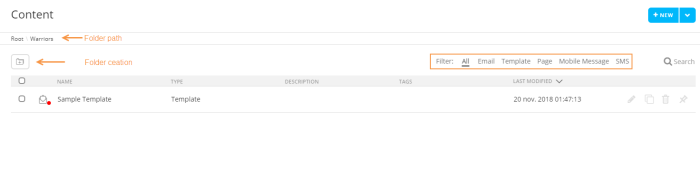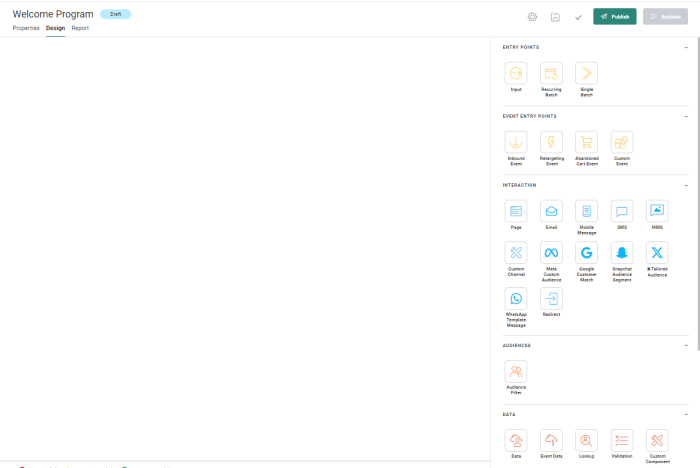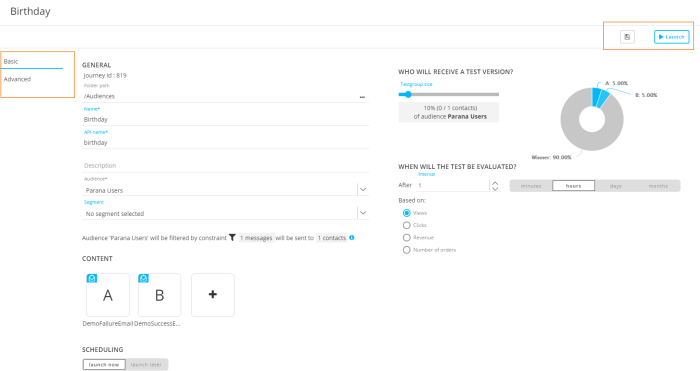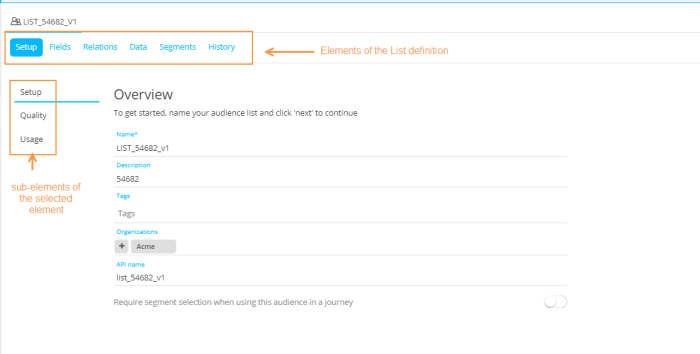What's New in Selligent MC
Release 2019 Ackee
Welcome to our update on the new features included in this first release of 2019. From this release on, you will notice that our release names have become a little more exotic, using fruit names starting with A and going through the alphabet for the following releases. Our first release of 2019 has been baptized 'Ackee'. Another change you will notice in this release is regarding Smart Blocks. This type of content will now be referred to as Smart Content.
Watch the release video to get a global overview of what is new in the Ackee release
Journeys
Inbound SMS
SMS inbound allows you to use the feedback given in an SMS and follow up on that in a custom journey. This incoming SMS is perceived as an event in a Custom Journey and allows following up on that.
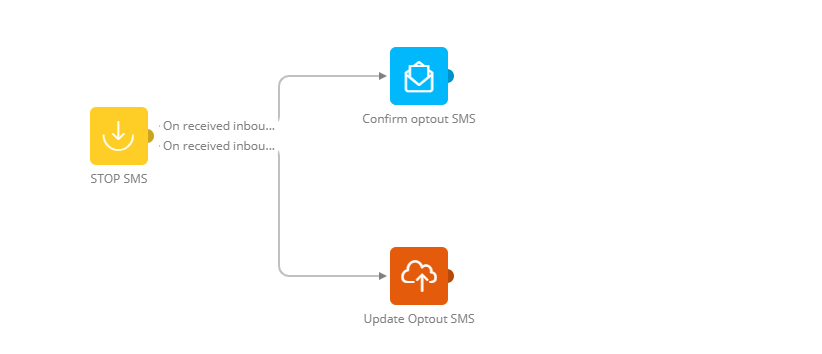
Example: An incoming SMS with keyword STOP results in an email being sent confirming the optout for SMS and the database being updated.
Dedicated rights must be set to enable/disable inbound events for a user.
The Inbound Events are created in the Data Exchange section, through an easy to use interface where you can set the keywords to look for.
Once this is defined, the Inbound Event is available for use in the journey through the Event component. This component will only be available if you have permissions for inbound. Thanks to this you will be able to follow up on incoming SMS messages and create the appropriate action.
Sending messages in waves
The Wave component allows sending bulk messages in waves. The waves can be calculated based on the number of contacts or on the number of waves. You can also define the interval between two waves.
Example: Send the message out in 5 waves with an interval of an hour. For the first wave, 20% of the contacts are targeted. For the second wave, an hour later, a recalculation is performed to count the number of contacts left to target and 25% of those contacts will be targeted. For the third wave, a third of the remaining contacts are targeted.
Every time a wave is sent, the contacts for the next one are recalculated to take into account new contacts that might have been added in between. Messages in Single Batch Journeys can be sent in waves. An additional option is added to the journey properties to enable this.
For Custom Journeys this is achieved through a dedicated Wave component.

|

|
| How to send messages in multiple waves through a Single Batch Journey | How to send messages in multiple waves through a Custom Journey |
Single Batch Bulk Input Component
A new component has been added to allow custom journeys to be executed in bulk mode. Single Batch journeys were already available through the journey wizard but these only allow to select a single message to send out in bulk. Thanks to the Single Batch Bulk Input component you will be able to create more complex single Batch journeys and add audience filters, perform database updates and so on.
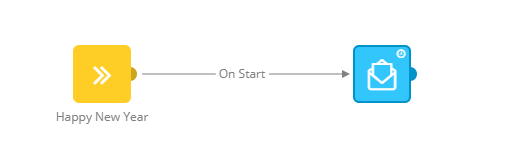
Custom Components
Custom Components are now available as two distinct components in the journey builder. Custom Components of type Custom Channel are added to the Interaction component section and the other Custom Components of type Stored Procedure and Web are still available from the Data section in the journey builder. The custom channels will now work in the same way as the other channels.
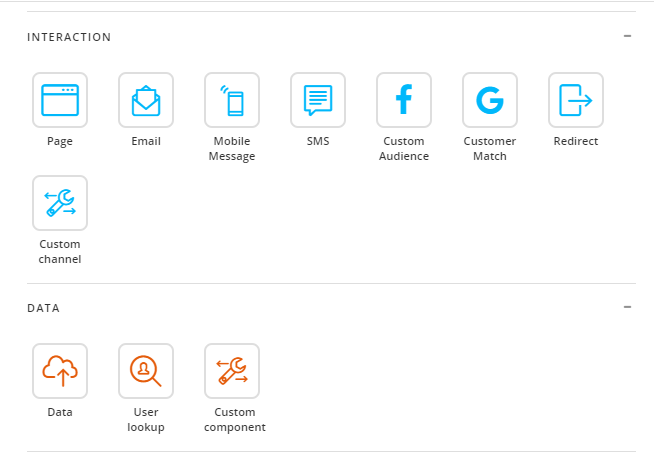
Tasks
Tasks, exports and imports can now be run on a different scheduler when required so that long running tasks do not interfere with the other tasks.

When performing an export, you can now use calculated fields by means of expressions. These expressions can be entered manually or selected from a personalization dialog.
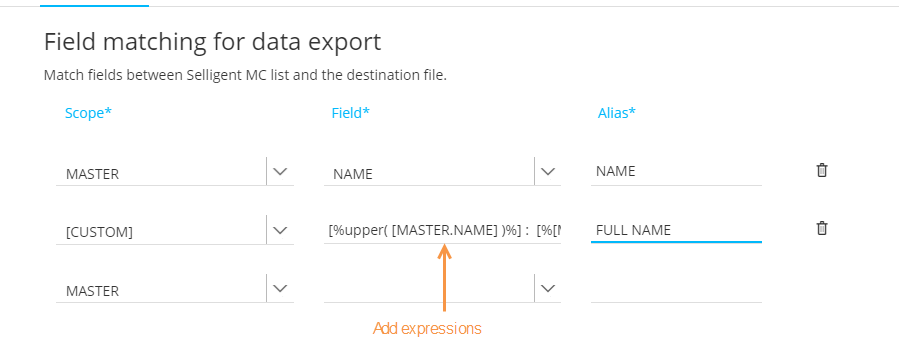
- SQL tasks can now be designed using a drag and drop interfacejust as is the case for the Batch tasks. Validation is provided indicating loose ends such as missing links, names and so on.
Folder Management
With Folder Management, you can structure and organize your assets in a logical way. Folder Management was already available for the Content and Journey section. The Folder Management capabilities have been extended:
Folder Management is now also available for the Lists section and within segments. When folders are created for the segments of a specific list, these folders are only available for that specific list.
You can search for items in subfolders. Whenever a search is performed, all items and folders that answer the search criteria are returned. Clicking a folder or an item in the result takes you directly to the corresponding element. Hovering an item in the search result displays a tooltip with the folder path.
Folders and subfolders are now clearly indicated in the dashboard. Folders with items cannot be deleted. Hovering the folder displays a tooltip with information on how many of each type of item there is stored in the folder.
The folder structure is available from the fly-out menu as well. You can choose to display the pinned and recent items or toggle to the folder view. A collapse all button lets you collapse all folders in the root with one click. Per folder a maximum of 20 assets is listed and clicking an asset opens the asset in the corresponding entry.
When creating assets and assigning a folder, a folder selector is available to easily select the folder.
If you want to move one or more assets from one folder to another, you can now on the dashboard select them one by one or all at the same time and then select the folder where they should be added through the Folder selector dialog.

|
| How to work with folders in the Lists section of Selligent Marketing Cloud |
CRM Messages
CRM messages are part of the CRM Integration and allow you to manage CRM records from within a Selligent journey. Depending on the CRM environment you are integrated with (Salesforce, MS Dynamics,...), different messages can be designed to update, create or delete an item in the CRM environment as a result of a journey event.
Example: Update a CRM person record as the result of a posted form.
CRM messages are available as a dedicated component in the journey but some configuration is required prior to their use.
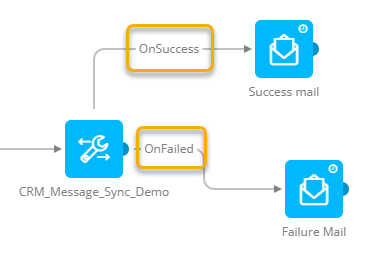
Data Management
Additional Data Management Capabilities
Advanced export options have been added that allow you to define what happens when the target file to which you are exporting already exists, or if there is no data to export.
You can now also export data in 1:n linked lists. When mapping the fields from the Selligent list to columns in the export file, you select the scope of the field and this can be the parent list, 1:1 or support 1:n linked lists. relations with data export
Details on the duration of an execution are now available from the Data exchange dashboards for tasks and imports/exports.
Changing lists after mapping has been defined for the export or import is possible, but the user will be informed that this will undo all settings defined for the mapping.
When exporting data you can now use expressions. You can either manually enter them or select them from a Personalization dialog.
Data Migration
To support our customers in their transfer from Campaign to Engage, a Data migration tool is being build that allows to migrate data such as data and user lists, segments (static, dynamic, derived) ,option lists, article lists together with their relations and so on.
Reporting
AB journey reports are now available from the journey report pages. On top of the standard journey information, they also provide details on the target audiences to which the different versions are sent and the criterion that is used to define the winning version. A pie chart as well as textual report is provided.
Moreover, message and campaign analytic tags are included in the reporting as well.
Some additional minor changes to the following reports has been made as well:
- Email activity details are now also available for Transactional journeys.
- All Journey reports now have the same interface and toolbar, with buttons to switch between the journey properties and report. Custom Journeys have an additional 'design' button, to switch to the journey builder.
Segment Builder
- The record count is now available not only on the global level but also on the nested sub-levels of the audience filter.
- You can use grouping in nested 1:n levels and apply the OR/AND operator of your choice. This allows advanced filtering. Example: I want to select all contacts with an order in the last 30 days where a dress or coat was included in the order.
- 1:1 linked data in nested 1:n levels is now available. This means that you can use profile extensions on nested 1:n linked lists.
- Moreover, when building constraints using interaction history in journeys, you can now also include interactions on transactional journeys.
- Campaign journey interactions are now also available from the constraint builder.
Interface Changes
Content, Lists, Journey, Data exchange and Home dashboards have been reorganized to reflect the new UI. One of the changes comprises the action buttons to be placed in the upper right corner of the dashboard. You have access to the Create button that takes you straight to the wizard. Or, select immediately the required type of element to create from the associated drop-down.
Filter buttons for the dashboard are now displayed on the right hand side and are presented as text.
The Create Folder option can be found from the drop-down on the left hand side, just above the grid. The current selected folder path is visible from the breadcrumb:
In the Custom Journey section, the toolbar has been updated as well and looks like this. Action buttons are displayed in the upper right side.
For AB-journeys, Single Batch Journeys and Recurring Batch Journeys, the properties of the journey are accessible through the left-side navigation. The action buttons (such as Save, Launch) are accessible from the upper right side of the toolbar:
When editing lists, the different elements of the list are accessible through links in the upper left corner and no longer via steps in a wizard. When a specific list element has sub-elements, these are accessible from a left-side menu.
API Explorer
New capabilities have been added to the API Explorer.
- Endpoint provided to create, delete or update a Stored Procedure
- Possibility to retrieve Stored Procedure and its details
- Create and update single records with data in 1:1 linked lists.
- Possibility to delete a medium configuration
- Possibility to create an FTP medium configuration
- Possibility to retrieve medium configuration details and create and update FTP medium configuration
- Inbound SMS can now be captured through the API.
- Possibility to create an export, SQL, batch and load task
- Possibility to create and update a URL and repository medium configuration
- Possibility to retrieve all medium configuration for one specific organization
- Possibility to check if content already exists and to delete the content
- Possibility to check if a journey already exists and delete a journey
- Possibility to create new maildomains
- Journeys can now be triggered after import and SQL tasks
- Options lists on fields are now supported by the API
- Possibility to create and clear static segments
- Possibility to retrieve mapping for segments
- Possibility to delete segments
- Apps can now be filtered on organizations so that API calls only work for those organizations
Others
- Campaign and message tags can now be defined for Transactional and Custom Journeys and as a result they can be used for reporting
- When configuring mediums in the General tenant properties, you can now assign an API name. As a result, mediums can now be managed through the API.
- The Facebook PageUID and AppUID can now also be used for Facebook Audience matching.
- You can now choose between two types when creating tracking scripts, general and shopping. The difference lies in the parameters that are generated. For a general script, these parameters can be defined freely, for a shopping tracker the parameters are pre-defined. Moreover, you can view the incoming data for these tracker scripts.
- When deleting fields in a list that are in use at different locations, all usage information is shown.