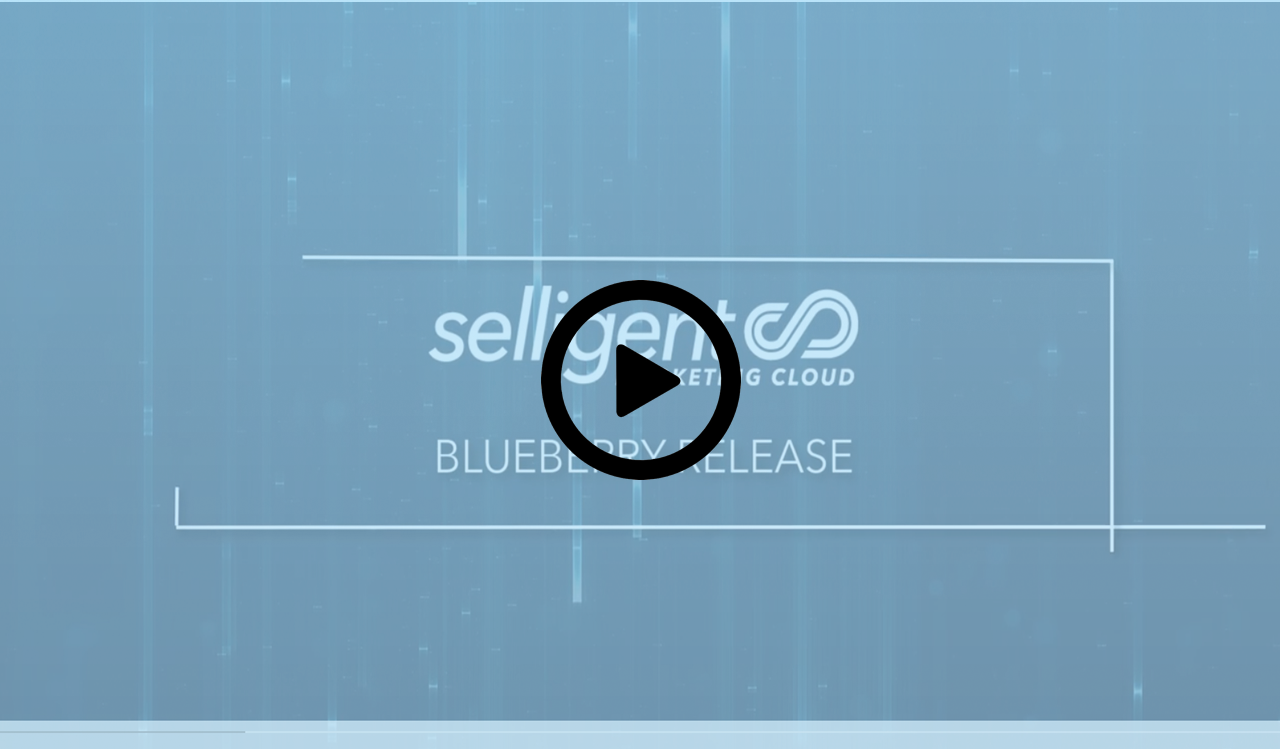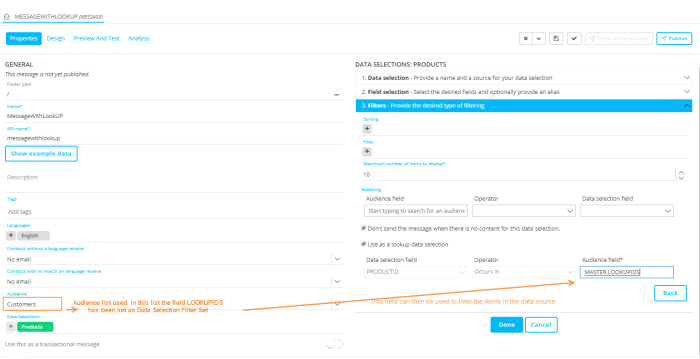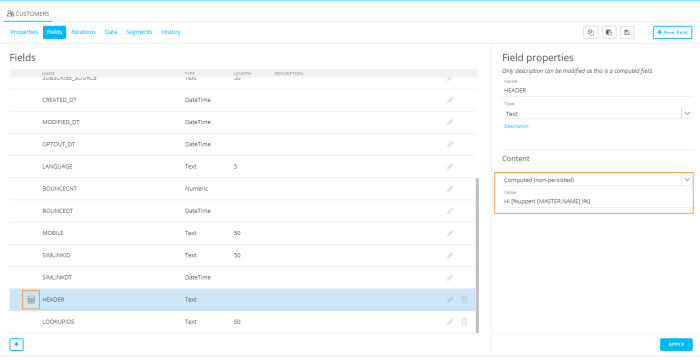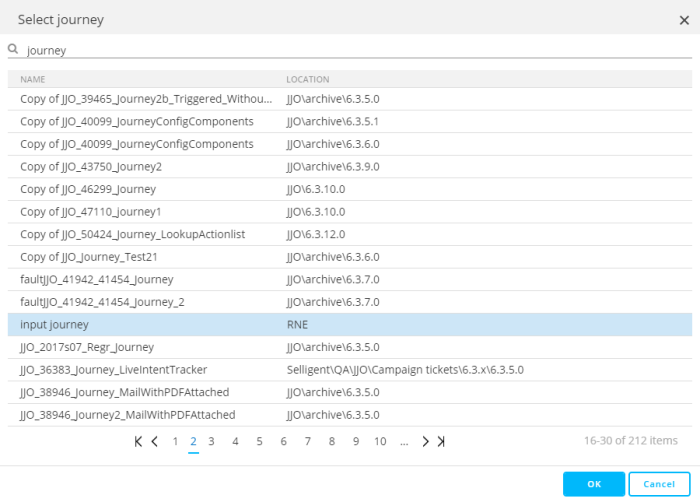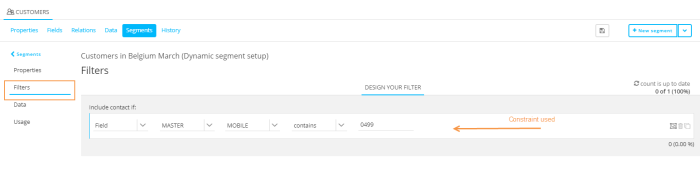What's New in Selligent MC
Release 2019 Blueberry
Watch the release video to get a global overview of what is new in the Blueberry release
Content
Lookup data is now also available for non-transactional messages
With this new functionality, you can now display in your messages items that are retrieved from your catalog through a lookup. For example, the profile of your audience can store the product preferences in a dedicated field, and these preferences (stored as an enumeration of IDs) can then be used to send messages to the audience with only items that correspond to these preferences. Previously, this functionality was only available for transactional messages but has now been extended to all messages.
User experience improvements for repeaters in content
When adding items manually to a repeater in a message, you can do this through the buttons in the repeater itself or via new buttons available from the top toolbar. Moreover, a slight change has been made to where the layout options are displayed in the properties of an item. They are now at the top of the properties window so you can first select the layout to apply to the item.
Others
When you are working on content, by default the content is locked for other users. To unlock the content and allow others to work on it, you have now an option available in the Actions drop-down menu that allows other users to edit.
Moreover, an additional navigation level has been added to easily switch between text, design and source mode for your content. The buttons that were previously available in the Design panel of the content have been removed.
Journey
Validation Component
The new Validation Component allows validating data before the next step in the journey is launched. One or more conditions can be configured to set the validation and all of these need to be true for the step to be successful. Error messages can be defined and these will be displayed when a corresponding condition in the validation fails.

Further details on the Validation Component can be found in the dedicated topic.
Wave Component
In previous releases, the Wave Component was already used for sending out emails, SMS or mobile messages in waves. Now, it can also be used for custom channels such as Twitter or Facebook.
Lists
Computed fields
When creating a list and defining the fields, you can now set a field as computed field and define the function to be used for that field (example Hi [%upper[MASTER.NAME]%] [%upper[MASTER.FIRSTNAME]%]!). A computed field has a dedicated icon displayed in front of the field in the fields overview:
When a list has computed fields and the list is used in a CRM Sync, a Data Import Configuration or in a Data Component it will never show these computed fields as they cannot be edited.
In addition, when other fields are used in computed fields, Selligent tracks the use of these fields and when trying to delete such a field a message will appear in the validation messages overview (for example when trying to delete the field).
Example: when trying to delete the field FIRSTNAME which is used in a computed field HEADER2, the following validation message appears:
Fields of type 'Data Selection Filter Set'
Fields of type 'Data Selection Filter Set' are fields that can be used as a lookup field in content. This type of field contains a list of IDs that are separated by a comma, semi colon or pipe. The field is used to filter items in a data source when used in content. Only fields of this type can be used to filter the items. (See above topic on lookup in non-transactional messages)
Folder Management
Folder management enhancements are following:
- When an asset is selected in a fly-out menu, navigating away from this fly-out and then navigating back to it will.keep the asset selected.
- Shared lists, i.e. lists that are shared among multiple organization, can now be moved to a different folder for a different organization. This move is done only for the current organization, not for the other organizations. As a result, the same list can appear in different folders for different organizations.
- A toggle button lets you switch in the fly-out between displaying all assets in a folder , regardless the context, or only context related assets.
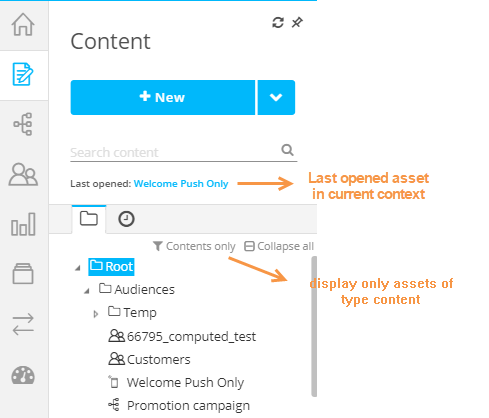
- Right clicking the tree view in the fly-out menu lets you delete or rename folders. You can also create a new folder.
- You can now also copy content from the dashboard into a different folder in the same organization. The Folder selector is displayed where you can choose the targeted folder. The copied content is not linked in any way to the initial content.
- You can now also see the last opened item from the fly-out menu and directly click through to open the asset.
Data
- The maximum file size for data import into lists or segments has been increased to 10Mb.
- It is now possible to create an import task for files of type XML and JSON.

A format descriptor file is used to define the tables and fields that need to be distracted from the XML or JSON file. You can find an explanation of the format descriptor here.
- Fields used in a data export are tracked which means that the user is alerted when trying to delete such a field.
Segment Builder
When creating a constraint where campaigns are used in the criteria, you can now easily search for these campaigns and no longer have to look through the tree view of campaigns. Enter the search criteria at the top and select the journey from the list returned:
Interface Changes
Small alterations have been made to make the user experience even better:
- When designing a dynamic segment, the filter is now defined in a dedicated step of the wizard and can afterwards easily be consulted directly from the Segment details
- In the content Design panel the buttons to switch between Design, Source and Text version are now available just above the Design panel and no longer as small icons in the Design panel itself. Moreover, actions such as convert to text, convert to source, or toggle gridlines are now all available from the actions drop-down in the main toolbar.
API Explorer
New capabilities have been added to the API Explorer.
- You can trigger the execution of a journey
- Calculated fields are now also supported
- The fields of type 'data selection identifier set' are now also supported in the API. These fields are used for lookup in messages other than transactional messages.
- You can now add text-based option lists through the Create List API
Others
- Library — Additional file types for fonts can now be uploaded to the library for use in pages: eot, ttf, woff, woff2, svg
- Transactional fields — The maximum allowed number of characters for a transactional field name has been increased to 50 (before it was 25)
- Predefined Mediums — It is now possible to select a subfolder when using a predefined medium in a task.
- Journeys dashboard — Single Batch Journeys can be duplicated.
Corrections
- [Mobile] NULL values pushed via a custom event prevent the data to be saved in Campaign
- [Site] Javascript error in offer that replaces html content resolved
- [Batch Jobs] The order of the components in a batch job now get saved when you change them, and the jobs get executed in an correct order
Documentation
The Salesforce Classic integration document has been reviewed and tested. The updated version is available from the Technical documentation.