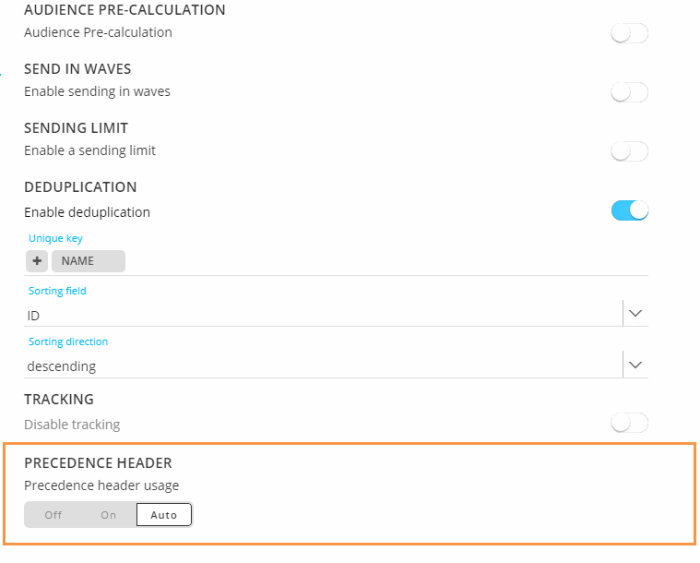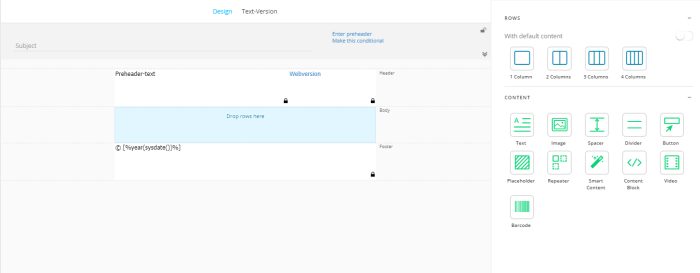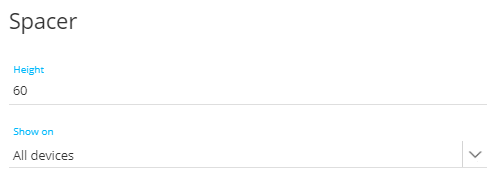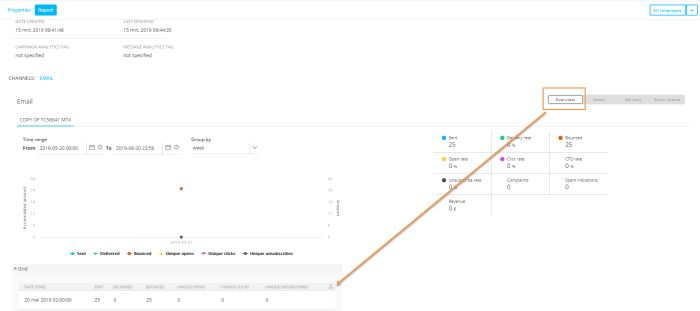What's New in Selligent MC
Release 2019 Guava
Watch the release video to get a global overview of what is new in the Guava release
Journeys - Top Component Becomes Sample Component
The Top component has been renamed and given a new icon. Now known as the Sample component, this feature continues to allow users to choose a specific number of contacts, or a percentage of contacts from the message’s audience. The selected contacts are chosen randomly or by sorting based on a specific audience field. The new name more accurately reflects the sampling nature of this tool, since it does not represent the top x records. Look for the new Sample component icon  which appears as a drag and drop component for Custom Journeys.
which appears as a drag and drop component for Custom Journeys.
New for the Guava release, the sorting of the contacts in the audience is now also available for the Sample selection (known as sending limit) in a Recurring Batch Journey. This feature was already available in the previous release for the Single Batch Journey and Custom Journey.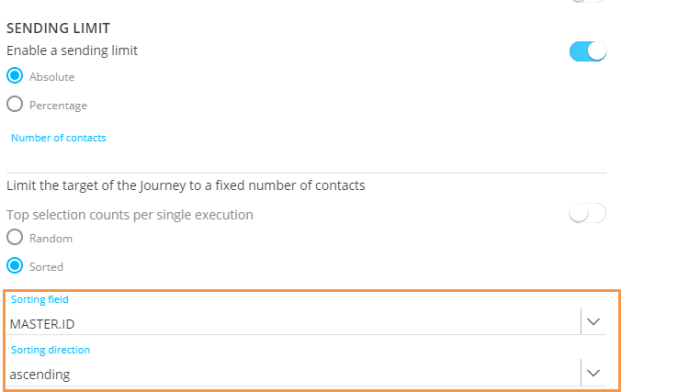
Content Enhancements
Bulk Precedence Header to help providers identify bulk traffic
To improve deliverability and inbox placement when delivering in to Google domains, marketers can now add the Bulk Precedence Header to their bulk mailings. This header uses tags and labeling to help Google identify bulk messages. To determine inbox placement, Gmail is taking into account hundreds of metrics, this might tip the scale in your favor. The Bulk Precedence Header is configured from the Advanced Properties for Single Batch and AB Journeys or from the properties panel of the Email Component for Custom Journeys.
You can choose to always add the header (On), never add the header (Off) or add it automatically when more than 5000 emails are sent (auto).
Please note this feature must be activated explicitly for your Selligent Marketing Cloud environment.
Export links in a message to a CSV file
Now marketers can export all links configured in a message as a CSV file. This file includes the link name assigned as well as details about its destination. For external destinations, the redirect URL is provided in the export.
This allows the marketer to verify that all the used links redirect to a URL. If a link in the email redirects to an existing journey or when the link is defined on journey level, only the name of the link is exported.
Link exports are initiated from the toolbar in the Links panel for the message.
Others
The Barcode Component has been extended to support Code 128 type barcodes.
Several visual changes have been made to the Content editor to improve user experience and better align the Design View of a message with the version delivered. The key following changes to the Design View of the Content editor include:
- The ‘Drop content here’ and ‘Drop rows here’ text are now only visible when hovering over an empty column or row . Previously, empty rows or columns displayed this text at all times.
- The borders around components have been removed, simplifying the interface and aligning the look of the message in Design mode with the final content.
- The Spacer Component has been improved to allow users to set a specific height in pixels from the component’s properties panel. Changing the size of the Spacer by dragging the bottom line of the Spacer to the desired position is still available for users who prefer this method.
- When unlocking content to allow it to be edited by others users, a prompt now requires the user to choose to either save or discard their changes to the message’s design prior to unlocking the content.
Insight in E-mail Activity Through Dashboards
Extensive reporting on email performance and activity provide marketers insight on how their campaigns are doing. These new reports and insights are available from the new Dashboard entry from the left navigation. The email dashboards are structured across category tabs, according to the category assigned to each individual dashboard:
Categories for dashboards are defined in the backend by the system administrator. Categories allow you to group similar dashboards together, such as dashboards for comparison reporting or performance related reporting.
Each individual report is built from a series of widgets. The new interaction features allow marketers to filter the data displayed by selecting a specific metric from the widget. Filtering is applied to all widgets in the dashboard.
Example: A report displays the email delivery performance over the last 30 days. One of the widgets in the report contains the days of the week. Selecting a specific day in the week will automatically adapt all other widgets to display data for the selected day.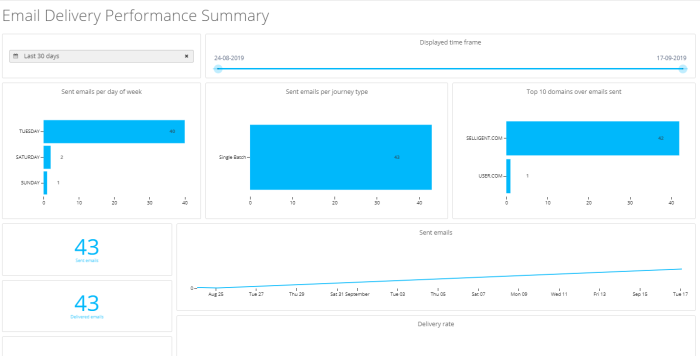 Clicking Tuesday in the first widget filters the data to only display information for Tuesday in all widgets:
Clicking Tuesday in the first widget filters the data to only display information for Tuesday in all widgets: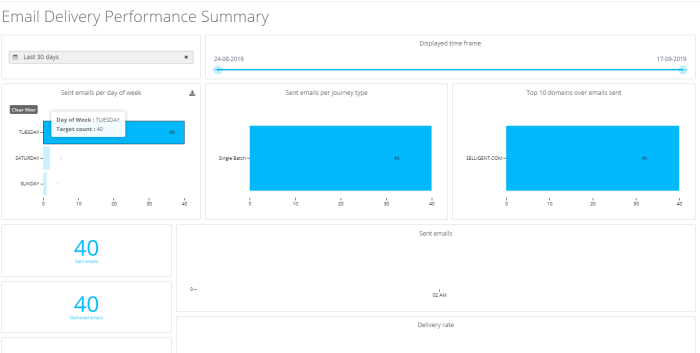
Marketers can also export individual reporting widgets as images or a PDF file. The full dashboard can be exported from the upper right corner.
The following reports that are currently available:
- Email performance summary over a selected period (last 7 days, this month, today, ...) providing the global number of emails sent per day of week, per journey type, per domain and so on.
- Email performance by domain or for all domains providing insights on how the different domains targeted by the campaign are performing
- Email performance summary by journey providing details on sent, bounced, delivered, opens, clicks etc for the different journeys
- Email performance for all journeys providing a global view of journey performance
- Top and bottom email performance providing details on the best and worst performing domains, journey types, dates, etc.
- Comparison of email domain performance providing insight on how your email is performing on the different domains where it is delivered.
- Comparison of email performance by journey
- Comparison of email performance by period
Reporting
Simplifying navigation in standard reports
Standard reports accessed from the Report entry in the left navigation has been redesigned for easier navigation. Data is now split across different tabs, making it easier and faster to jump from one report type to another eliminating the need to scroll within a single page to view the different report types.
Export to CSV
Previously, to export journey data, the journey grid had to be copied and pasted into a text or Excel file. The Guava release improves this by offering an Export button at the top right of the overview screen, offering you the ability to export a comma delimited CSV file. The Export button will be extended to the other tabs in future releases.
Others
- Data imports and exports can now be called via API. To use these data imports and exports via API, you must designate an API name for the import or export in order to make it available for API calls.
- Asset management tasks such as moving an asset or folder locations is now possible from the fly-out menu. Multiple assets can be moved by holding down CTRL and selecting the desired items to move. When assets or folders are moved using this method, the user is notified when the move is completed.
- In overview screens for lists, assets or journeys, data can be sorted based on a display column you select on screen. When you now navigate away and come back to this view, the sorting column is still applied.
- When a user attempts to remove a language from their environment, a warning notification displays alerting the user it may cause issues if the language is being used in messages or journeys. The user can cancel their request or continue to delete the language.
- The Cadence Management tool has been enhanced for higher transparency for users.
When a sending reduction occurs for messages that have already been sent, the reason for reduction is now displayed as a tooltip when you hover over the lock icon.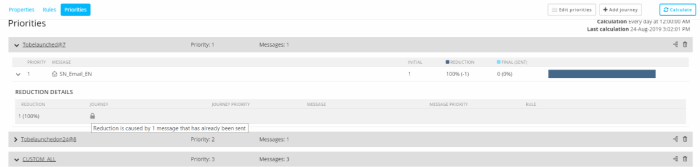
If no reduction numbers are available, the tooltip tells users that no calculation is currently available when they hover over the “?” icon. - When creating relationships between lists, previously only numeric or text fields could be used as a matching field. The Guava release makes it possible to use a long field to create the linked list relationship.
- Mobile SDK now supports iOS13.
API
The Selligent Marketing Cloud API has been enhanced to allow:
- Users to filter by type when retrieving relationships
- Include exports and imports in a batch task
- Wave components can be included for API based Single Batch Journeys
Documentation
The Guava release introduces new learning materials for online help. Course videos on Selligent Cortex and Site are now available from the Learning section.