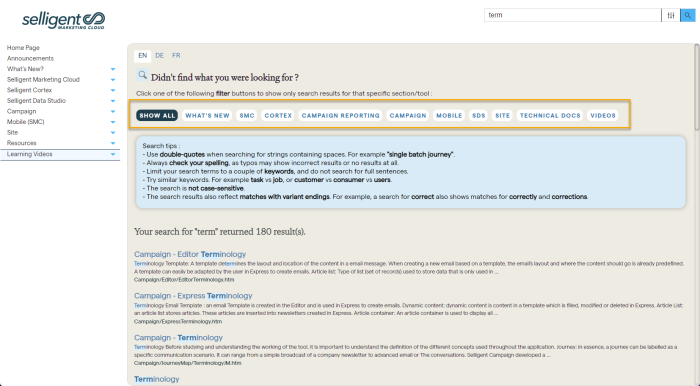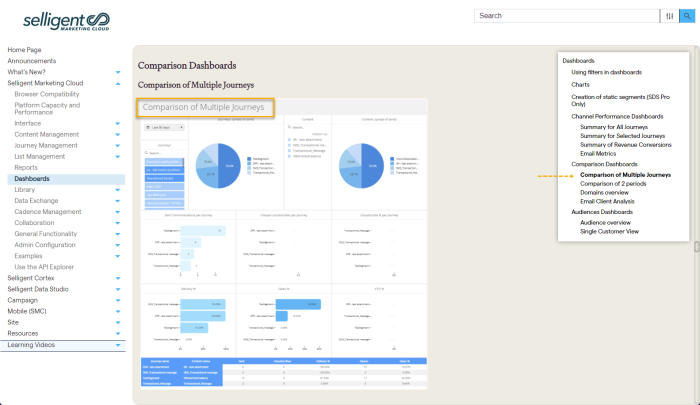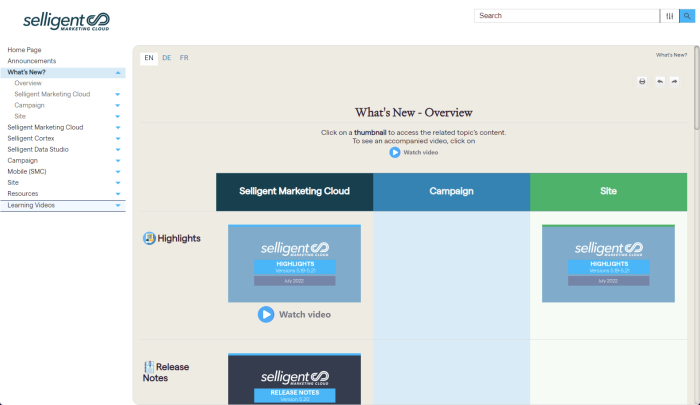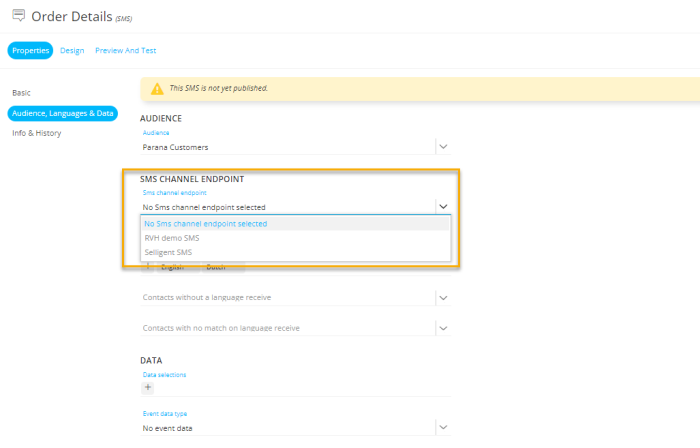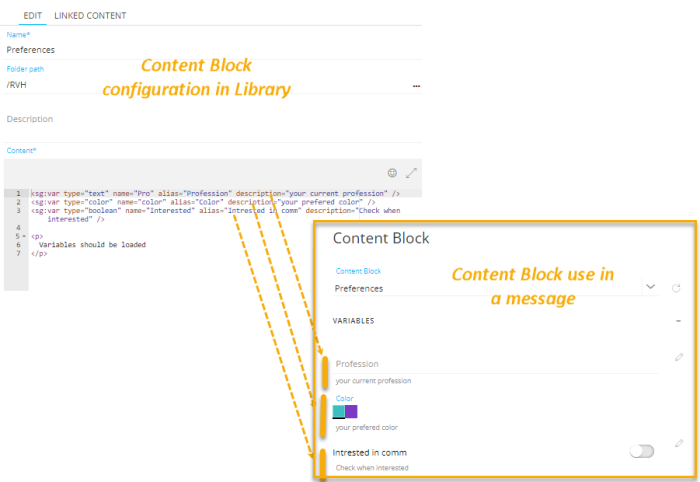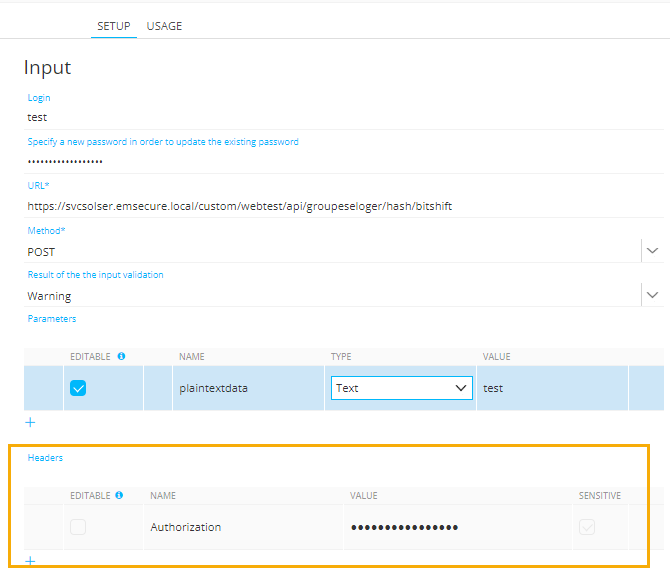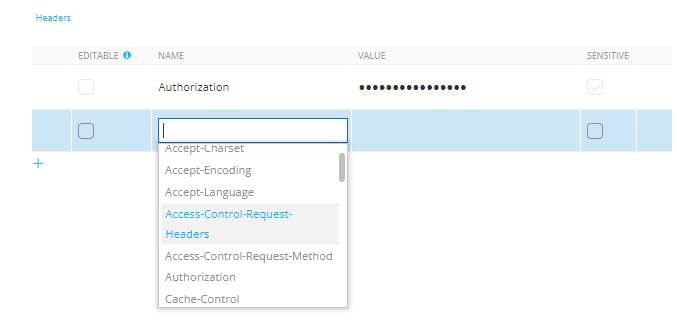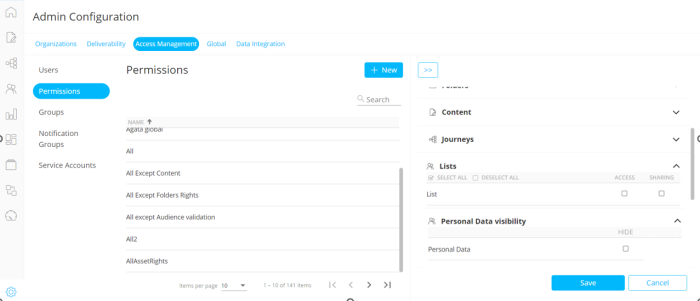Highlights in Selligent Marketing CloudJuly 2022Versions 5.19 - 5.21 |
Improved Online Help Search and Navigation 
In this release, multiple changes have been introduced to the search and navigation of the online help, improving user experience, providing better search results and simplifying navigation.
Search filtering — The online help contains articles, videos and other material for all Selligent Tools. When searching for a specific subject, you want to filter down the results to only the tool you are interested in. This was already possible in the help in the following way:
Clicking this icon displays a drop-down to limit the search to one tool only.
In search of a more intuitive option, we have now added filter buttons in the header, making it more obvious that a tool filter can be selected but also indicating which filter is currently applied:
Search tips — In addition, to guide users in their searches, search tips are now provided. For example, depending on the search engine, different syntax might be required when searching for a group of words vs individual words. Or, is your search term case sensitive or not? The tips are automatically displayed after a first search:
Topic navigation — Easy navigation within a topic is now possible thanks to a side menu, reflecting the structure of the topic. Clicking an entry in the menu takes you straight to the corresponding location in the topic. Scrolling through the topic, updates the selected menu item on the right.
In addition, the look and feel (fonts, coloring, notes and examples, etc) of the help as well as the landing page and Release Notes overview have been revamped. Below is a preview of the new Release overview page:
Multiple SMS Endpoints
Prior to this release, organizations could only have one SMS endpoint. However, in some cases organizations with consumers located in different countries might require multiple SMS endpoints as SMS operators may differ per country.
By allowing multiple endpoints per organization it is no longer necessary to create separate organizations to handle this.
In the Admin Configuration, you can now add one or more SMS endpoints for the selected organization. A default SMS endpoint needs to be defined as well.
Note: Customers who are already using the SMS integration will have their current settings transferred to the new configuration: the default endpoint will be filled out automatically based on their current selected endpoint.
Once these endpoints are configured for the organization, they can be selected upon creation of the SMS content or in the SMS properties. All configured endpoints will be available from a drop-down.
Content Block Enhancements
Following improvements have been made to Content Block configuration options:
1. Previously, when using Content Blocks with variables, the name of the variables was displayed in the Content Block properties in the message.
Now, these variables can be given additional optional attributes to define an alias and description for the variable. This helps marketers using the Content Block to understand better what is expected as a value when filling these out in a message.
As shown below, the description of the variables is displayed below the field, while the alias is shown within the field.
If no alias attribute has been defined for the variable or it is empty, the name of the variable is used. If no description attribute is defined, no description text is displayed.
2. To allow marketers to render specific things in the head section of a message (override certain styles for outlook and obtain a correct message styling), a new sg:head tag can now be used in a Content Block.
The content of this sg:head tag will always be added to the head section of a message. When multiple sg:head tags are detected, in one or more Content Blocks, these are rendered sequentially in the head section, in the order in which they appear in the message.
Example:
<sg:head>
<style type="text/css">
.custom-css-class {
background-color: #000000;
color: #ffffff;
}
</style>
</sg:head>
When used in the Content Block, the style of the content is adapted.
<p class="custom-css-class">
This is a paragraph.
</p>
Headers in Web Custom Components
To support a wider variety of use cases for the Custom Component, it is now possible to use headers in Custom Components of type 'Web'.
With headers, additional information can be passed with an HTTP request or response. It is used for additional settings and configuration such as authentication, caching options, accepted types of content and more.
This header is configured in the settings of the Custom Component in the Data Exchange chapter :
The different types of header are available from a drop-down list in the Name cell.
When using the Custom Component in a journey, if at least one header is set to ‘editable’, the header section is displayed in the properties of the component together with all the fields that are set as editable in the header.
Sensitive defines if the input field will be masked or not when filling it out in the journey, and if it will be stored encrypted in the database.
Personal Data Permissions
Personal data should not always be accessible to everyone using the SMC tool. A new permission is now available allowing administrators to define individually whether an individual user has access to personal data.
You can set this permission In the Permissions section of the Admin Configuration tool:
By default, users have access to all personal data. If no access should be granted, tick the check box ‘Hide personal data’. Users with Personal data restrictions do not have access to
- the Data tab for Audience Lists and Data Lists
- the Data tab in Dynamic and Static segments for Audience Lists and Data lists
- the Data tab in Custom Event Lists