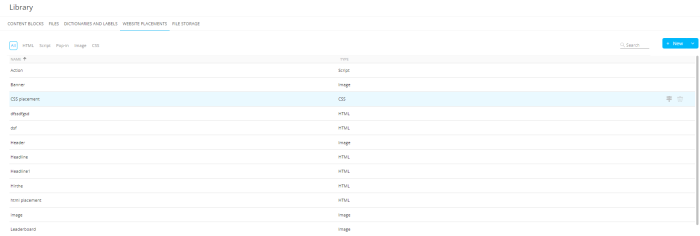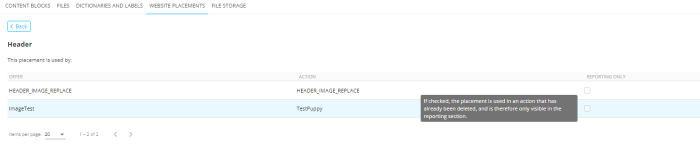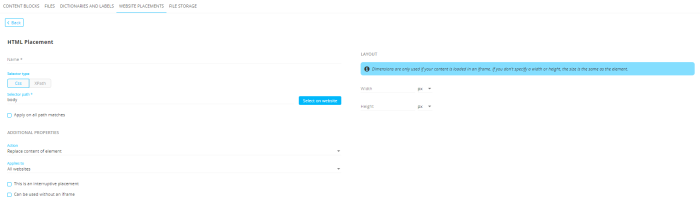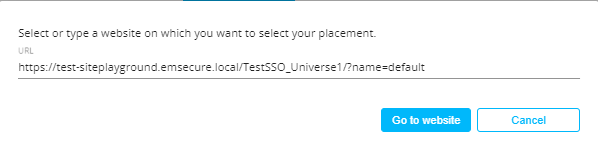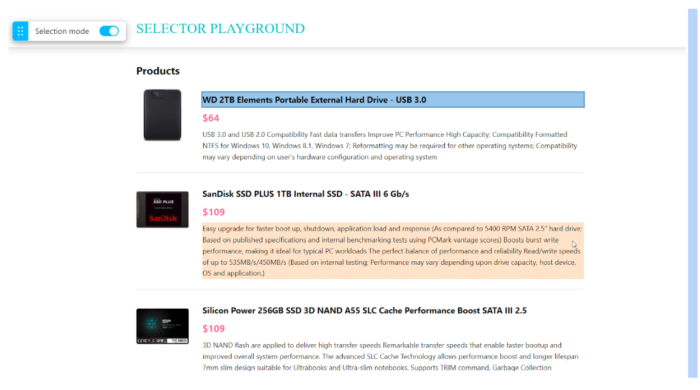| New features in Site March 2022 Version 5.12 |
|
Site Placements in SMC
Important Note: Access to the Website Placements in the Library section depends on the appropriate permissions for the users of Site and SMC in the Organization linked to the Site universe. The Site universe and the SMC Organization name must be identical.
The integration of Site functionalities in SMC interface has started, a big project that will allow you to use Site and SMC in a single platform and offer you a better general user experience. In that context, the management of Website Placements is the first feature we are implementing in SMC.
Placements are user-defined locations within a web page that indicate where Site offers, such as banners and pop-ins, appear to visitors on the page. These Placements can now be fully managed from within the Selligent Marketing Cloud Library section. This is a first step in the integration of Site with SMC and simplifies Site related management tasks.
On the dedicated tab Website Placements in the Library, you can now view, create and manage all Site Placements.
For each listed Placement, information is available on where it is used. This can be an action in an offer or for reporting purposes only. The latter occurs when the action using the Placement was deleted, but reporting on that action is still available.
The Usage icon in the overview gives access to the Usage panel:
Note: During the transition period, Website Placements created in SMC will also be visible in Site. Although SMC will not allow the creation or editing of Pop-Up, List Item and Redirect types of Placements, any of these Placements created previously in Site will still be visible as read-only in SMC. This is for backwards compatibility for customers who used them previously.
Creating a new or editing an existing Placement shows the Properties page. The properties depend on the type of Placement:
(More information on the different types of Placements and their properties can be found in the online help.)
From the Site Placement Properties page, you can define the Placement directly on the website. A button Go to website allows you to open the selected website in a new tab.
On the website, you can select an Element. This will then automatically retrieve the correct selector path for this Element and fill out the field on the Placement properties screen.
isTrack property Fade Out
The ‘isTrack’ property of the Site script (or tracking call) will be decommissioned in the future due to very low usage and cases of incorrect implementation resulting in issues. Customers using this property will be informed by their Selligent contact and provided with further information to help them adapt their scripts to use alternate properties.
As a temporary workaround, the ‘isTrack:false’ property will now be translated to ‘isTrack:true’ and ‘isEvent:true’ internally. This solution has no impact on customer setups but ensures that the tracking call is not registered as a page hit while using the ‘isEvent’ property. This translation is a temporary solution while customers adapt their environments, and at a future date all support for ‘isTrack’ will be deprecated.
Corrections
-
"isTrack": false in tracking call will no longer load all offers with session url constraints