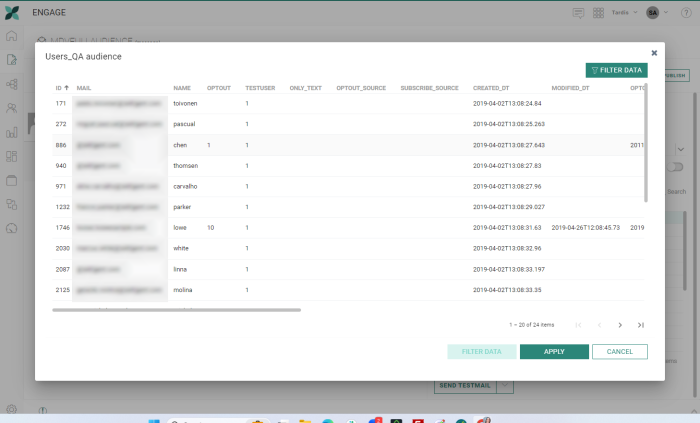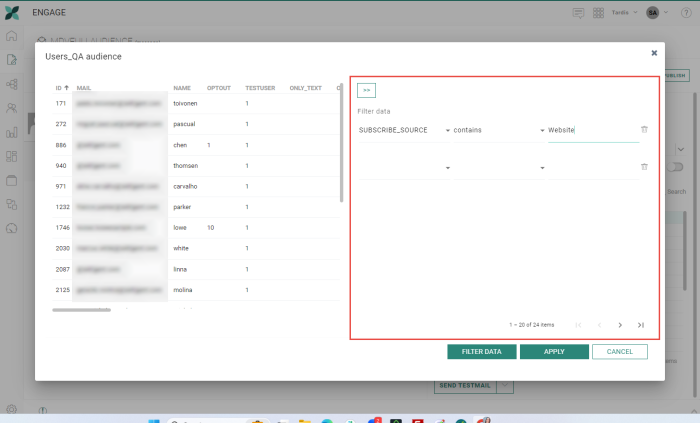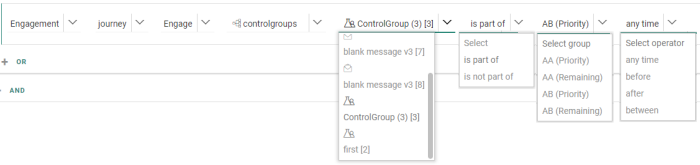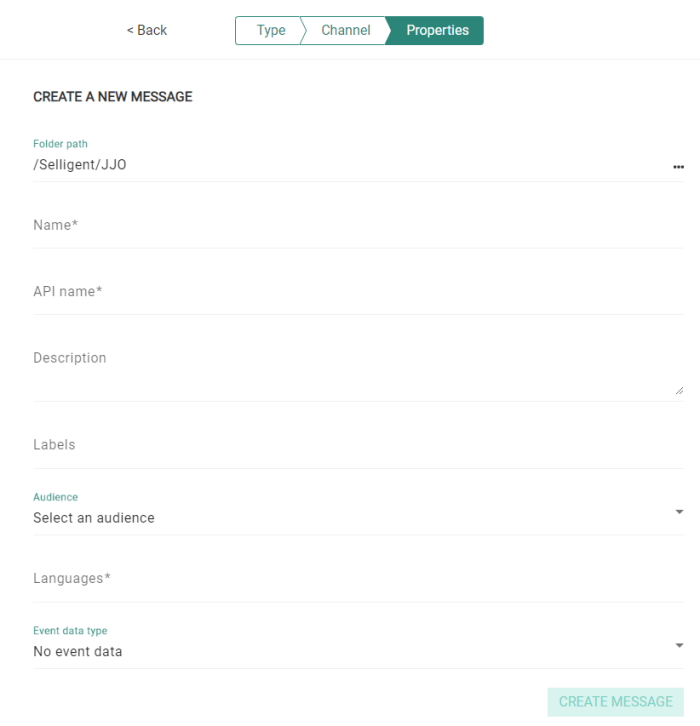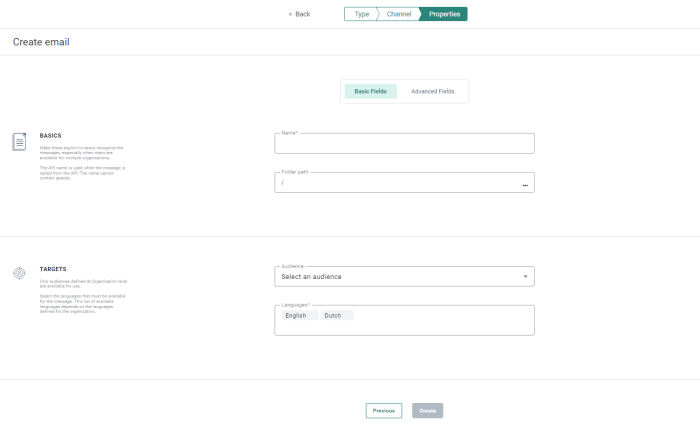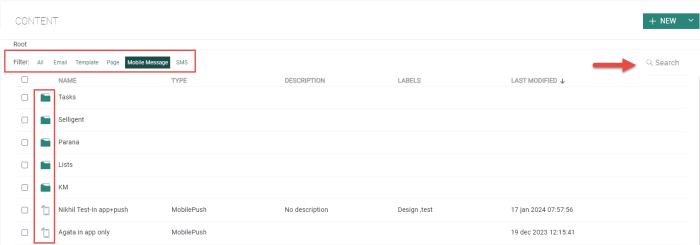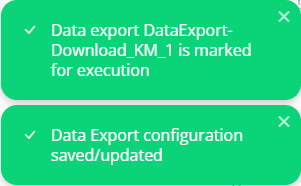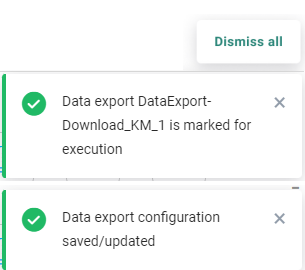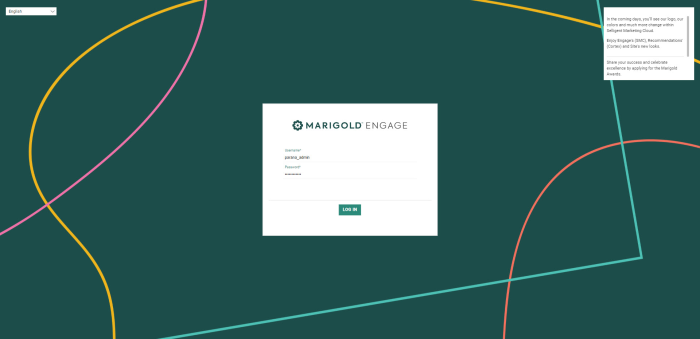Highlights in Engage
March 2023
Versions 5.59 - 5.64
Preview of Messages for Real Contacts 
BACKGROUND:
Previously, preview of messages was only possible for test contacts in the Audience List. As a result, the marketer had to make sure test contacts with the proper characteristics were created to cover different use cases for testing in the preview. This may be time consuming as well as be risky to overlook certain scenarios.
SOLUTION:
Now, preview of messages is also possible for real contacts. This allows marketers with the proper permissions to preview a message for a real contact and properly test real scenarios.
This feature will be rolled out gradually for all customers.
What this looks like in Engage:
From the Preview tab in a message, the option Show full audience is added to display all contacts in the audience:
When Show full audience is selected, the contacts table below will display all test contacts as well as the real contacts in the Audience List. By default only a limited set of columns is displayed, such as the name, email and language.
Note: Only users with the correct permissions for personal data will be able to use this option.
To view all the data for these contacts, click Open the full data table . A dialog box is displayed listing all the columns in the Audience List. Contact records can be sorted by column, ascending or descending:
From this dialog, contacts can be filtered. These filtered contacts can then be returned to the Preview panel and used to test the messages. To filter the records, click the Filter data button in the top right corner of the dialog. The filter section is expanded allowing you to enter the filter criteria.
To apply the filter, click Filter data. Now only records that comply with the filter criteria are listed. Click Apply to return this filtered list to the preview panel.
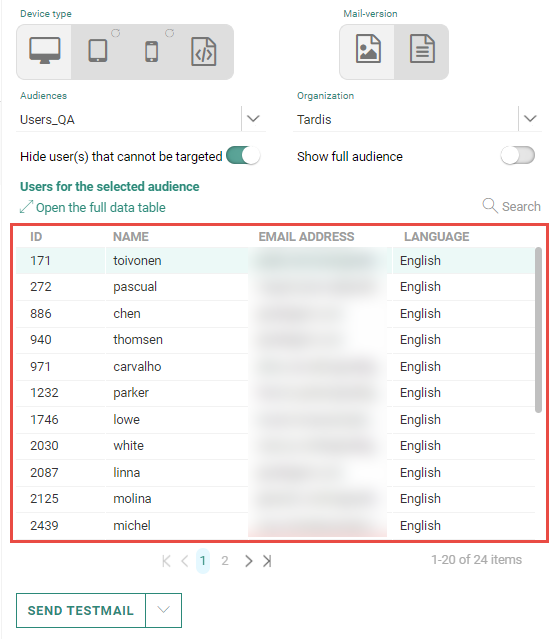
Recalculation of Static Segments 
BACKGROUND
Using dynamic segments can sometimes cause issues when big calculations need to be performed on a specific group of contacts. Using static segments could override this but at the moment Static segments can not be recalculated automatically.
SOLUTION:
Now, recalculation of static segments that are based on dynamic segments can be scheduled. This allows marketers to work with static segments instead of directly with dynamic segments.
What this looks like in Engage:
In the configuration options of a static segment, refresh scheduling options are now available. This scheduling can be set daily, weekly, or monthly.

Control Groups in Filters
BACKGROUND:
Control Groups are a very specific functionality in Custom Journeys, that allow marketers to target contacts differently depending on being in the test group or the control group. In addition, contacts can be grouped, for example by household, allowing to only target one contact in the household for example. Previously it was not possible to use this Control Group information when defining filters.
SOLUTION:
Control Groups in Custom Journeys can now be used in filters when using the journey interaction in the Filter definition. This allows marketers to target specific members of the Control Groups, such as the contacts in the Remaining Group for example.
What this looks like in Engage:
The control groups are now listed in the Filter designer when creating a filter based on the journey engagement.
Asset Labels
BACKGROUND:
Asset labels allow marketers to categorize their assets in a managed and structured way. Asset labels was released in September 2023, however it was not activated yet for all customers.
In addition, no reporting was available yet that allows marketers to make data-informed decisions.
SOLUTION:
Asset labels are now activated for all customers. In addition, asset labels are now also included in the Engage Data Studio datasets and can be used for reporting.
More information on what asset labels are and how they are managed can be found in the Asset label introduction topic.
What this looks like in Engage:
Asset labels are now activated for all our customers. This means that the legacy Tags are replaced with the Label management feature and that a migration of these tags is required.
During this migration process, we will be adding some permissions to ensure workflows will keep working as is.
We will add a new permission to your install, named ASSET_LABEL_PERMISSION. This permission adds default access to labels and is added to every existing permission group.
You are free to edit this permission, to suit your needs based on how you want your users to interact with labels.
In addition, sharing and duplication of assets with labels cross organization is now handled in the following way:
- If the labels exist in the target organization, they are added to the shared/copied asset.
- If the labels don't exist in the target organization, and the user has the right to add labels in the organization :
- The labels are added to the target organization.
- The labels are added to the shared/copied asset.
- If the labels don't exist in the target organization, and the user has NO right to add labels in the organization :
- The labels are NOT added to the target organization.
- The shared/copied asset WON'T have any labels in the target organization.
Also, labels are now included in the Engage Data Studio Communication stats and communications overview datasets. These can then be used in dashboard reporting as well as to filter the data in a dashboard.
Updated Engage UI and Enhanced Content Wizards
BACKGROUND:
To help marketers maximize the potential of Engage features, it is important to make the user experience as intuitive and simplified as possible. Especially new users of the platform will benefit from a clear, consistent and explanatory interface.
SOLUTION:
Look and feel of the applications have been enhanced for a better experience, through improved content creation wizards, using text instead of icons where applicable, simplification of the interface and much more.
What this looks like in Engage:
Below are a few of the changes that have been made:
-
The content creation wizard now contains contextual help, guiding a new user through the different properties of the asset. In addition, basic and advanced fields have been split up over 2 tabs, providing a clearer view on the minimum information that needs to be defined :
Before:
After:
-
The Content editor has been slightly updated to separate actions buttons from the tabs on the left. To respect the logical order of steps to execute, the Publish button has now been swapped with the Single Batch Journey button.
Before:
After:
-
Folder icons, Search fields, filters and New buttons have been slightly modified on all the overview pages.
Before:
After:
-
Notifications, warnings or error messages are now shown in the bottom right corner of the application, no longer overlapping the actions buttons at the top. Each type of message is displayed for 5 seconds. A button Dismiss all allows to close all messages at once.
Before:
After:
-
Validation messages have been simplified, with only 3 categories displayed and an arrow to collapse/expand the messages.
Before:
After:
-
Login screens have been restyled and the language selection has been added to the entry form
Before:
After: