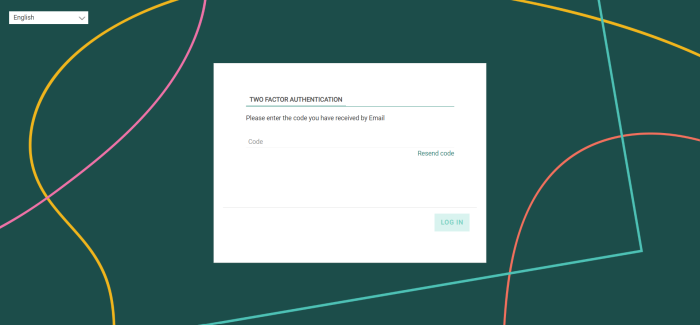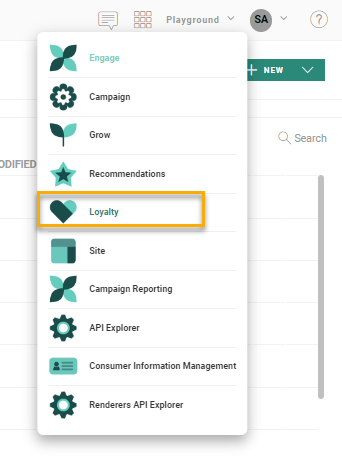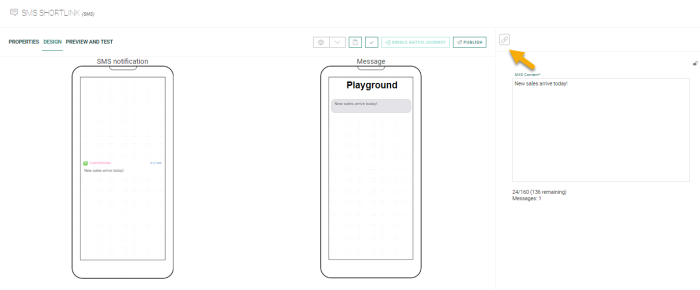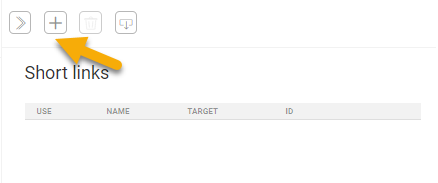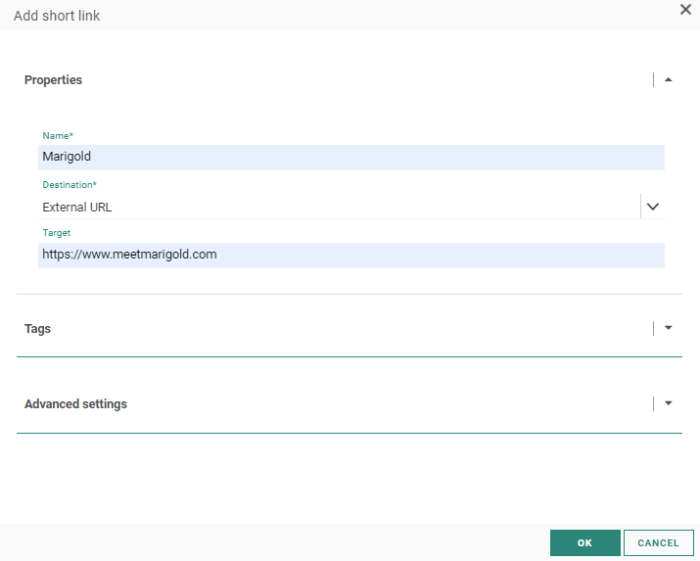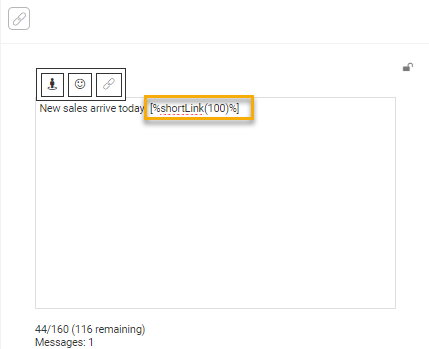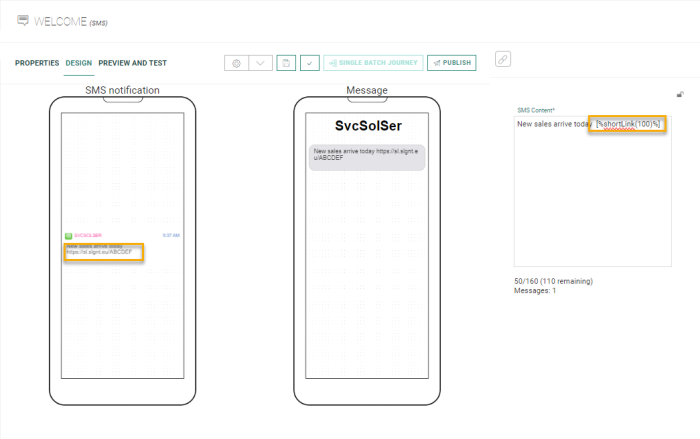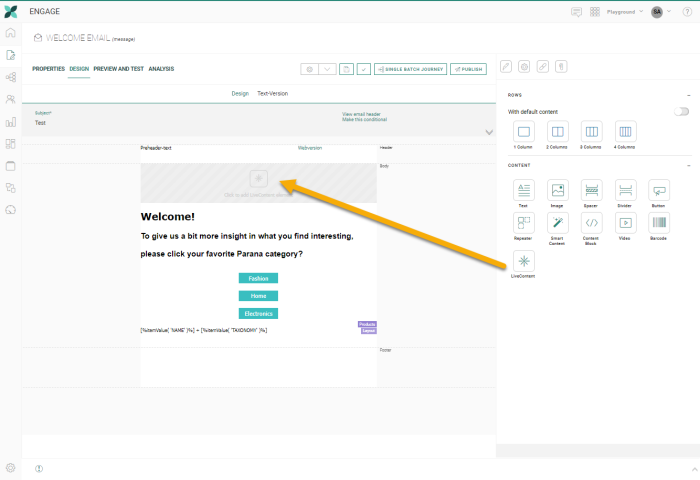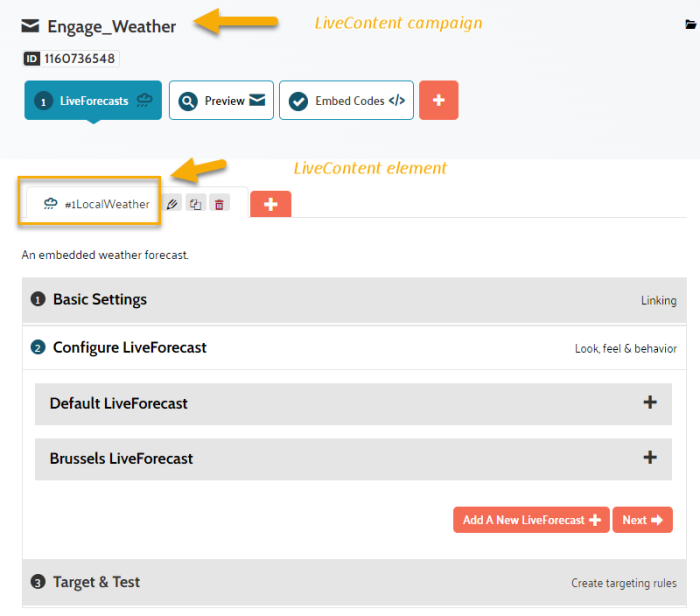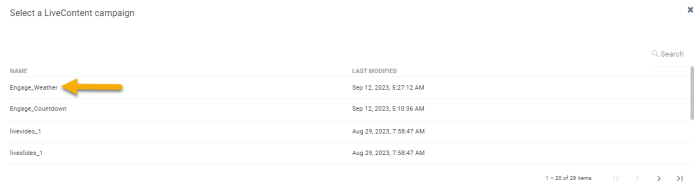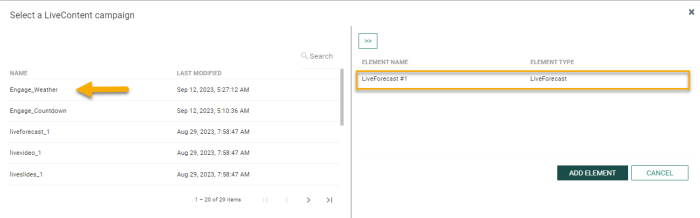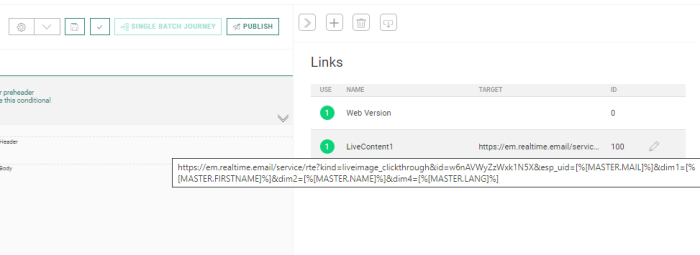Highlights in Marigold Engage
September 2023
Versions 5.46 - 5.51
Email Archiving 
BACKGROUND:
For many email communications, such as newsletters or promotional emails, it is not necessary to keep track of what communications were received by a contact in your audience. However, for transaction emails, such as order confirmations or deliveries, appointments, etc, it is important to have a historical view per contact.
SOLUTION:
Message Archiving offers a historical view on communications and this for each contact. This feature is fully API-based which means that customers wanting to make use of Message Archiving have to create their own solution on the customer's side, to retrieve the information.
Although Archiving can be used for all messages that are sent, it is advisable to limit the use to messages for which archiving has added value.
Example: Keep track of all the financial offers that have been made to a contact. Have an overview of certain transactional messages such as confirming an order or delivery.
By using the "message archive" feature, it is possible to retrieve the messages that were sent out, using the API and download/display them for each profile. Every contact has a unique identifier that is used to retrieve their messages. At this point, Message Archiving is available for emails only.
An email message can be previewed as HTML or PDF in the browser.
Last, the message content can be downloaded in EML format, which can be opened by an email client (like outlook) or used to be displayed in your internal application. When email messages contain attachments, the attachments are embedded in the downloaded EML file.
(Get in contact to activate Message Archiving for your environment. When archiving is activated, 2 additional delivery queues will be available.)
Two-Factor Authentication via Email
BACKGROUND:
In today’s digital world, it is even more important to keep our accounts secure from hackers or attacks. One way to accomplish this is to implement Two-Factor authentication, enforcing users to confirm their identity. Previously, Two-Factor authentication was supported via SMS only, which was too restrictive. in addition, 2FA was activated for everyone or no-one.
SOLUTION:
Now, when connecting to the solution, a user’s identity can also be validated via email and it is possible to deactivate and reactivate 2FA for an individual user.
Check out how the feature is available in the application:
Setting up 2FA via email is done on the level of the environment and is set up by Marigold employees. Users in Engage have a mandatory email address and this email is used automatically in the 2FA authentication. When 2 FA via email is activated, users will have to confirm their identity by filling out the code that was sent in the email.
2FA can also be deactivated and reactivated for individual users. This is done by logging a ticket with Marigold support who will make this change.
When a 2FA is deactivated for a user, they can login with a user and password only.
Loyalty Integration
BACKGROUND:
Establishing an emotional connection between your brand and customers is key to creating long-lasting relationships with your customers and turning them into loyal returning customers for your brand. Achieving this is not an easy task.
SOLUTION:
Marigold Loyalty is your partner in this process, allowing you to reward your loyal customers and have meaningful interactions throughout the different stages of the customer life-cycle.
With Loyalty, you can manage members, store details and preferences, as well as view the activity history and member’s responses to various types of Loyalty content such as offers, challenges, rewards.
Segments allow you to group your members sharing common characteristics, and use that for targeting promotions, offers and more.
Rewards are used in the platform as a way of encouraging your Members to participate in Challenges, Offers, and other aspects of your customer loyalty program. The Loyalty platform supports a range of Reward types, which your Members can earn, typically by redeeming a certain number of points, or by completing specific achievements or goals.
Rules allow you to configure a Loyalty program’s earn, redeem, tier and expiration requirements. This includes a series of base rules that can be topped up with limited-time promotional rules to comply with advanced business requirements. Rules are created to define when members earn points or increase any other metric you use based on specific activities, but they can also be set up to decide when a member moves from one tier to another for example.
Loyalty is a vast solution that covers many of the challenges involved when managing a loyalty program. Detailed information on all the available features in Loyalty is available here: https://help.cheetahces.com/hc/en-us/categories/360001328637-Cheetah-Loyalty
The integration between Engage and Loyalty ties in your loyalty programs with your Engage marketing campaigns. It allows marketers to trigger transactional journeys and update the Loyalty profile in Engage which can then be used for segmentation and targeting.
Check out how the feature is available in the application:
In this first phase, Engage users will have access to the Loyalty solution through the Modules menu in Engage.
Loyalty is launched and loyalty programs can be set up, including tier-and earn rules, offers, reward plans and more .
When your loyalty program is ready, you can start setting up triggers for a transactional journey in Engage. This will allow you to interact with your members at very specific moments in the customer life cycle.
The integration with Engage is based on an API call triggered from within Loyalty. When such a trigger is defined, the following elements need to be specified: the Audience list to target, the transactional journey and the language. In addition, a mapping between Loyalty fields and Engage fields needs to be created. This will determine what information from Loyalty will be stored in the Engage profile :
Important note: Loyalty integration needs first to be set up by Marigold. Please get in touch with your Marigold contact.
Use case:
A loyalty program in a Retail shop assigns their registered members automatically to 3 different loyalty tiers: bronze, silver and gold.
Whenever a purchase is made at a physical or online shop, the loyalty points are automatically increased and the members profile is updated. For every dollar spent, 2 points are added.
When a member moves from tier 1 into tier 2, the silver tier, with a minimum of 500 and a maximum of 999 points, they are eligible for a voucher containing a code that gives them a 20% discount on their next purchase.
When this happens, a transactional journey is triggered in Engage to send out a communication including this voucher. At the same time, if this member exists in Engage, their profile in Engage is automatically updated with the new tier information. If the member does not yet exist, the new contact is created in Engage.
The moment the member uses the voucher, the membership profile is updated with that information and the voucher can no longer be used.
URL Shortening for Links in SMS
BACKGROUND:
URL shortening is a technique that can be used to turn long URLs into short links and are very useful in short messages such as SMS which have a limited number of characters per SMS unit.
Also, although links in SMS messages were supported, these had to be entered manually into the text message. As a result, these types of links are not tracked and not shortened.
SOLUTION:
Now, upon creating an SMS message with links, Link Management is available in the same way as it is for messages, templates and pages with one difference, that links added to the SMS using the Links Dialog are automatically converted into a shortlinks. This standardizes the way in which the links are managed, tracked and reported on, and allows for more transparency in what links are used when and where. This feature is supported for generic links as well as personalized links using expressions and allows marketers to better control their message lengths and related costs.
Note that short links expire after 45 days.
Check out how the feature is available in the application:
1. Link Management is available via the link icon on the right. Click it to display the overview of already created links :
2. Once the Links panel is displayed, a new link can be created by clicking the + icon.
3. Configuration of a link is done from the Add Link dialog:
4. When such a link is then added to the message, the following expression is used, indicating a short URL is used for the selected link:[%shortLink(LINKID)%]
5. The preview of the SMS message displays a dummy short link as the actual shortlink is only generated when sending out the SMS message.
URL shortening is a feature that needs to be activated on demand. Also, at first, this feature is only available for EU customers. It will be available for the US customers shortly afer.
Liveclicker Integration 
BACKGROUND:
Personalizing messages is key in any marketing campaign, allowing businesses to drive revenue with more relevant offers. Being able to personalize message on the fly, upon opening a message increases engagement from your readers as well as improved experiences for your readers.
SOLUTION:
Liveclicker helps you jumpstart this personalization, with content that is updated based on changing circumstances and personalized at the moment of opening the message. The time of opening, the location, weather, technology used, etc are all elements that can impact what and how the content is displayed.
For example, entice your readers with a promotion on last-year’s fashion items and add a count-down timer to get these items sold as soon as possible; The timer will add a now-or-never sense of urgency.
Liveclicker (previously known as LiveClicker) integration will at first only be available for US based customers. Later, it will also be available for all other customers. It will replace the current Live Content feature in email messages, templates and pages.
How is this integration different from the existing Live Content feature?
The integration with Liveclicker provides additional features that allow for a more personalized experience, including coupons, polls, slides, videos, and much more. It is easy to use and intuitive, reducing the time to market in a significant way.
Note: Customers wanting to use this integration need a Liveclicker account, which is a paid add-on. With that account, they will be able to create and design Liveclicker campaigns and next use these in their messages. Please reach out to your CSM for more information.
Following is an overview of the types of Liveclicker that can be added to your messages:
- LiveImages - A LiveImage is a dynamic image that gets updated in the inbox in real time based on targeting rules and real time data.
- Livetimer - The LiveTimer Element is used to countdown to events, promotions, registration deadlines, or time remaining in sales. The timer counts from the moment a person opens an email to the event or promotion date creating a sense of urgency.
- LiveCalendar - LiveCalendar allows you to create a dynamic calendar button that links directly to an event invitation from a featured calendar, depending on which email client a user opens the element in.
- LiveSlides - Allow you to showcase a carousel of images in your email campaigns that can be personalized.
- LiveVideo - LiveVideo lets you display a video in the body of an email campaign when supported.
- LiveForecast - LiveForecast is a dynamic embedded weather forecast based on real-time opener data and the targeting rules you set up.
- LiveTracker - LiveTracker is a dynamic, time-saving element that gives you the advantage of sending live shipping information that updates as the status changes.
- LiveMap - a LiveMap is a local map showing the closest location to an opener based on real-time geo-location data.
- LiveReveal - LiveReveal is a dynamic image that reveals a hidden message when clicked or scratched. The aim is to entice openers to engage with your email campaign in a new, exciting, and somewhat mysterious way.
- LiveCoupon - Allows you to create and allocate personalized coupons to your openers in three different presentation types: text, barcode, and QR code.
- LiveSocial - Allows you to embed the feed from your social networks to be displayed in your email campaigns.
- LiveFeed - Allows you to add live feeds to your messages, such as RSS, XML or JSON.
- LiveRender - LiveRender is an advanced element for setting complex personalized animations and images.
- LiveScrape - LiveScrape is a Live screen capture of a section of a website and gets updated in real-time in the inbox.
Check out how the feature is available in the application:
1. To add a Liveclicker to your Engage message, drag and drop the Liveclicker component onto your message.
2. From the properties panel on the right, click the ‘Choose element’ button to select a Liveclicker campaign.
3. A dialog pops up from where a Liveclicker campaign, previously created in the Liveclicker application, can be selected;
Example of a weather campaign in Liveclicker:
In Engage, the campaign is listed as following:
4. Once a campaign has been selected from the list on the left, all elements in that campaign are listed on the right.
Note: It is possible in Liveclicker, to define multiple elements per campaign, for example one element per language or per country, allowing you to use different elements in different versions of your message.
Select the element that needs to be added to the Engage message and click ‘Add element’;
The Liveclicker is now added to the Engage message.
Important note: When adding a Liveclicker campaign, a link is automatically added to the message, visible in the Links section of the message:
This link can contain personalization, thanks to the use of custom fields in Liveclicker. You can find more details on the use of custom fields in the Liveclicker documentation.
Example: A clickthrough link that takes you to a specific page on the website, in the language specified through a parameter or custom field in the URL.