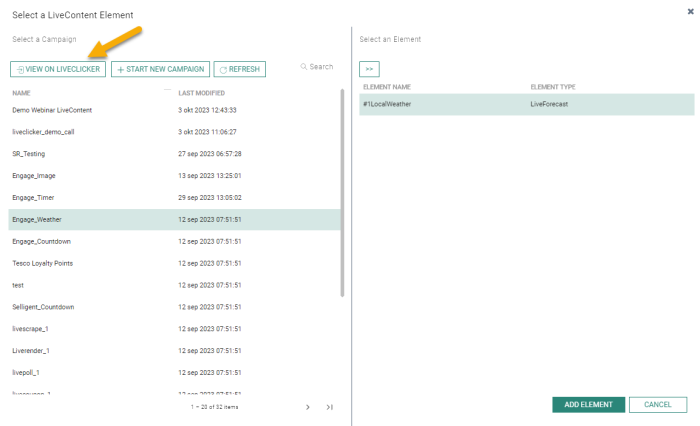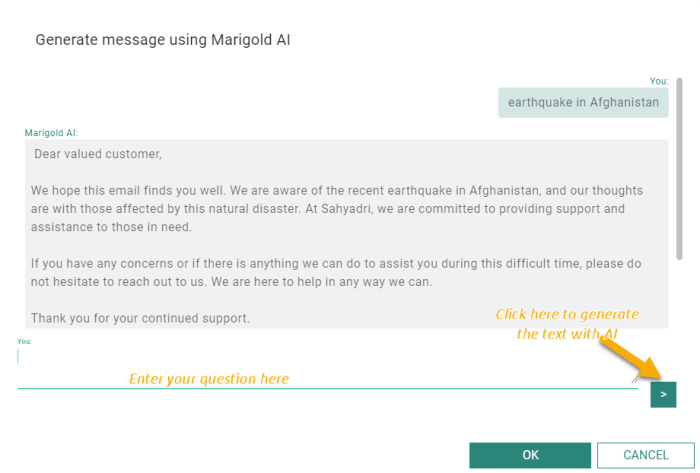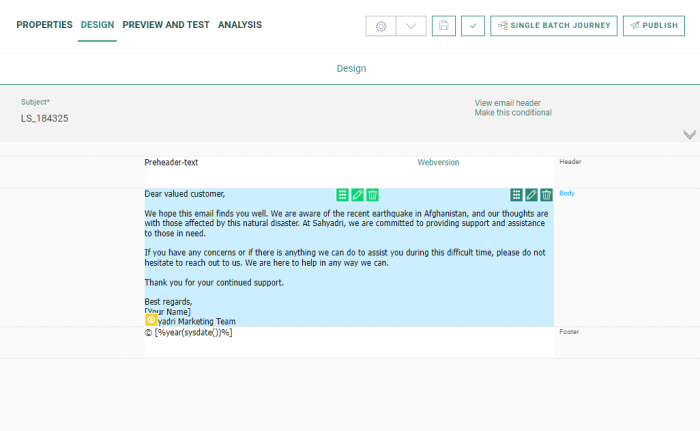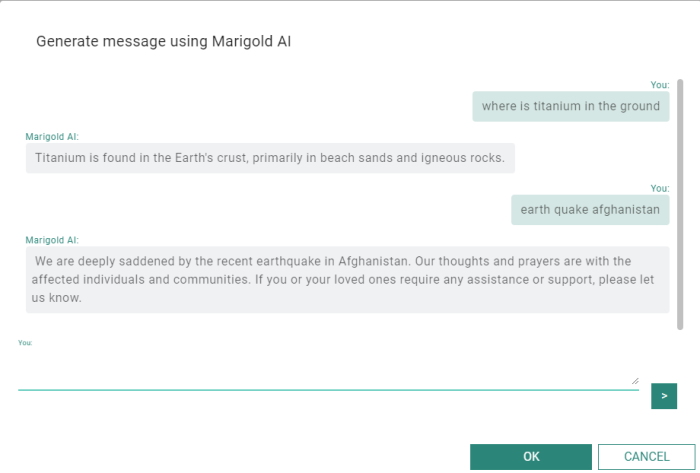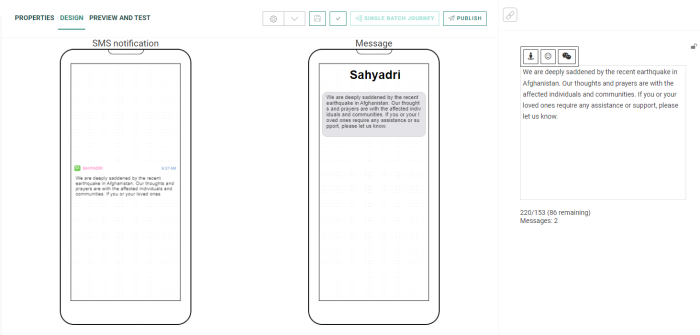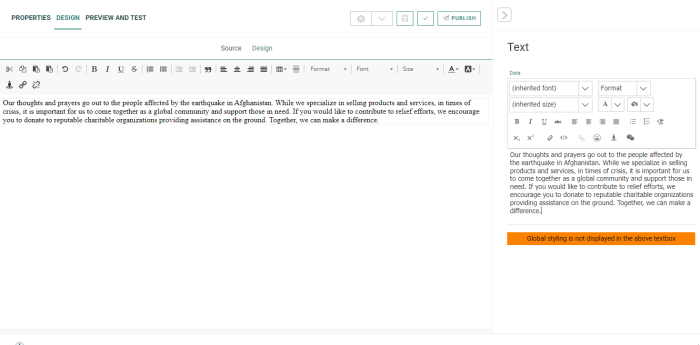New features in Marigold Engage
October 18, 2023
Version 5.53
Check Published Version on Reactivation of a Journey
BACKGROUND:
Journeys that have been paused or taken off-line can be reactivated. However, sometimes changes might have occurred to the journey that haven’t been published yet. This could create issues when the user is not aware that there are discrepancies between the published version and the current version.
SOLUTION:
To avoid launching the journey with the incorrect setup, the user is made aware when there are inconsistencies between the journey being reactivated and the last published version of the journey or content used in the journey. This feature is available for Custom Journeys and Single Batch, Recurring Batch and AB Journeys created using the wizard.
What does this feature look like in Engage:
In Custom Journeys, when reactivating the journey, the user is presented with 3 choices:
- publish the current version first and then launch
- do not publish the current version and launch the journey using the old published version
- cancel the reactivation of the journey
In a Single Batch, AB, or Recurring Batch Journey upon reactivation through the journey wizard, a check is done whether the content that is used in the journey has been published. If the content hasn’t been published, the user is presented with a dialog box that allows for 2 actions:
- Click OK to launch the journey anyway using the last published version of the content (without the most recent non-published changes to the content)
- Click Cancel to go back to the journey wizard and if needed, publish the most recent content first and then reactivate the journey again.
Liveclicker Integration Enhancement
BACKGROUND:
Liveclicker Integration was released in Engage version 5.51, with all the basic functionality included. However, direct interaction with the Liveclicker tool was not yet fully included, making the process more elaborate for marketers to switch between the applications.
SOLUTION:
In this release, further integration options have been implemented between Engage and Liveclicker.
What does this look like in Engage
To facilitate the interaction for the marketer, an additional button has been added to the Liveclicker dialog: View on Liveclicker(by LiveClicker):
Click this button to launch the Liveclicker tool and open the overview page of all Liveclicker campaigns:
Marigold AI: Content Assistant
BACKGROUND:
Writing up a text from scratch is sometimes time consuming and can be a blocker to move forward fast. It also requires a lot of effort to generate and review text, free of spelling and grammar errors.
SOLUTION:
AI for text is now available in Engage, generating content adapted to the context of your message. It is available on request, for emails, pages, mobile messages and SMS. The generated text is adapted to the type of message that you are sending out.
Note: The Content Assistant feature is an early access feature, activated on request only and a contract addendum for usage needs to signed.
What it looks like in Engage:
When adding a Text component to an email message, a new icon is now available from the toolbar: Generate text with AI:
A dialog pops up where you can enter some keywords or a question. Click the arrow to display the AI generated result:
The generated text is adapted to the email format, with a header and footer. If you agree to use this content, click OK and the generated text is copied to your message.
For SMS, this looks like following:
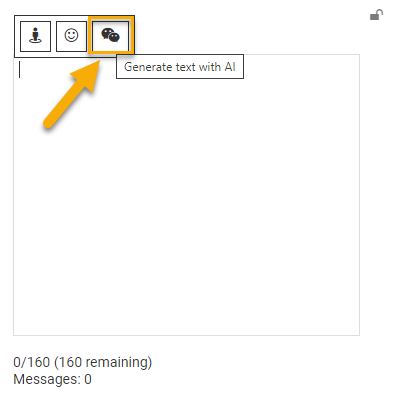
After entering your question, the result is returned, creating a shorter version of the AI generated text message intended for SMS:
Click Ok to use this text in your message. This results in the following to be added to the SMS:
In Pages, the result of the AI generated text is again adapted to the format of a page:
This result in the following text to be added to the page:
Corrections
- It is now possible to use expressions and variables as link parameter values.
- Expired Quickstart/template screenshots are now automatically regenerated in the preview.
- When importing data directly into a list, encoding types can now be changed. Previously this was not possible.