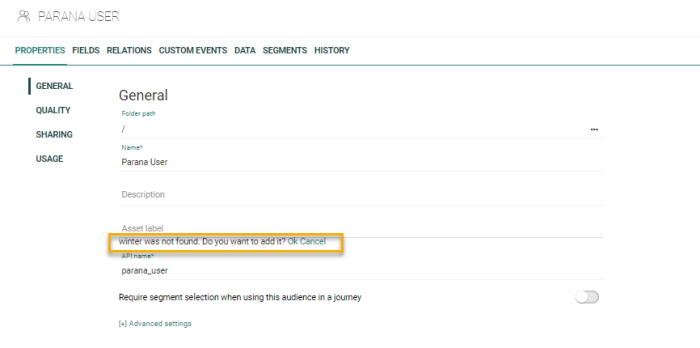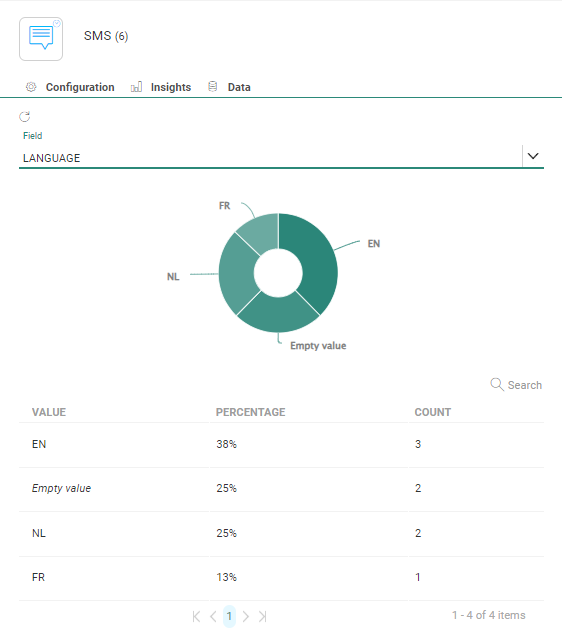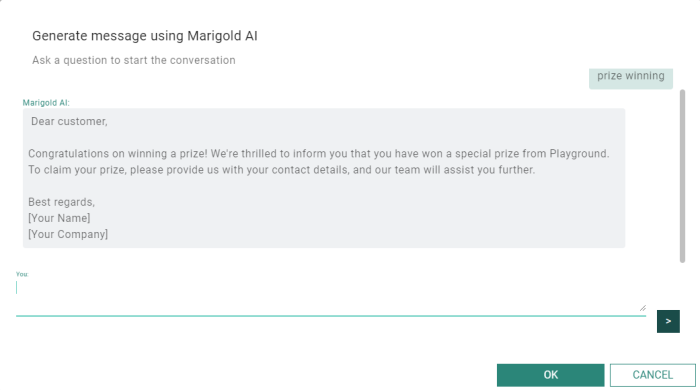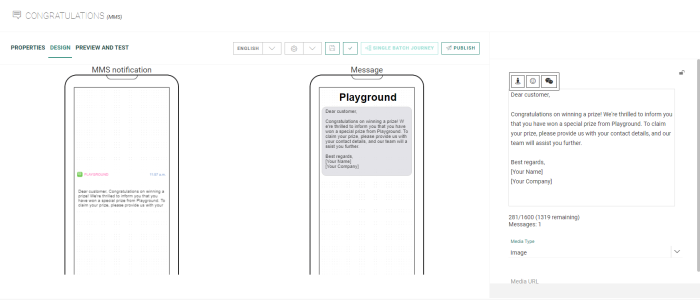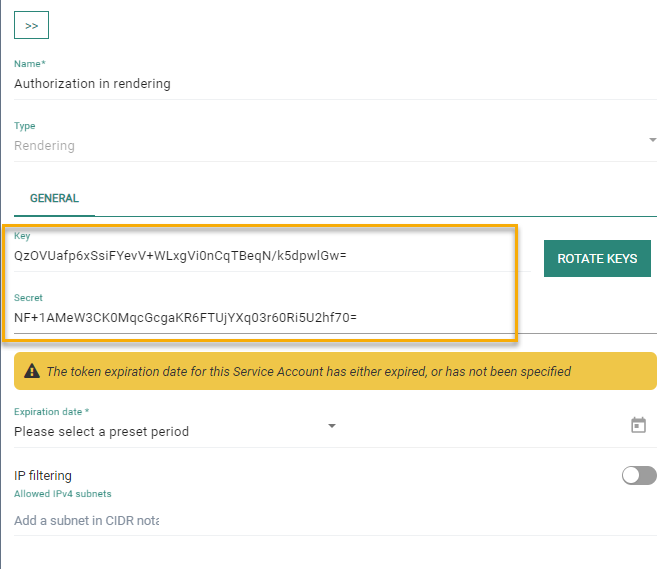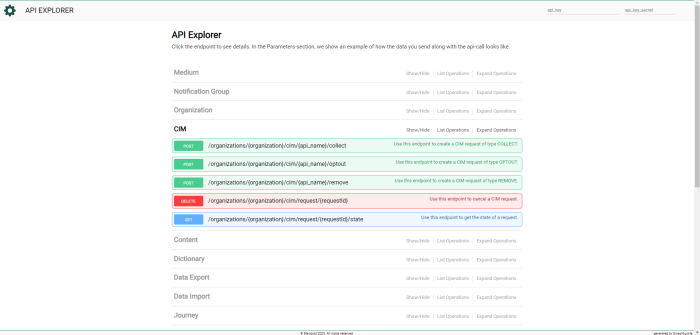New features in Marigold Engage
November 2, 2023
Version 5.54
Asset Labeling
BACKGROUND:
When running marketing campaigns, a lot of different assets are required, ranging from emails, pages, SMS, to Content Blocks, imports , Audience Lists, Dictionaries and Journeys. Having all these assets in a non-structured way might clutter your view and have you end up with a wide range of tags defeating the goal of structuring and managing your assets in a structured way. Also, tags are currently not included in generic exports (for example for external reporting) or reporting within Engage.
SOLUTION:
To manage tagging of assets in a structured way and to be able to use them for external and internal reporting, asset labels have been introduced. Asset labels are a managed list of labels, and by assigning one or more labels to an asset, it is possible to group these assets in a logical way and generate better insights across multiple campaigns. Labels are supported in the following assets: lists, Custom events, segments, content, journeys, every element in the Data Exchange chapter, Content Blocks, and Cadence plans .
Note: Asset labels replace the current Search Tag system and a migration is required . The Asset Labels feature needs to be activated on request.
So how are labels different from Search Tags? Tags are free text fields, where asset labels are a managed list of values from which the user needs to choose. As a result, the labels can be used in generic exports and, at a later stage, for reporting in Data Studio.
What does this feature look like in Engage:
Asset labels are subject to permissions. Depending on the assigned Access permission, you are able to create new assets, in the Admin configuration or directly in the asset properties:

Users with Read-only permission can only view the labels in the Admin Configuration. Note however that every user, regardless of their permissions will be able to assign labels to assets, If they have access to that asset.
In the Admin Configuration, Asset labels can be managed. New ones can be created and existing ones can be merged if necessary. When labels are merged, all assets linked to the old label are transferred to the new label.
Labels can also be assigned a parent label. For example, the parent label 'Sales' is assigned to the label 'Summer Sales'. This is especially interesting for reporting as it allows for more detailed reports on specific labels as well as grouped reports.
The label value is what users will see and use in the Engage platform. The External Reference is for your use and can be the same as the label value. However, you can freely change it to easily manage any internal references you are using.
Labels are assigned to an asset directly from within the properties of the asset. Take for example an email message.
Users with the necessary access permissions have the ability to create new labels directly from within the asset. In the Labels field of the asset, enter the new label and next click outside of the field. A message pops up indicating no such label exists and asking the user how to proceed:
The user can choose between adding the new label to the list, or canceling the action. In case the user chooses 'ok', the label is automatically assigned to the asset.
Note: Saving the asset with the new label is a mandatory step for the new label to be added to the list of labels available for others to use. Once the asset is saved, check the Admin Tool for this new label.
Audience Insights in Custom Journeys
BACKGROUND:
When contacts travel through the different paths or steps of a journey, it is interesting to know which contacts are in what specific path of the journey.
SOLUTION:
Now, marketers can get a proper view on how the audience is distributed and what contacts are in a specific path of the journey. A Data tab and Insights tab provide the marketer with this information. Note that these tabs are available for the Audience Filter and Rule Based Split Component and the events coming out of these components, as well as message components such as email, SMS/MMS and mobile message .
Access to the information in the Data tab is subject to a privacy permission, allowing only certain users access to this information. This permission is managed from the admin section.
What does this look like in Engage:
In the Properties panel of the component, a Data tab provides the marketer with a list of contacts that are currently in a specific step of the journey. A limited set of fields are shown by default but the marketer can dive deeper into the data via a More button and add additional fields to the overview.
An Insights tab provides the marketer with insights on how the contacts are distributed in a specific step. Any field in the Audience List can be used to set the conditions for the distribution stats. A count as well as a percentage of the distribution are provided in addition to a diagram.
Marigold AI: Content Assistant for MMS
BACKGROUND:
In release 5.53 the Marigold AI Content Assistant was introduced for emails, pages, SMS and mobile messages. MMS was not yet included in the supported content.
SOLUTION:
Now, the Content Assistant is also available for MMS.
Note: The Content Assistant feature is an early access feature, activated on request only and a contract addendum for usage needs to signed.
What it looks like in Engage:
When clicking the icon ‘Generate text with AI’ the following dialog box appears to enter your question or keyword:
The generated text is returned. if you agree to use this text, click okay to add it you your MMS message:
Required Authorization for Custom Journeys with Input Components
BACKGROUND:
Custom Journeys with Input Components have an optiext URL associated to them, which can be called to for example allow contacts to enter the journey after a click in an email. But also external applications, such as Grow, can make use of optiextension to provide data. However, Optiextension URLs, when known, can be misused by hackers.
Example: A custom Journey in which a lookup of a contact and update of the profile is done. When the Input Component is not protected, anyone with the correct URL can enter the journey and update a profile wrongly.
SOLUTION:
Now, in Custom Journeys with an Input Component, marketers can safeguard these journeys, ensuring only calls with the right authorization are allowed.
What it looks like in Engage:
A new toggle has been added to the properties of the Custom Journey: Require authorization for all online actions.

By default the toggle is off, requiring no authorization at all.
When toggled on, only requests containing a proper authorization header will be able to trigger this journey. This authorization header needs to be added to any call that wants to trigger this journey.
To be able to use this option, a new service account of type ‘rendering’ is required.
Once the service account is created, the API keys and secret are available:
Note on Data Studio: Segment Creation with 'OR' Filter
In the Release Notes of the version 5.52, we announced the possibility to create segments from dashboards using standard dataset and ‘OR’ filters (or Venn diagrams).
Due to technical constraints, it is not yet available (a message will appear in the tool when trying to do so). When corrected, it will be communicated via future Release Notes.
Update on Liveclicker Integration
When Liveclicker Integration was released, 2 types of LiveContent were not yet available for use in messages: LivePoll and LiveSlides.
These have now been activated as well and can from now on be used in messages.
APIs Now Available for CIM (Consumer Information Management)
A new series of APIs have been made available for the CIM tool.
Documentation for these APIs is available in the API Explorer.
Corrections
- It's now again possible to edit a user's groups when user has access to Data Studio
- API- GET /organizations/{organization}/lists does now check ASSET_TYPE avoiding potential duplicate records
- Data explorer no longer incorrectly formats '0' as NULL
- LineBreakType for data export task is now stored as uppercase on Campaign side
- Logout screen for SSO for Engage and Grow is now working again
- Medium creation through the API no longer exposes the access key