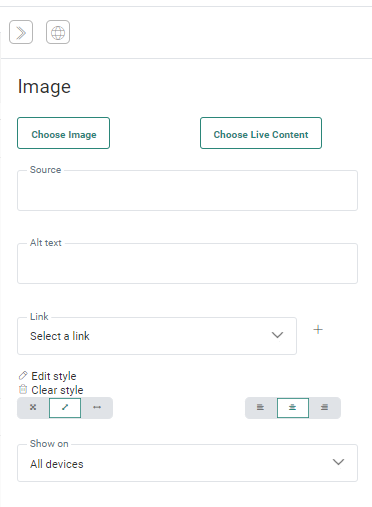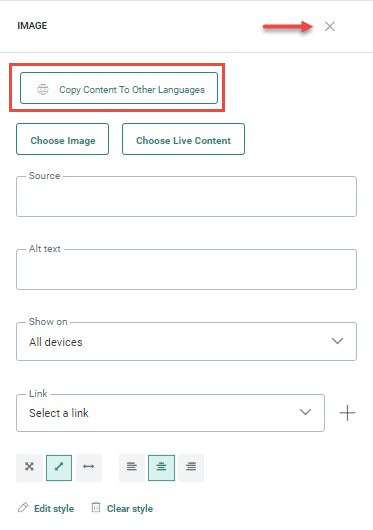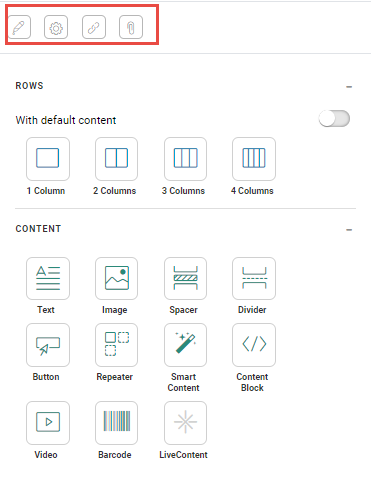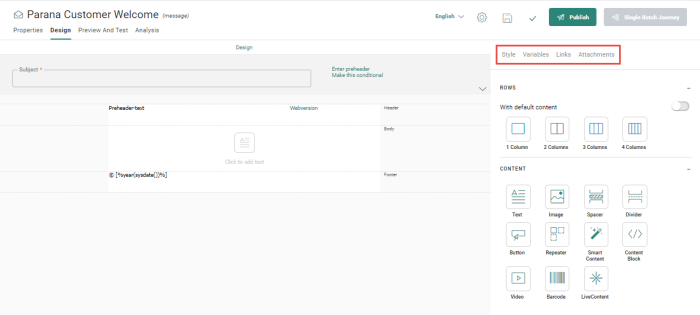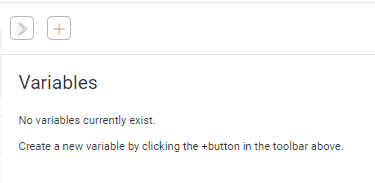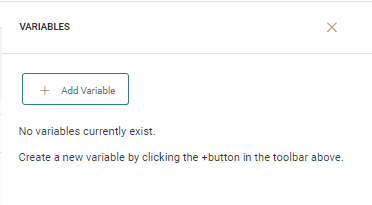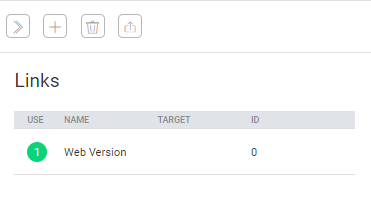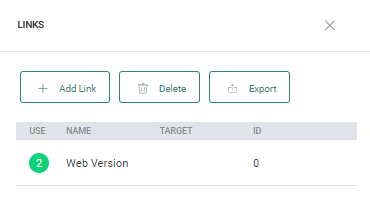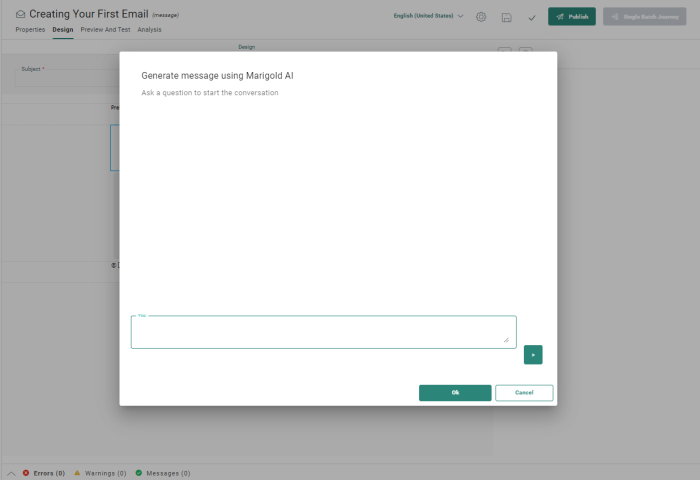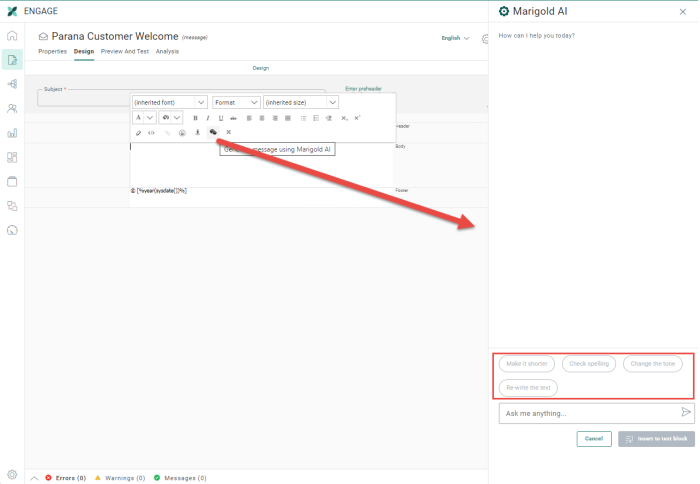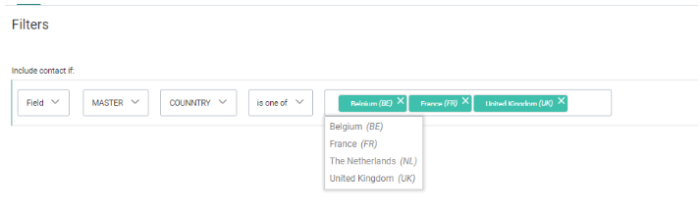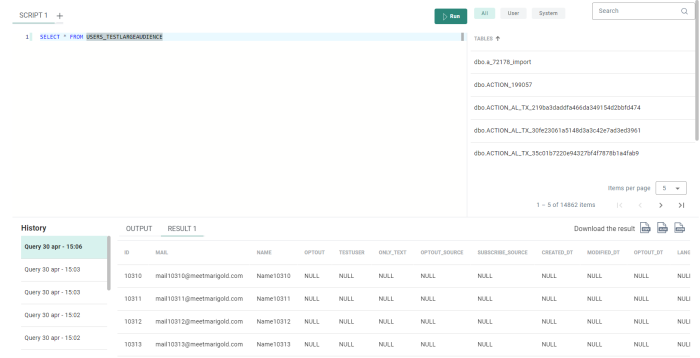New features in Marigold Engage
May 6, 2024
Version 5.67
UI Enhancements
BACKGROUND:
In an effort to help marketers fulfil their tasks in a more efficient way and allow for an intuitive working environment, UI optimization is an important element to achieve this goal.
SOLUTION:
In this release, UI improvements have been made to the Content editor.
What this looks like in Engage:
The content component properties panels now have a more intuitive X icon to close the panel and when multiple languages are defined, a prominent button to copy content to other languages replaces the former globe icon. Changes have also been made to the styling options to make it more intuitive.
Before:
After:
In addition, the links, variables, styling and attachments icons have been replaced with labels, providing instant information on their purpose.
Before:
After:
Within the different elements in this toolbar, additional changes have been made, such as in variables:
Before:
After: After: a clear button to add variables and a closing X icon.
In the Links section:
Before:
After:
The Marigold AI dialog is now opened as a panel on the right hand side of the Design canvas, no longer overlaying and hiding the message design.
Before: The Marigold AI dialog was displayed on top of the Design canvas, hiding the message:
After: Now, Marigold AI is displayed as a panel on the side of the design canvas. Additional buttons have been added to the Marigold AI dialog to edit the result, such as making it shorter.
Segment Builder - Option List Enhancements
BACKGROUND:
In the Segment Builder, when using fields with Option Lists as a filter and the operator Is one of is used, users have to manually add each value, pipe separated. This can result in faulty or incomplete filters.
SOLUTION:
Now, to better assist and guide the marketer in the creation of filters, a drop-down list is available when using the operator Is One of. Users can now select one or more values from this list and add these as criteria to the filter.
What this looks like in Engage:
Before: Using the Is one of operator required the Option List value codes to be entered manually:
After: Values can be selected from a list of values when using the Is one of operator:
Data Explorer Enhancements
BACKGROUND:
When executing queries in the Data Explorer, the result of this query can be exported. Previously, this was only supported in JSON format.
SOLUTION:
New options have been added to also allow exports in CSV and XLSX format.
Therefore, three icons are now available to download these results as a CSV, XLSX or JSON file.
What this looks like in Engage:
In the Data Exchange chapter, when creating a new Import Task the following properties need to be set.
Corrections
- Variables now work correctly in Google Analytics tracker.
- Transactional data can now be used to perform item matching in a data selection.
- Sending push messages no longer requires access to email templates