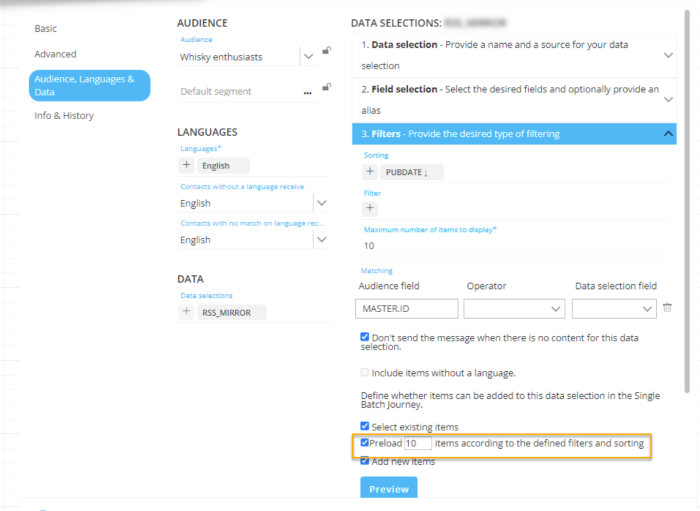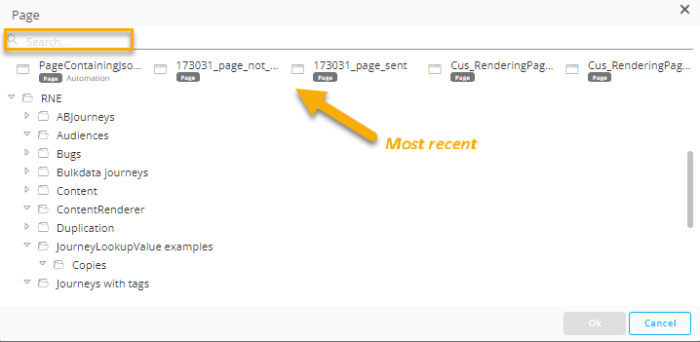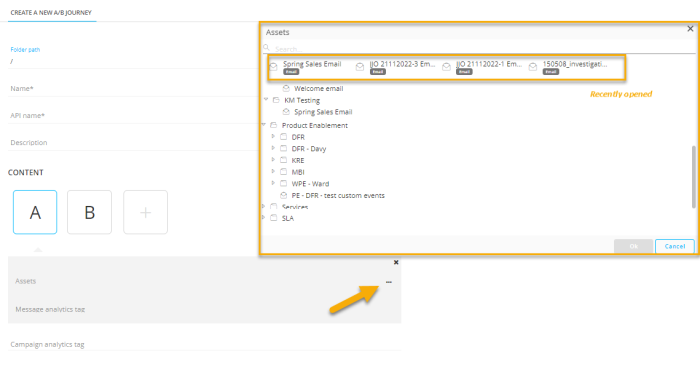New features in SMC
February 2023
Version 5.36
Preloading items in a Repeater
To better support marketers and allow more freedom when using a data selection in a Repeater, a new option has been added in the data selection definition to Preload Items (max 100 items can be pre-loaded). With this option, when a Single Batch Journey is created using this Template, the items will be pre-loaded into the message before sending it out.
The preloaded items take into account the sorting, filtering and matching defined in the data selection.
(The option is available for any data selection and data source.)
The marketer can then view these items in the Design panel when editing the message from within the Single batch Journey and make changes to them (modifying text, removing text, etc). These changes are then stored in the message and will be sent out when the marketer executes the Single Batch Journey.
Note that if Matching rules have been set for the data selection these will be applied onto the preloaded items when sending the message out.
Asset Selectors
Previously, upon Creating or Editing Journey or Content, selecting or changing the asset was done through a flat drop-down list. When many records are available, it can take a while for all records to load and then to find the right one.
Instead of using a drop-down list to select an asset, an Asset Selector is now provided at multiple locations in the application, improving the load time of records as well as the user experience. Marketers can now more easily search for and select an asset.
The Asset Selector is available to select content from the Journey creation wizards, and in the Mail, Page, SMS and Mobile Message Components in a Custom Journey. It is also used to select a Journey in the Redirect Component. In addition, an Asset Selector is also available in the Content Editor, when selecting a Content Block.
Example in the Page Component of a Custom Journey:

The Asset Selector presents the folder structure created by the users for the current environment, and allows searching for assets. In addition, as is the case in the fly-out menu, the most recently updated assets are displayed at the top.
Example in a message to select a Content Block:
Corrections
- Double clicking a segment in the Segment selector now correctly selects the segment
- system datefield are no longer converted twice (timezone) in endpoint /organizations/{organization}/lists/{api_name}/data
- [SMC] [API] Correct error code for singlebatch/message returned when message creation has failed
- validation warnings are no longer displayed in custom journey using custom channel with int audience field in textual input
- The correct number of runs is now displayed for recurring Batch Journeys
- When errors occur during the creation of slots and as a result nothing is sent for hours/days, now a monitoring alert is displayed