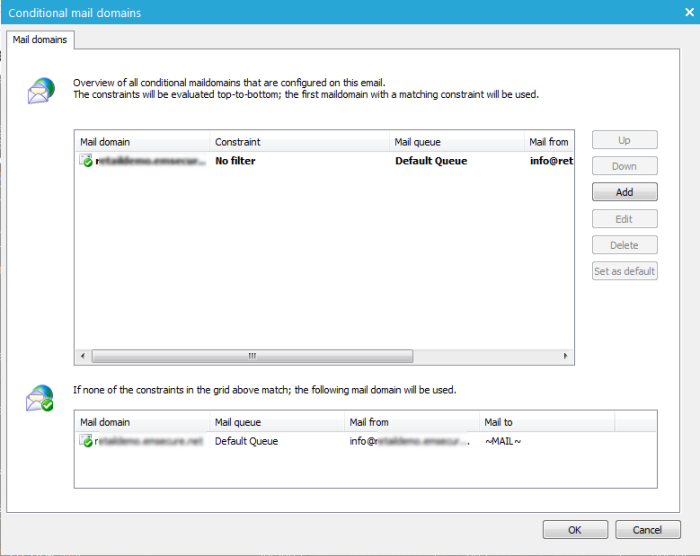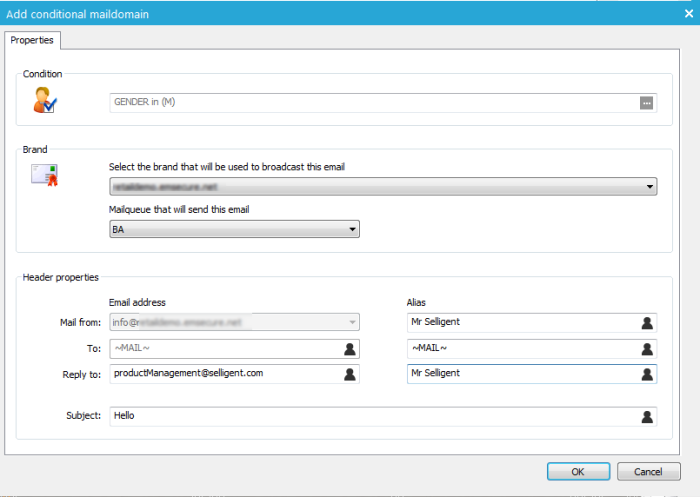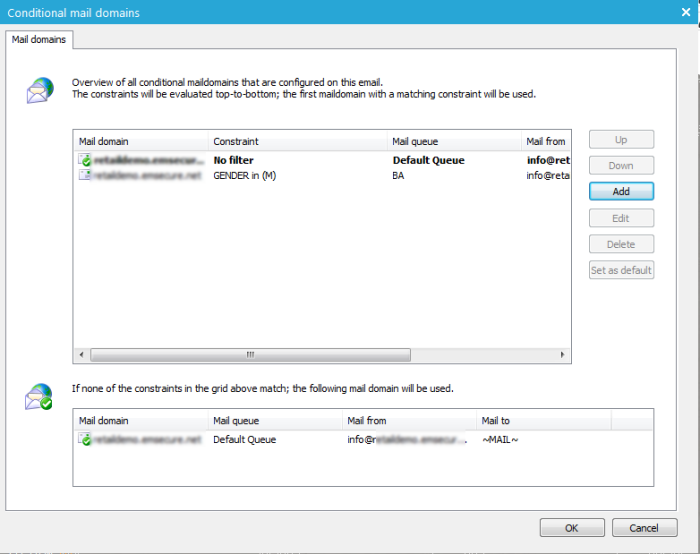Dynamic mail domain implies that the mail domain used to send the email differs depending on specific criteria. For instance, if the contacts in the audience are from different countries, you might want to send the email from different country email addresses, where the domain in the address changes. Depending on the country the contact is from: info@brandUK.com or info@brandUS.com, info@brandFR.com, etc.
NOTE: If dynamic mail domains are used for an email message, all Brand and header fields are de-activated.
Defining dynamic mail domains is done by clicking the  button next
to the queue field.
button next
to the queue field.
Start the configuration on the following page.
In here, multiple mail domains can be defined. To add a new one, press the 'Add' button. Another dialog is launched with more or less the same fields as displayed in the email header, explained earlier.
In this dialog, you are able to select a mail domain, define the header properties but ,most importantly, set a condition. Brands and email From addresses are defined in the MTA configuration under 'Settings'.
Condition — Use this field to enter a constraint. An icon indicates if the constraint is valid or not. For instance, if you have a mail domain per country, the domain "brandUK.com" with email address "info@brandUK.com" could have a constraint COUNTRY='UK' where COUNTRY is a field of the audience list. Thus, emails for contacts from the United Kingdom would be sent from "info@brandUK.com" while other contacts will have other mail domains and addresses (US, FR, DE, NL, BE, etc.)
Of course it is required that there is always a default mail domain when none of the criteria are met.
NOTE: It is possible to configure one mail domain without a constraint. This is the default one used when none of the other conditions are met. This specific mail domain is not displayed in the list with the other, but at the bottom.
When multiple domains are defined, it is possible to change the order in which they are listed by using the 'Up' and 'Down' buttons.
Each condition is checked, starting with the first one in the list. If the condition is met, the indicated mail domain is used. If not, the next condition is checked. If none of the conditions are met, the default mail domain is applied.