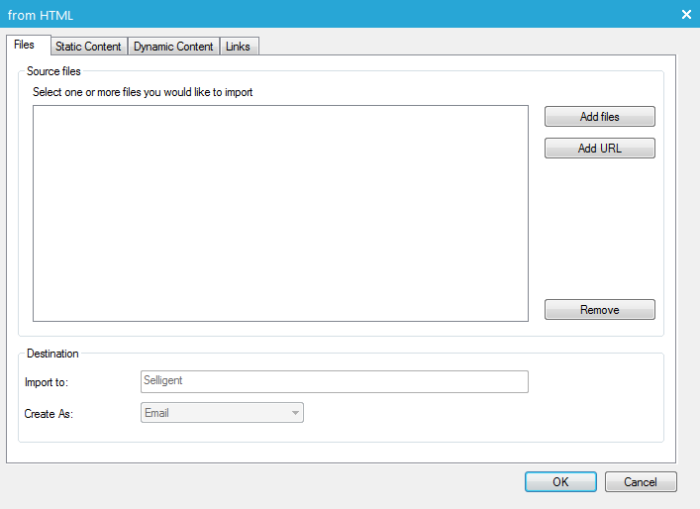Import Files
You can import your existing HTML pages and message layouts when creating new messages, emails and pages in Selligent Marketing Cloud.
When creating a new message, email, or page, select the option 'From HTML' and click 'Create'. A dialog guides through the different steps of the import.
Files tab
The 'Files' tab is used to select the files to import. This can be an html file or an URL. When URL is selected, the corresponding online page is imported.
The 'Destination' section allows selecting where the file should be created and if it must be created as a page or an email. Use the 'Browse' button to select the folder.
Static content
Static content refers to all files (images, csv, wmv, avi, zip, doc, rar, mp3, etc) included in the uploaded file. If these files must be uploaded as well, a folder needs to be selected in the Web folder. It is possible to upload only a selection of the files detected. Use the check boxes in front to select/deselect.
NOTE: To be able to upload the content to the webfolder, this folder must first be created. That is done in the configuration section.
Dynamic content
Dynamic content refers to scripts and ASPX pages detected for the uploaded file. If none are listed, uncheck the option.
If dynamic content is detected and must be uploaded, select the webfolder using the 'Browse' button. It is possible to upload only a selection of the detected content.
Links
All hyperlinks found in the file are listed. For every hyperlink the name and URL are listed.
Now these hyperlinks are normal hyperlinks. It is however possible to convert one or more (all) hyperlinks to sensors which allows using the basic Selligent functionality for these sensors (reporting, trigger).
When you're done setting all the options, click the 'OK' button. When the file is uploaded it will appear in the selected folder.