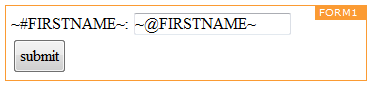Labels can be defined for form labels, form error messages or any other static text that needs different translations in a message. Labels define 'aliases' for elements in a message. Each label can have a translation for the different languages, which you can use in the message.
For instance in a form you have a text field where you ask for a firstname. But the label of the text field must be translated in different languages. Instead of creating different forms or sections in the form for each language, you can replace the label with the fixed text "Firstname" with ~#FIRSTNAME~, where FIRSTNAME is a label defined in a namespace "Form labels". The translated value for the label will be taken. In English it will display "Firstname" and in French "Prénom".
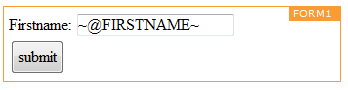
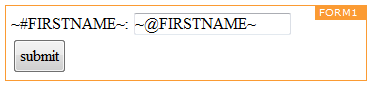
A namespace is a library of labels. Each library has its own set of translations for a label. Example: when a company has different brands, each brand might need a custom translation of specific labels. So when a message for a specific brand is sent out, the namespace for that brand will be applied.
Namespaces are created in the configuration section.
Labels are created the properties of the message.
1. Go to the Properties/Language section of the message
2. Make sure the language of the message is set. You can set it to a fixed language or define a 'User constraint' See message properties for more information on setting the language.
3. Select the namespace (set of labels) you want use in the message
4. Click the 'Edit labels' button.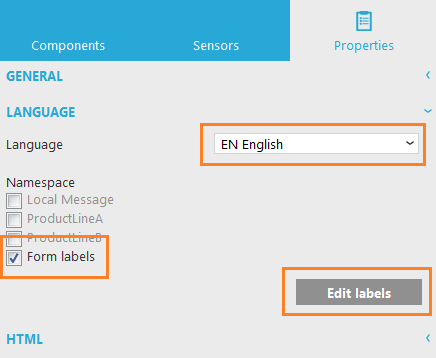
5. Select the namespace to configure and fill in the labels and their translations.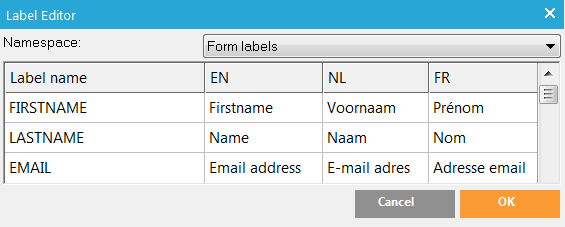
6. In the message itself put the labels between tildes, preceded by a hash sign. (Ex: ~#LABELNAME~ ). This will display the translated value of the label based on the language of the message.