When adding a Form component to a message following properties are set:
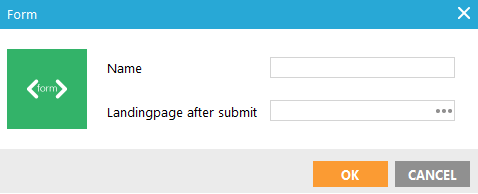
Give the form a name. You can handle the form submit in 2 ways:
- Click the 3-dots icon and create a new sensor: this is the most common way to process a form, . A sensor is created and linked to the submit action of the form. To create a new sensor, click the 3-dots button and define the sensor properties. Usually 'Define reaction in the journey' is used to handle validation and data storage in the journey, after submit.
- Type in a URL: the form output will not be processed by Selligent but by an external system. Enter the absolute URL where the form has to be sent. This URL has always following structure: http://www.selligent.com/request.html. The submit will not be measured, as it is not a sensor. If you want to measure the submit, create a sensor and select in the sensor properties 'Send the contact to an external location' and type in the URL.
When a form component is added it looks like following:
In the source of the message, <form> tags have been added within which the content of the form will be created, in this example the form action is a sensor (~PROBE(101)~:


