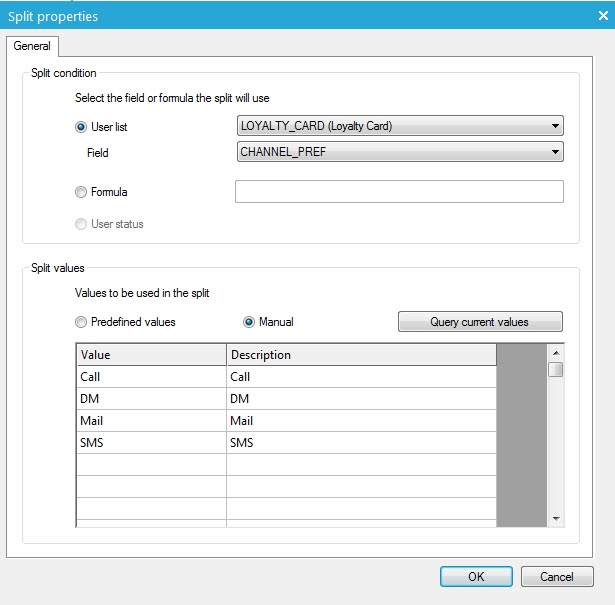With the Split component you can change the course of a contact in a journey. For example, in a form the contact selected 1 of 3 options: Teacher, student or parent. The journeys splits depending on the chosen option. You can also create audience sub selections e.g. only the English speaking contacts or the female contacts.
The Split component is different from the Decision component. A Decision component has a true or false outcome. A Split component can have many outcomes, but they all must be a specific value. These values are the events of the Split component. E.g. The contact selected "Teacher" (@ABOUTYOU='Teacher'), the contact is a male (GENDER='M'). There is always an 'Other value' event, if it is not one of the fixed values.
Example:
In the "About you" form the contact can select a radio button with 3 option: Teacher, student or parent. After de Data component validates and stores the contact's submitted values, the Split component checks the posted value of the radio button @ABOUTYOU for one of the three values. Each value is a trigger that leads the contact to a different page. In this case, the 'Other value' should never be triggered since the radio button only has those three values.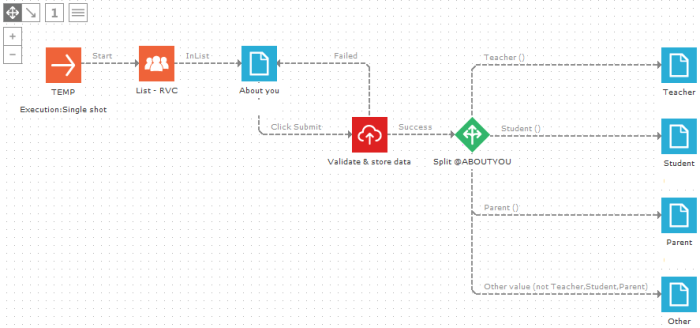
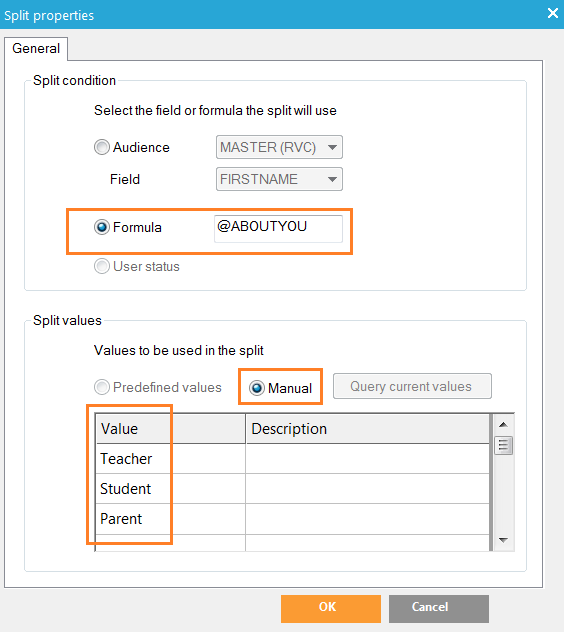
Example:
In this journey the initial target audience is split into the men, the women and the remaining contacts, based on the GENDER field in the audience list. The field GENDER has an option list linked to it. The possible values are taken from the option list. The Split component has a default 'Other values' event, used for the remaining contacts.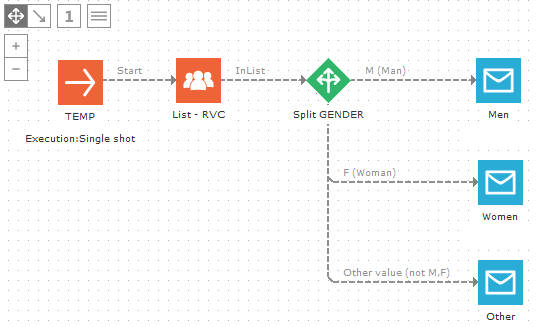
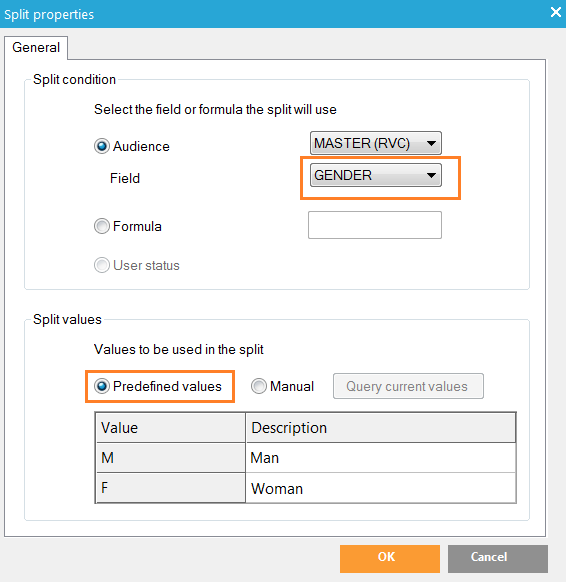
Events
The number of events depends on the number of Split values there are. Plus one extra event 'Other value' if none of the values match.
Properties
There are three possibilities on which the split can be based:
- A field in the audience list
- A formula: this can be a field or a combination of fields, either with information retrieved from the database or from a form (example : @VALUE)
- The state attributed to a contact (a static segment containing states has to be defined in the Audience list). See also the State component for more information.
For more information on List Segments, consult the topic List segments.
Once the 'Split condition' has been selected, the 'Split values' part allows defining the different possible values that have to be tested:
- Predefined values: these values are retrieved from an option list linked to the selected field
- Manual: in case of a formula, values need to be entered manually (case sensitive). In case of a field, The ‘Query current values’ button retrieves all the different values stored in the field.