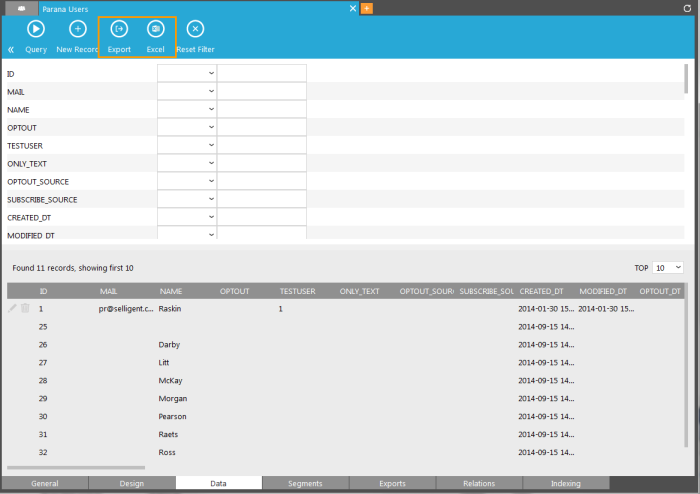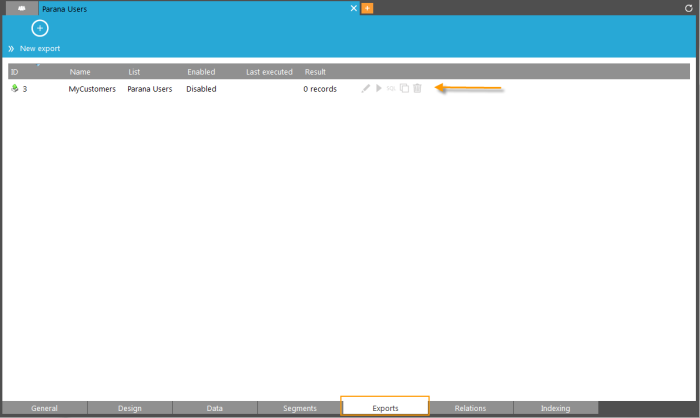Data in lists can be exported, manually or automatically, through scheduling.
Manual export
The result displayed after a query executed on the 'Data' tab of a List can be exported either to a file or to excel. The toolbar provides two dedicated icons to perform the export:
- Export: exports the result to a file. A dialog pops up where a choice can be made to which file type (txt, csv, excel) the data must be exported.
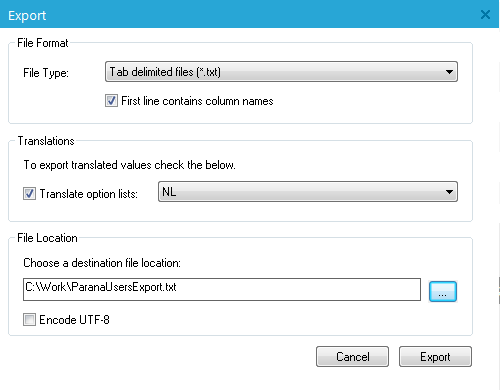
The Translation option allows setting the language in which option list values should be exported. E.g. Gender contains an option list with translated values for dutch and french. If you select to use the dutch translation for gender, the export file will contain the translated value. Note that the option applies to all option lists for all fields exported.
- Excel: exports the result directly to an xls file. Excel is launched and the content of the file is displayed.
Automatic export
The 'Export' tab of a List contains all exports configured for the current list.
A series of icons allow managing these exports:
![]() : modify the settings
: modify the settings
 : delete the export
: delete the export
 : execute the export manually
: execute the export manually
 : duplicates the selected export
: duplicates the selected export
 : displays the queries
: displays the queries
New list exports can be created by clicking the 'New export' button. For more information check out this section.