When 'Data export' is selected as type, three additional tabs are added to configure the task.
A Stored Procedure is used to retrieve the information from the database. A file is generated with the data to export, processing properties are defined and a destination is set.
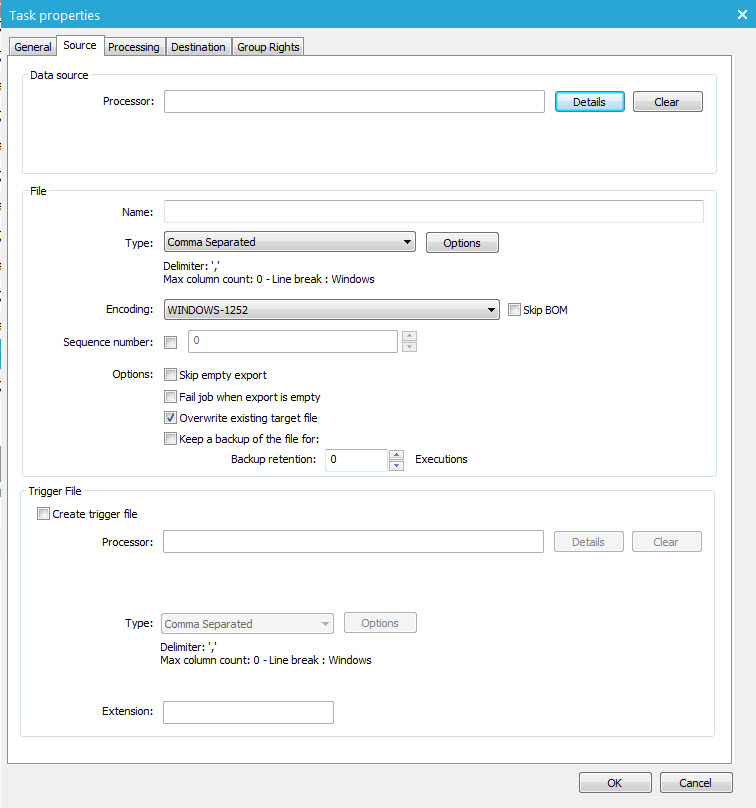
1. Set the Stored Procedure that returns the data (on the Source tab)
- Processor —First, a Stored Procedure is selected. To select one, press the 'Details' button. The 'Procedure dialog is displayed'.
- File name —A filename is defined.
Technical Note:
the file name can contain system variables.
~SYSTEM.YEAR~:Year
~SYSTEM.MONTH~:Month
~SYSTEM.DAY~:Day
~SYSTEM.HOUR~:Hour
~SYSTEM.MINUTE~:Minute
~SYSTEM.SECOND~:Second
~SYSTEM.SEQNBR~:Sequence number of the export
~SYSTEM.ROWCOUNT~:Amount of data rows in the generated file
~SYSTEM.MD5~:MD5 checksum of the generated file
(Example: sim_task_history_~SYSTEM.YEAR~_~SYSTEM.MONTH~_~SYSTEM.DAY~_~SYSTEM.SEQNBR~.csv
2. Set the file type (on the source tab)
- File type —The file type can be set to 'Comma separated' or 'Tab delimited'. The Options button allows setting some file specific options.
- Encoding —Encoding can be applied on the file. A drop down list provides a long list of possible encoding functions (e.g. UTF8).
- Sequence number —The sequence number is used in combination with the system variable SYSTEM.SEQNBR. This allows incrementing of the file names generated and is generally used to identify the files generated through consecutive exports. The 'Save' button is used to store this sequence number in the XML.
Some additionaloptionsare available to define what should be done if the export is empty.
- Skip empty export?
- Fail job when export is empty?
- Keep a backup file — A backup file is created and stored on the server running the job agent. The duration of these backup files can be set as well, depending on the number of executions of the job.
NOTE: The setting BACKUPQUOTA for module Jobagent, configured in Selligent settings, is used as a second element for backup retention. When the quota is exceeded, older backup files are removed.
3. Set the optional trigger file (On the source tab)
Trigger file — This is optional. A trigger file is used for two reasons.
- A trigger file can indicate the status of a certain upload. When, for example, the exports are being immediately picked up after they arrive at their destination it is sometimes not possible for the receiving process to know if the file was already uploaded completely. In other words the receiving process might try to access data that is currently in transfer. A trigger file, which is created just after the data file was exported, can be used by receiving process as an indication of a complete/successful upload.
- Trigger files can also be used to store metadata about your export, like the number of records, the time the export was created or… in theory everything that you can ‘query’ by the Stored Procedure (processor) that fills the contents of the trigger file.
NOTE: Any extension can be used for this trigger file (e.g. filename.tgr)
Set the encryption (Processing tab)
Two processing options can be defined for the export file.
- Encrypt output files using PGP encryption — If the option is selected, the user must enter the recipient email address. This address is used to retrieve the public key that is needed to encrypt the file.
- Add output files to ZIP archive —This implies merely that the generated output files are automatically zipped.
Set the export destination
Destination
Where does the file need to be saved and stored?
Medium —A drop down list provides a series of media that can be used to store the export file. Depending on the selected media, different parameters are defined.
Repository
The repository is the local file system of the job agent. This file system already contains a number of folders. These folders are listed in the drop down associated to the Data exchange field.
By default, the folders ‘Data out’ and ‘Selligent Marketing data’ exist. A subfolder can be selected to store the file.
FTP/ FTPS / SFTP
A server name with login and password must be provided. A subfolder on the FTP site can be selected to store the file in.
