Tasks
NOTE: specific access rights need to be set to read, modify or execute tasks.
The user has the possibility to create following types of jobs.
- SQLtask: execution of a Stored Procedure
- Dataload: import data from external source into the Selligent database
- Export: export data from the Selligent database to predefined medium
- Batch: execution of a series of single subtasks of type SQL, dataload or export with fail and succeed conditions.
- Priority: execution of a series of single subtasks in the order indicated. All tasks are executed regardless the result of a previous task.
Tasks are executed by a job agent, one after the other, even if they are scheduled at the same time. This job agent is designed to provide adequate logging, enabling efficient troubleshooting. The job agent handles job scheduling and enforces time-outs to limit down-time risks due to heavy data exchange.
NOTE: Per install only one job agent is available. This job agent works sequentially. If multiple tasks are scheduled at the same time, only one will start immediately. The next one starts when the first one has been completed and so on.
Now, each one of these tasks requires registered Stored Procedures. This concept is introduced to limit the availability of Stored Procedures to those created within the Selligent Configuration.
Only users with Advanced SQL permissions on the Selligent installation have access to this function. The reason for these registered Stored Procedures is to be able to follow up on who creates and modifies such a procedure.
When the 'Tasks' entry is selected in the navigator, all existing tasks are listed with details on status, availability, execution dates, duration, next execution, etc. Dedicated sections display information on single tasks, batch tasks and priority tasks.
When a specific task is highlighted in the list, the user has access to the History and Change logs for that task.
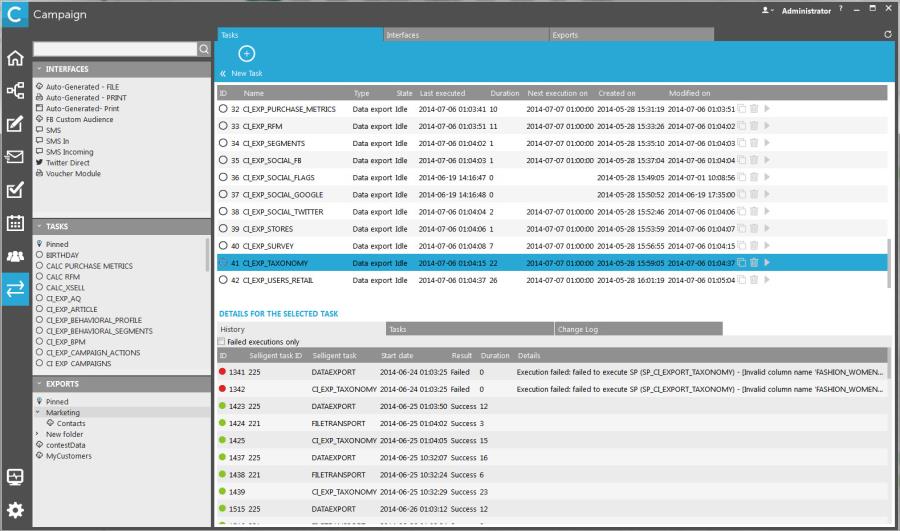
The History provides the user with execution information on the different sub-tasks that constitute a task. (Example a task for data load comprises the file transport, a backup, unzip, data load and removal of the file transport.)
Batch tasks and Priority tasks contain a series of subtasks. Logging is available for each subtask individually as well as for the Batch or Priority task a whole.
The Changelogs give insight in the operations executed on a job (e.g. Update, Create, Execute, clone, etc).
Related topics:
