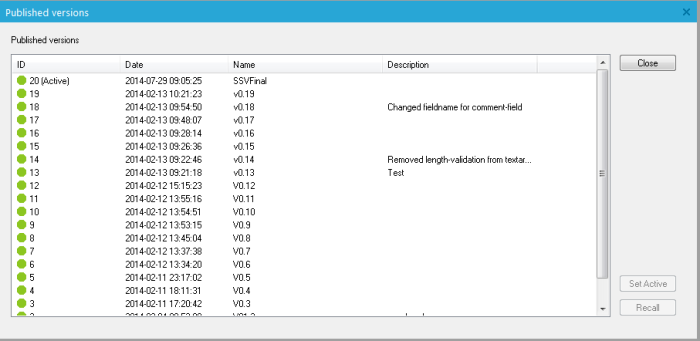When the form is ready to be used, it has to be published. This action will create a 'snapshot' of the current state of the form . It also means that all further modification made to it will not affect the 'Published' version. You'll have to publish another version to see your changes online. The advantage is that you can always revert to a previous version of the form.
Make sure the database is updated and your form is saved. The 'Publish' function is available from the toolbar displayed in the form tab. Two options are provided:
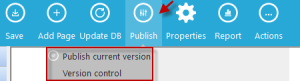
Publish current version
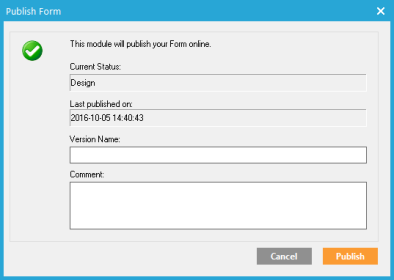
- Current Status: status of the form
- Last Published on: last publication date of the form
- Version Name: current version name
- Comment: comment about the version
When done, click'Publish'.Contacts will now be able to access it online.
Version control
The version control is used to monitor all versions of a form.
This is available from the top toolbar when the form overview page is selected.
When selecting this option, the “Published Version” panel is displayed:
It’s possible to select a published version and define it as 'Active', replacing the one already online (active). The 'Recall' button retrieves a version of the form itself, erasing the one being edited in the Form workspace. Be careful when doing this, because it will erase the one you are currently editing.