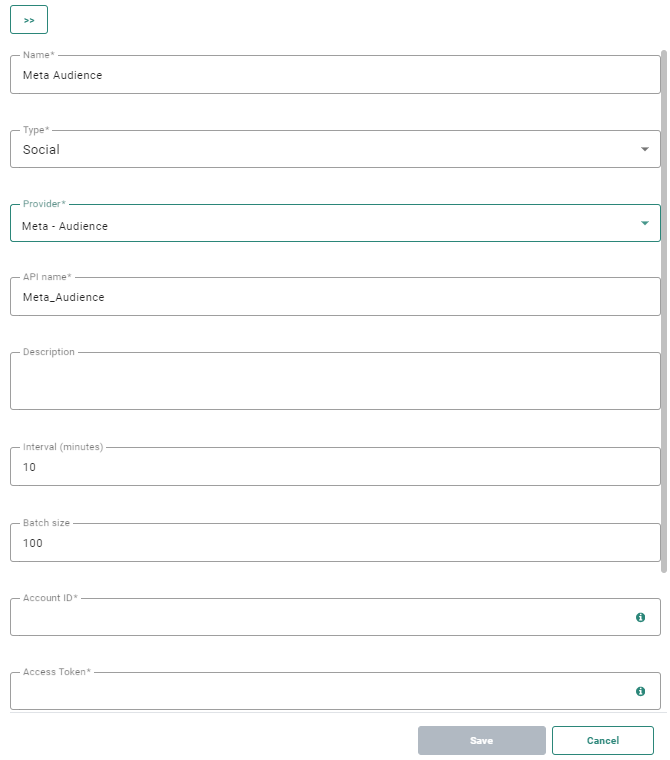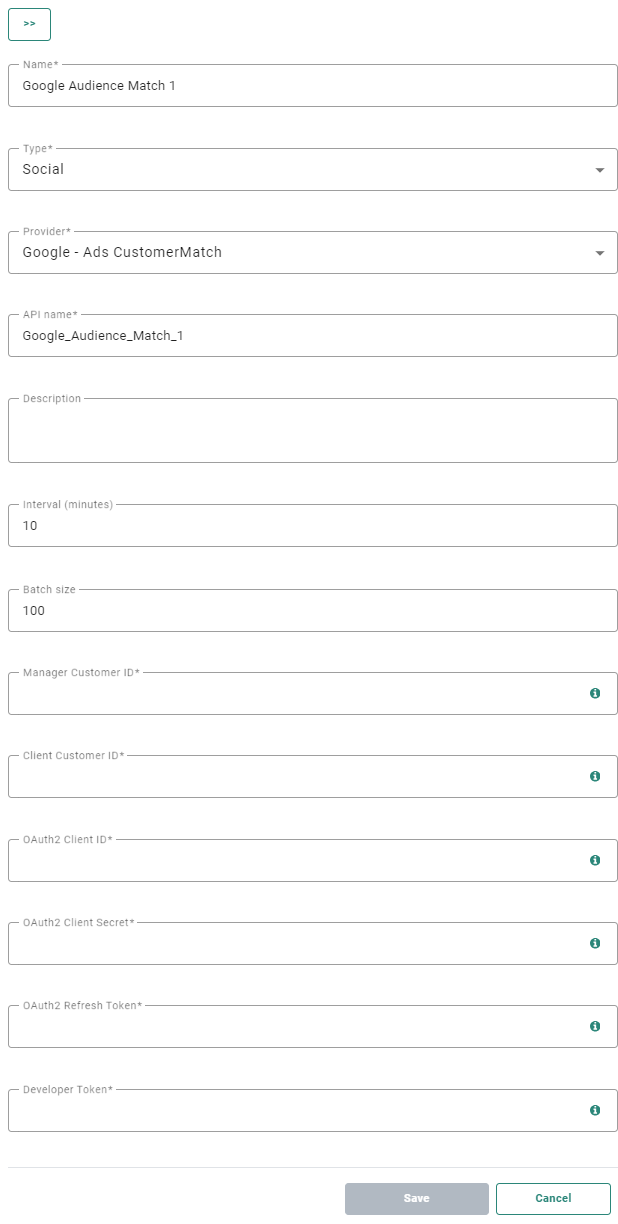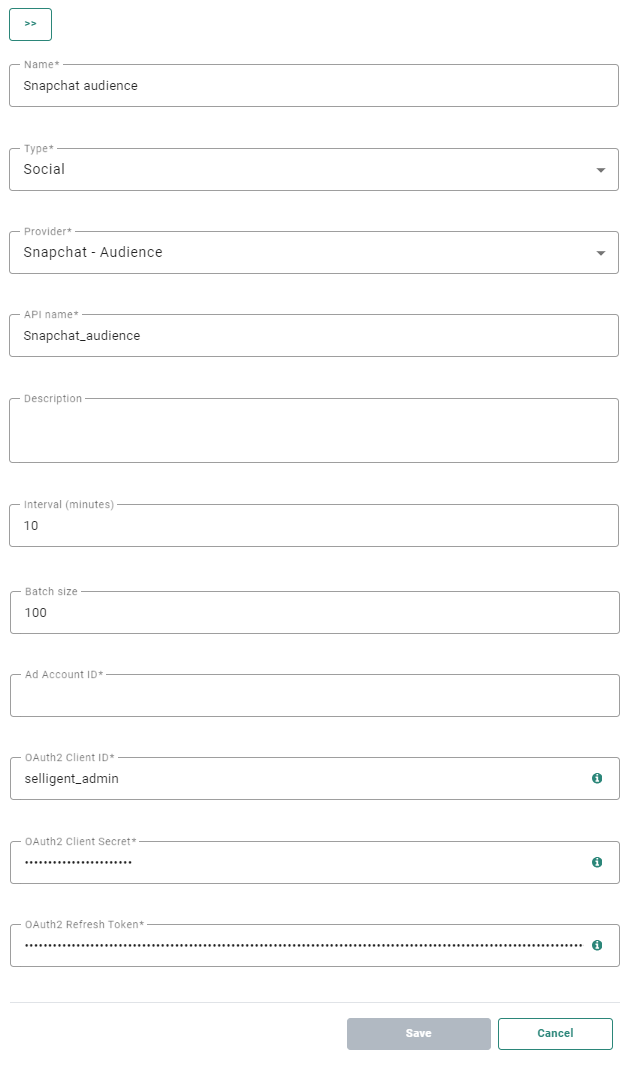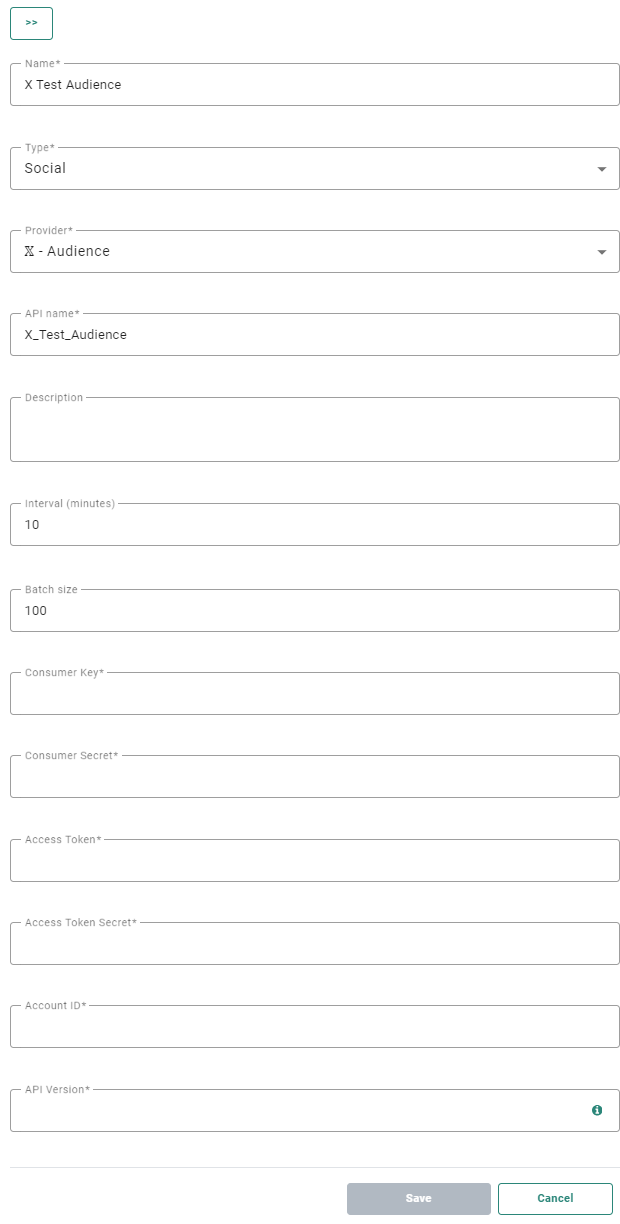The social channel is an advanced feature of Marigold Engage.
If you want to setup and use Meta Audience, 'X' (formerly Twitter) Audience, Snapchat Audience and/or Google Customer Match, please get in touch with your Marigold contact.
Technical note: The appropriate plugins need to be setup in order to select them as provider during social channel endpoint configurations.
This process is handled by Marigold on request.
- Meta Custom Audience plugin
- Google Customer Match plugin
- Snapchat Audience plugin
- 'X' (formerly Twitter) Audience Plugin
Meta Custom Audience plugin
The Meta Custom Audience integration allows customers to exchange Engage Audience Lists for ads targeting in Facebook or Instagram.
Creating the Channel Endpoint
To configure the Meta Custom Audience plugin, set the following properties :
The following fields can be configured (the ones with an asterisk are required fields) :
- Name* — Enter a channel endpoint name. Make sure to choose an easy recognizable name.
- Type* — Select Social as type.
- Provider* — Select Meta Custom Audiences.
Note: The type and provider fields can only be selected during creation of a new channel endpoint. When editing an existing channel endpoint, they are read-only and can thus no longer be changed.
- API-Name* — The API-name attributed to the end point and used by the API.
- Description — You can enter a description for this endpoint.
- Interval (minutes) — Throughput interval, expressed in minutes. This is a configurable value, which is 10 minutes by default.
- Batch size — Throughput batch size. This is a configurable value, which is 100 by default. A maximum of 10000 records per interval is possible. Note however, the more fields are being synchronized per record, the smaller the batch size should be set.
- Account ID* — Your Meta account ID. This is the ID of the user used to create the app in Meta.
Note: Interval and Batch size are settings applied to records sent from Engage to the plugin. However, the processing speed depends on the settings defined in the plugin and can be different for each plugin. The rate limits of the plugin are defined through 3 distinct parameters: Concurrency, MessagesPerrequest and RequestsPerSecond/Minute.
How to retrieve the Account ID:
Navigate to https://developers.facebook.com/apps and select your app.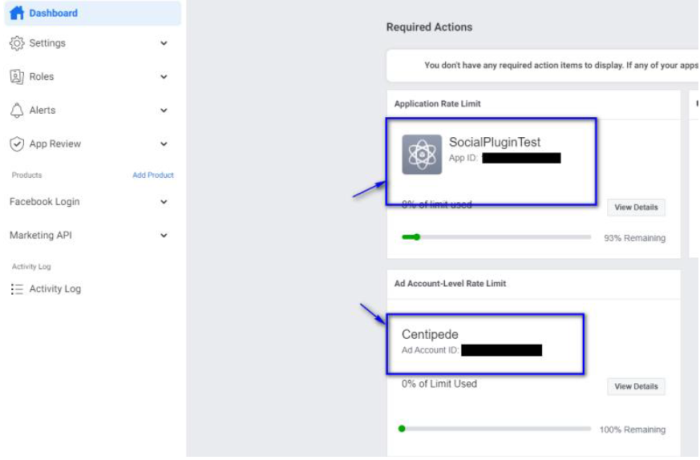
- Access token* — This token is to be obtained from the Meta's Graph API explorer.
Note: For more information on how to obtain this Meta Access token, please check out the following topic.
- Page ID — The Page ID can be retrieved from the 'About' section on your Meta page.
How to retrieve the Page ID:
1. Go to https://business.facebook.com/.
2. In the menu on the left, go to Settings.
3. Go to Business Assets.
4. Click on your page: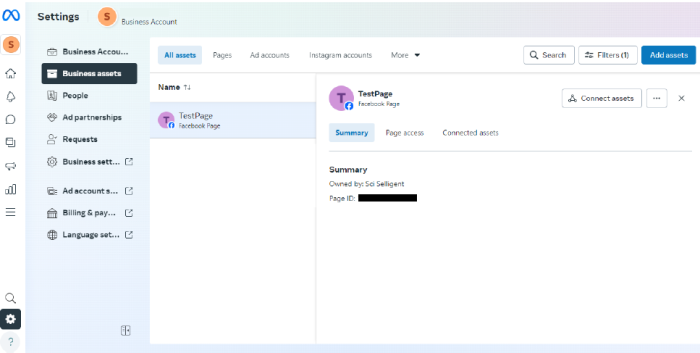
- App ID — The App ID can be retrieved from the top of your Meta application dashboard.
How to retrieve the App ID:
1. Navigate to https://developers.facebook.com/apps and select your app.1. To retrieve this, connect to Facebook Developer.
2. Select your app from the My Apps drop down.
3. The APP ID is displayed at the top: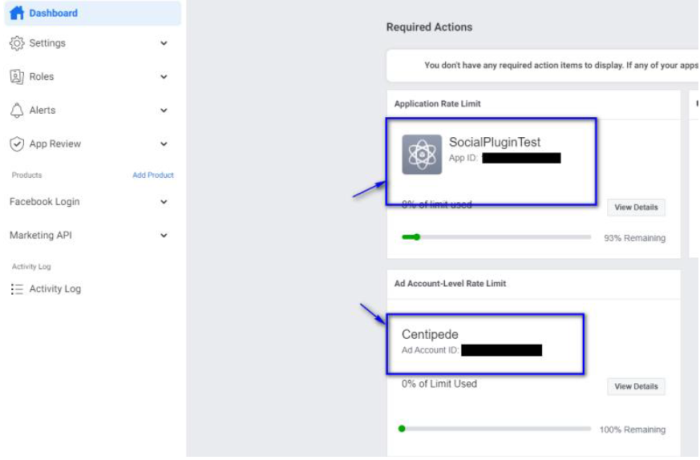
Technical note: When a Meta endpoint is created in Engage the corresponding interface is added in Campaign.
Check out the Troubleshooting section (only for technical admins and developers)
Note: Please also check the following Meta documentation for more info about the Custom Audiences integration at Meta side, troubleshooting and more :
- Meta for Developers - Guides : Custom Audiences
- Meta for Business - Business Help Center : About Custom Audiences from Customer Lists
- Meta for Developers - Tools : Access Token Debugger
After setting up the Meta Custom Audience plugin successfully, it can be used in Marigold Engage through the Meta Custom Audience component in Custom Journeys.
Requesting Access Verification
Access verification is a mandatory process through which Tech Providers are required to share details about their business and how their app is used by other businesses.
Access verification is required for all new and existing businesses.
More details can be found in this topic.
Google Customer Match plugin
To configure the Google Customer Match plugin, following parameters are required:
- Name * — Enter a channel endpoint name. Make sure to choose an easy recognizable name.
- Type * — Select Social as type.
- Provider * — Select Google Ads CustomerMatch.
- Api name * — The API-name attributed to the end point and used by the API.
- Description — You can enter a description for this endpoint.
- Interval — Throughput interval, expressed in minutes. (minimum is 1 minute, default is 10 minutes)
- Batch size — Throughput batch size. The default batch size is set to 100 records. A maximum of 33000 records can be processed by Google Ads. It is recommended to set the batch size to maximum 25000 records per minute to avoid memory issues. Note however, the more fields are being synchronized per record, the smaller the batch size should be set.
Note: Interval and Batch size are settings applied to records sent from Engage to the plugin. However, the processing speed depends on the settings defined in the plugin and can be different for each plugin. The rate limits of the plugin are defined through 3 distinct parameters: Concurrency, MessagesPerrequest and RequestsPerSecond/Minute.
Note: It is important to have the latest version of the interface plugin on your environment (the previous version of the plugin only allows 10 records per defined interval).
- Manager Customer ID * — Your Google Manager Customer ID. (* Only required for the Google Ads API)
- Client Customer ID * — Your Google User/Client Customer ID.
- OAuth2 Client ID * — The app credentials ClientID.
- OAuth2 Client Secret * — The app credentials ClientSecret.
- OAuth2 Refresh Token * — The refresh token generated by ClientID & ClientSecret.
- Developer Token * — The developer token (app review required by Google).
For more information on how to obtain these credentials and tokens, please check out the following Google Customer Match installation topic.
Technical note: When creating a new account for Google AdWords/Google Ads, Google requires a Design documentation of the tool before approving your account. It is up to the customer to provide this documentation when creating the account. A request to upload the documentation pops up:
The main sections of that documentation are the following:
1. Company Name
2. Business Model
3. Tool Access/Use
4. Tool Design
5. API Services Called
6. Tool Mockups (if the tool is publicly available)
Note that this account can be used outside of Marigold as well.
When filling out the following sections, take into account other operations you might want to execute in Google AdWords with that same Google account. Some suggestions:
Tool Access/Use — Marigold Engage is going to be used by employees and ad managers within my company to add and more audiences from CRM based user lists in Google AdWords.
Tool Design — The Marigold Engage UI has a screen that fetches the audiences to be added or removed from the CRM Based user list and makes API calls to add/remove audiences. This involves creating and/or modifying CRM based user Lists and their properties, getting information about specific user lists, and adding or removing users from these user lists.
API Services Called — Marigold Engage uses the following endpoint:
https://developers.google.com/adwords/api/docs/reference/v201809/AdwordsUserListService
The following API services are called on this endpoint:
* get (retrieve a user list)
* mutate (add/update/delete lists)
* mutateMembers (add/delete users from lists)
* query (search for a list using parameters)
Here is an example of what the documentation might look like.
For more details on what is exactly required, please check this link.
When a Google endpoint is added to the Admin Configuration, the corresponding interface is created in Campaign.
Note: Please be aware that you need to be compliant with Google's CCPA regulations, when using the Google Customer Match functionality.
Consult Google's articles for more info :
- Helping advertisers, publishers, and partners comply with the California Consumer Privacy Act (CCPA)
- Google complying with applicable data protection laws
Snapchat Audience plugin
To configure the Snapchat Audience plugin, following parameters are required:
- Name * — Name of the endpoint by which the endpoint will be identified in the Custom Journey.
- Type * — Social.
- Provider * — Select 'Snapchat - Audience' from the drop-down.
- API Name * — The name that will be used by the API.
- Interval — Throughput interval, expressed in minutes. (minimum is 1 minute, default is 10 minutes)
- Batch size — Throughput batch size. It is recommended to set the batch size to maximum 25000 records per minute to avoid memory issues. Note however, the more fields are being synchronized per record, the smaller the batch size should be set.
Note: Interval and Batch size are settings applied to records sent from Engage to the plugin. However, the processing speed depends on the settings defined in the plugin and can be different for each plugin. The rate limits of the plugin are defined through 3 distinct parameters: Concurrency, MessagesPerrequest and RequestsPerSecond/Minute.
- AD Account ID * — Your snapchat Ad account ID.
- OAuth2 Client ID * — The Snapchat app OAuth2 ClientID.
- OAuth2 Client Secret * — The Snapchat app OAuth2 ClientSecret.
- OAuth2 Refresh Token * — The Snapchat OAuth2 refresh token generated by ClientID and ClientSecret.
For more information on how to set up a Snapchat Account and Ads account, please check the following topic.
'X' (formerly Twitter) Audience plugin
To configure the 'X' (formerly Twitter) audience plugin, following parameters are required:
- Name * — Name of the end point by which the endpoint will be identified in the Custom Journey.
- Type * — Social
- Provider * — Select ''X' (formerly Twitter) - Audience' from the drop-down.
- API Name * — The name that will be used by the API.
- Description — You can enter a description for this endpoint.
- Interval (minutes) — Throughput interval, expressed in minutes. (minimum is 1 minute, default is 10 minutes)
- Batch size — Throughput batch size. It is recommended to set the batch size to maximum 25000 records per minute to avoid memory issues. Note however, the more fields are being synchronized per record, the smaller the batch size should be set.
Note: Interval and Batch size are settings applied to records sent from Engage to the plugin. However, the processing speed depends on the settings defined in the plugin and can be different for each plugin. The rate limits of the plugin are defined through 3 distinct parameters: Concurrency, MessagesPerrequest and RequestsPerSecond/Minute.
- Consumer Key * — The Consumer Key of the CustomAudienceApp
- Consumer Secret * — The Consumer Secret of the CustomAudienceApp
- Access Token * — The Access Token provided for the customer in step 3 of the Authorization process.
- Access Token Secret * — The Access Token Secret provided for the customer in step 3 of the Authorization process.
- Account ID * — The customers Tailored Audience Account Id
- API Version * — The version of the 'X' (formerly Twitter) API that should be used (default 7)
For more information on how to set up an 'X' (formerly Twitter) Account and Ads account, please check the following topic.