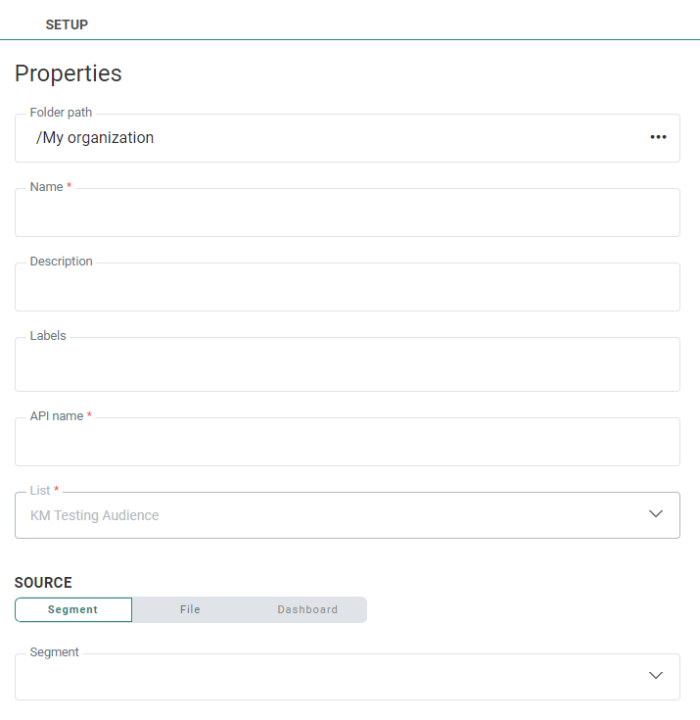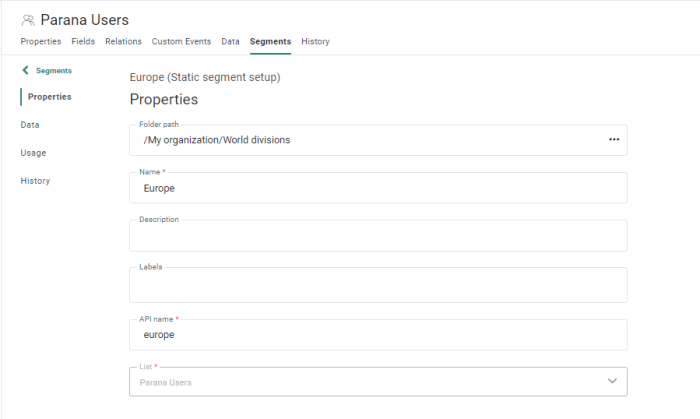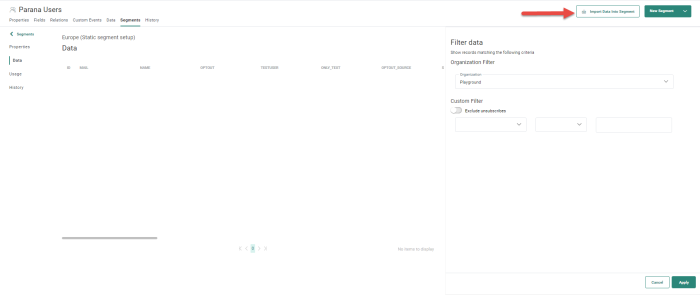A static segment contains a fraction of the data of the original list, captured at a specific moment in time. Static segments can be created in several ways:
- Derived from a dynamic segment — In this case, it is a snapshot of the records of the dynamic segment at the time of creation of the static segment. The static segment is automatically linked to the original audience list.
- From an imported list — In this case, a new static segment is created holding all the records in the imported file. The link with an audience list is made.
- From a static segment — A new static segment can be created from an existing static segment. This option is available from the Segments overview. Note that when creating a static segment on the Global or Org folder, only static segments in respectively the same Global or Org folder can be used to create a new static segment from; Static segments from the other folder will not be available for selection.
Create a static segment
When creating a new static segment, the following properties panel is displayed:
- Name and Description — Provide an explicit name for the segment and a description to explain the use.
- Asset label — The label(s) assigned to this segment. Select one or more labels from the drop-down. (These labels are configured in the Admin configuration.) Users with the proper Access permissions can also create new labels hereby typing the new label value in the Label field.
- API name — This is mandatory and is the name of the segment that will be used in an API call. By default the API name is filled out with the segment name.
- List — A static segment is always linked to an audience list. When the segment is created from a specific list, the list field is already filled out with that list name, but a different one can be selected. When a segment is created without starting from the list, a default list name is selected, but a different one can be chosen from the drop-down list. Selecting an Audience List ensures the static segment is linked and visible from the Segment overview for the list.
- Next, in the Source section, you can choose how this static segment is created:
- Segment — Select this option to use a dynamic segment to create the static segment from. Select the dynamic segment from the drop-down list of all existing dynamic segments for the current selected list. This dynamic segment will be used to derive the static segment. The records in the dynamic segments at this specific moment in time will be stored as a fixed list.
- From file — Select this option to import the data from a file and store it in the static segment. When this option is selected, you are taken straight to the Data import wizard.
- Dashboard — This option is read-only and is by default selected when a static segment is created from a Dashboard.
When done, click Create. The Static segment will be visible from the Segment overview for the selected Audience List.
Note: When editing a static segment, the number of profiles in the segment is reflected.
Manage data in the static segment
To manage a static segment click it on the Segments overview. The configuration pane for the segment is displayed:
On the left Data tab, you can view the records that are currently in the static segment.
- If a dynamic segment is used to create the static segment from, the records on the Data tab reflect the records in the dynamic segment at the time of creation of the static segment.
- If a file is selected, the static segment will contain all the records for which a match was found when importing.
- If a static segment is used to create another static segment from the records on the Data tab reflect the records in the source static segment at the time of creation of the new static segment.
Important note: If you do not see the Data tab when accessing a segment, you probably have the Hide Personal data claim activated. Check with your administrator if this doesn't seem correct to you.
Import records from file into static segment
You can import records into the static segment from different locations, but here is how we do it from the left Data tab.
1. From the left Data tab, new records can be loaded into an existing static segment. To do this, click Import Data Into Segment in the toolbar.
2. The Import data wizard is displayed and you can start defining the import file and mapping. (For more details, check this topic.)
3. When the download is complete, records are merged in the static segment. This means that if the record already exists in the static segment it will remain, and if the record does not yet exist, a new record will be added.
Note: Records in the import file that do not exist in the selected audience list will be ignored.
View the import history
From the left History tab, you can find an overview of all imports performed for the segment. The date, user and number of records imported are shown.
When the static segment is created from a dashboard, the History also provides details on the scheduled updates of this segment.
Scheduling
For static segments that are created based on Dashboard filters or derived from dynamic segments, updates of the static segment can be scheduled. The scheduling section allows you to set an activation period as well as the time interval at which the updates will take place.
Examples :
- A static segment, derived from a dynamic segment, that is scheduled to be refreshed daily at 8h00, 15h00, 19h00 and 21h00:
- A static segment, derived from a dynamic segment, that is scheduled to be refreshed weekly on Tuesday and Friday at 08:00: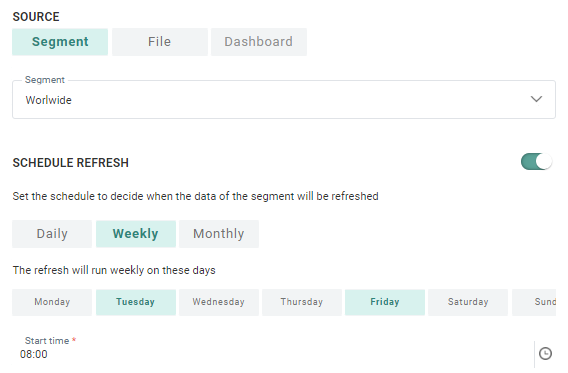
- A static segment, derived from a dynamic segment, that is scheduled to be refreshed monthly on the 5th, 10th, 15th, 20th and 25th day of the month: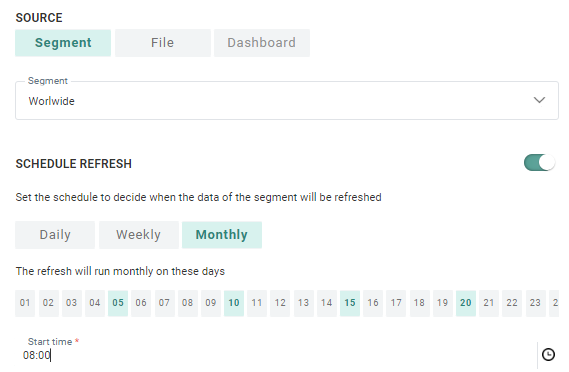
After creating a static segment, a Scheduling section is visible on the Segments tab.
In this section, the configured schedule can be seen, edited and disabled.
Note: If no schedule is set, the toggle is off.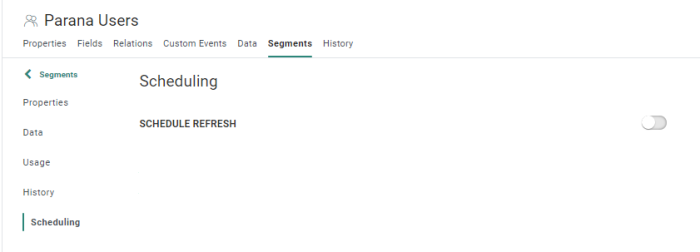
For more information on static segments from dashboard filters, please check out this topic.