![]() The Event Data Component is a specific Data Component that can only be used to update information in Custom Events Lists linked to the Audience List used in the journey. Besides this difference, the behavior of the component is completely the same as for the standard Data Component.
The Event Data Component is a specific Data Component that can only be used to update information in Custom Events Lists linked to the Audience List used in the journey. Besides this difference, the behavior of the component is completely the same as for the standard Data Component.
Note: When the Event Data Component is used in a event-driven journey, i.e. a journey in which a Custom Event Component is used, you only can update Custom Events Lists that are not used by the event-triggered journey. This would otherwise create an eternal loop where the Custom Events triggering the journey are also the Custom Events updated in the same journey.
Example:
On the annual customer day we register who is present and on what day (Saturday or Sunday) and store this information in the Custom Events List "AnnualCustomerDay". This Custom Events List triggers the journey where we split the events using the day the contact was present. Two distinct emails are sent to thank them and with a link to enroll for next year. And this is where the Event Data Component is used in the journey, to create a record in another Custom Events List "CustomerDay2022Enroll". 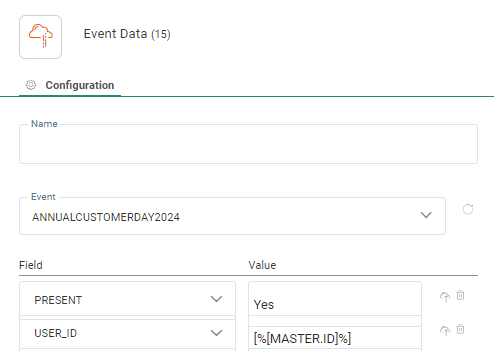
Properties
Enter a name for this component in the Name field. Personalization fields and emojis are available when entering the text.
Select the Custom Events List from the drop-down. This is the list where records will be created. Only Custom Events Lists other than the one triggering the current journey are shown.
Note: The drop-down list shows the current status of the Custom Events Lists, giving a clear indication if the Custom Events have been paused, or are active or inactive (no subscribed journeys).
Moreover, the Event Data Component has a dedicated pause icon in case the selected Custom Events List has been paused: 
Enter a line in the Field-Value section for each field that should be updated in the current selected Custom Events List.
In the fields section you can use :
- Values retrieved from input fields in a page form ([%RequestValue('Fieldname')%]). The icon displayed to the right of the field will automatically add the function [%RequestValue('FieldName')%]. If you create fields in your form with the same name as the field in the list, the function will automatically use this name. If you used a different name in the form, you need to adapt the function and replace the default name used with your own.
- String values (value without quotes).
- Functions (e.g., [% concat(requestValue('NAME'), '@', requestValue('COMPANY')) %]) .
Create the same event multiple times — When the Event Data Component is used in a Recurring Batch Journey, the user has the possibility to define if an event should be created once or every time the journey is executed
Enable deduplication — If there are duplicate contacts in the journey's audience, you can use Deduplication to select a unique contact based on a field or a combination of fields. This avoids creating the event more than once for the same contact because the contact is in the Audience list more than once.
You can define the following settings:
- Unique key — You can define the field in the audience that should be used to perform deduplication. This can be a combination of fields as well, for example the name and email for a contact can be used to detect duplicates. A maximum of 5 fields can be selected. Fields of type longtext, boolean, float and datetime are not allowed.
-
Sorting — Choose the field for sorting and then select ascending or descending to define the record that should be kept.
Events
The Event Data Component generates two types of events:
- Success — The changes have successfully been stored in the list.
- Failed — No changes were made in the list.
