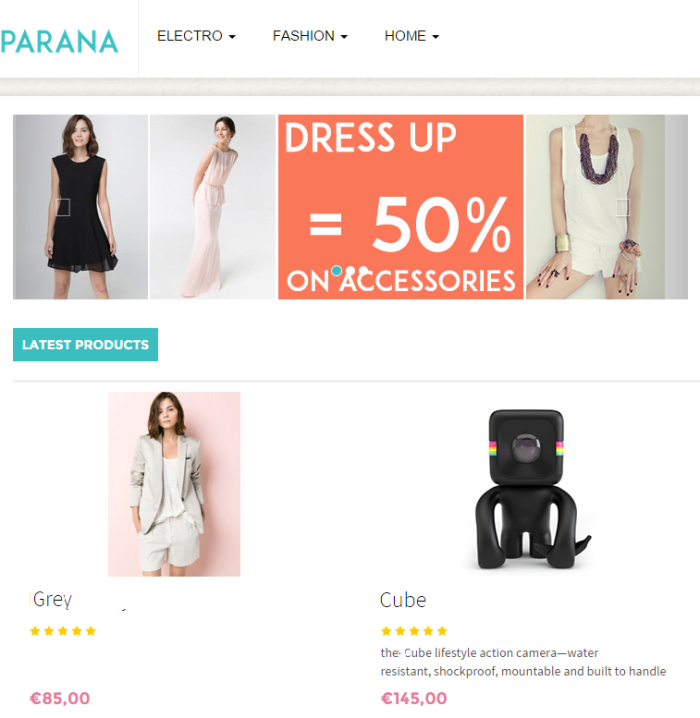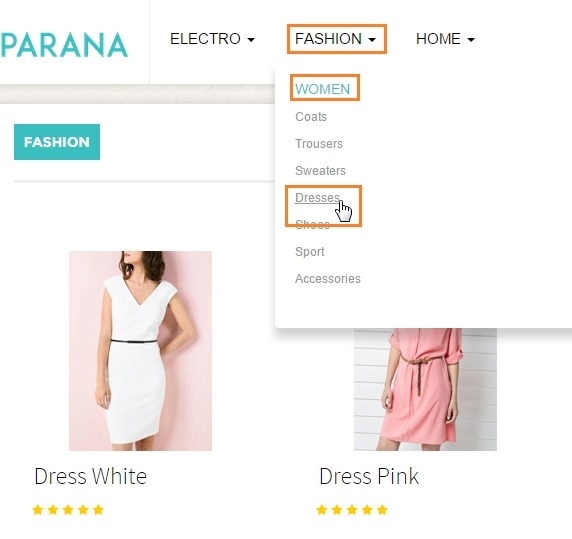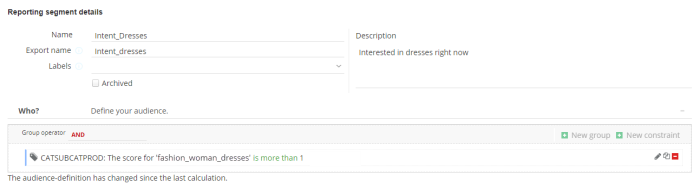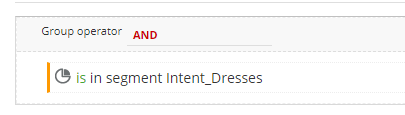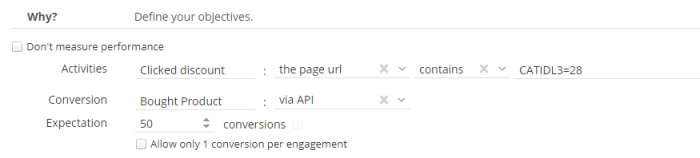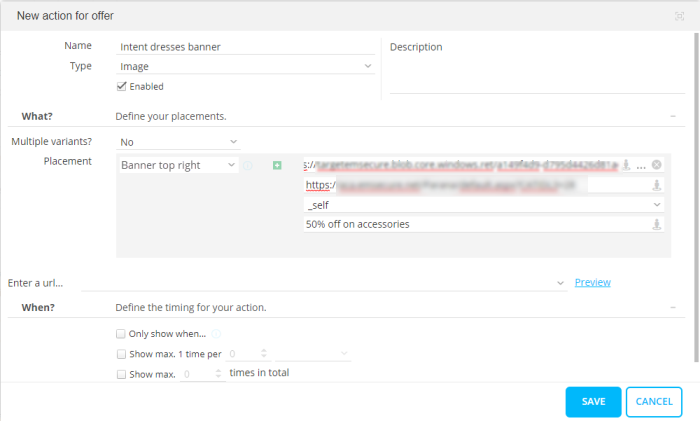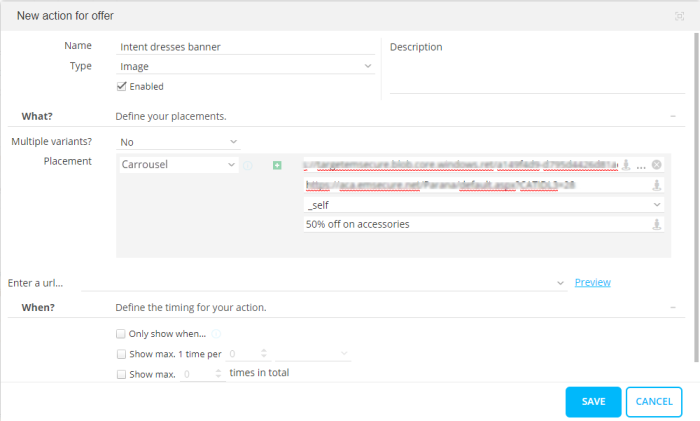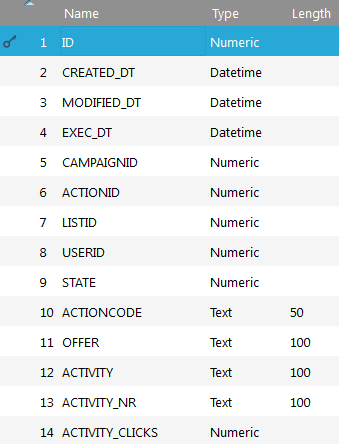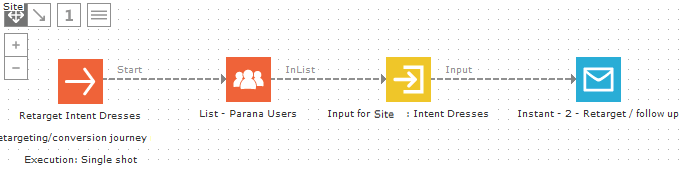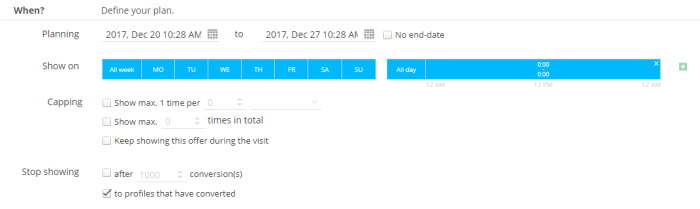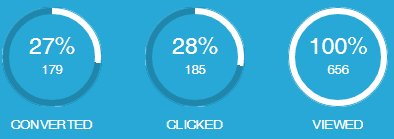Intent dresses
The use case(s) described in this section and steps to complete it are up to date but take notice that the visual representation of the content of the use case might not fully reflect the current state of the UI of the platform. We are doing continuous efforts to make sure we keep our visuals of our use cases as up to date as possible and would like to excuse ourselves for potential inconvenience.
Offer visitors who show the intent to purchase a dress 50% discount on any accessories they purchase with the dress.
Highlights
- Tag
- Reporting segment
- Activity
- Conversion via API
- Retarget with Campaign
- Pass number of activity clicks to Campaign
First thing to decide is who will be the audience of this offer. Obviously
all visitors visiting the women's fashion dresses section a few times
per web session. To keep things simple we decide they must
A tag
How are we going to measure that a person visited this section of the
website at least twice?
By collecting this value in a tag. We could create a very specific numeric
tag calling it "Dresses section visits" and returning the number
of visits via Javascript.
But let's rethink this and make it a bit more generic. If we create a tag
that collects all category and subcategory names, we can count how many
times the value "dresses" was passed from the website for this
person. And we can reuse this tag for other reporting segments and offers.
Let's say, later on, we want to do the same for men's fashion shoes. We
would have this already available.
Plus in the tag's specific reporting, in one glance, we can see which website
categories and subcategories are visited the most. Nice!
Create a tag "Site category hits". We will collect textual values and data for all 3 category levels will be collected: the main category, subcategory and the product category. E.g. Fashion, women, dresses. Data for this tag will be pushed back from the web pages. For the dresses page, this will be "fashion_women_dresses".
Perhaps the hardest thing to decide is the decrease. It depends on your
business and how long you want the value to matter. By default the universe
setting determines the tag values decrease 30% per week (unless you've
changed it).
To explain let's look at a single hit. For example: Monday, a hit = adds
1 to the total score, Next week Monday, that hit counts for 70% = adds
0.7 (1x0.7) to total score, Monday week after, that hit still counts for
70% = 0.49 (0.7x0.7) for total score, etc.
In this example, we will keep it simple and leave it to the default, so
do not check 'override decrease'
wa.bt_queue.push('
{
"tags":
[{
"tag":"HIT_ITEM_CATEGORY",
"value":"Fashion_Women_Dresses"
}],
"async":true,
"isEvent":false,
"isTargeting":true
}'
);Reporting segment
Next thing to decide is if this audience is important to keep as a reporting
segment. With a reporting segment we can view reporting statistics like
the number of profiles that come in and go out the segment over time,
how old are the profiles, frequency of their visits, how long do they
stay on the website, etc .
We decide we want a reporting segment. If not, we could have defined the
offer audience directly on the offer using constraints.
Create a new reporting segment "Intent dresses". The audience checks if the visitor visited the "Dresses" section at least twice. Thus, the value "fashion_women_dresses" for our tag "Site category hits" must have been passed at least twice during the visitor's current web session.
For this reporting segment the tag's decrease does not matter. we are looking at the visitor's current web session.
The segment report tells us:
- there are 10 profiles currently interested in dresses, of which two are identified
- how many of the "currently interested in dresses" profiles did we gain or lose over time
- How old are the profiles. Are these new visitors or existing ones?
- General web metric reports: average visits per week, how long do they stay on the website, how did they reach your website, etc.
The offer
Offer 50% discount on any accessories if they buy a dress.
Who?
This is easy. Everyone in the segment "Intent dresses"
Why?
Here you define objectives for the offer: when is someone considered as converted and which steps (activities) you want to measure in between. To set a conversion we also have to know how the website will handle the offer. Someone clicks on the offer banner leading to the dresses page, and eventually adds a dress together with some accessories in her basket and purchases them.
- How will the website know the visitor is in the Site offer?
- How will Site know, for the conversion?
On the website the website developer can check if a profile is in or out a certain offer. With this information the website developer can sent back to Site when the person is converted. The conditions are: in the offer, bought a dress and accessories.
Now we know the conversion is measured, we can define the objectives:
- Activity "Clicked discount". This is the dresses web page url. This url will also be used in as the click url for the banner content we will define in the next step. If someone clicks the banner, Site will have a hit on this offer, and the activity is measured.
- Conversion "via API". Once the purchase is complete, the website sends back that the offer is converted, using BT.trackActivity('Intent_dresses', 'Bought product');
To see if a person is in this offer BT.isInOffer('Intent_Dresses')
can be used . This can be placed in the callback function executed after
the push. If this person also purchased (custom client setup) BT.trackActivity('Intent_dresses',
'Bought product') can be executed, converting the person for that offer
in Site. This script would run on the order confirmation page.
The push indicates the call back function has to be executed after the
tracking call.
trackingFinishedCallback = function (profileInfo) {
BT.saveProfileInfo();
if(BT.isInOffer('Intent_Dresses')) {
// And purchased (custom client setup)
BT.trackActivity('Intent_dresses', 'Bought product')
}
}
wa.bt_queue.push('
{
"finishedCallback":"trackingFinishedCallback",
"useConfig":"false",
"async":"false",
"isEvent":"false",
"isTargeting":"true"
}
'
);Currently (v1.5.3) it is not possible to check on the website if a visitor reached an activity or is converted. We can check if he is in an offer, but not that he clicked to receive the discount (the activity).
What?
Show a banner and replace an image in the carousel indicating the 50% discount. Use the same click url for the banner and carousel image as defined in the offer activity "Clicked discount"
Follow up
Since we have defined an activity, we can retarget the CRM identified (Campaign) contacts with an email if they do not accept the offer within 2 days. To send a retargeting email we need to use an action list in Campaign. How to create this is extensively discussed under Setup in Campaign, Targeting and retargeting. Basically, you need an action list with fields to store the OFFER name, ACTIVITY name and number, and any custom field you want. You can use this field to store data from Site in the action list. We will store the number of clicks the contact has done on the activity "clicked discount". We could use this info in the retargeting email or use it for data analysis later on.
The action list has an action code "Intent_Dresses" and is linked 1-on-many to the audience list.
Create a retargeting Journey. In
the properties of the Journey, under 'Site', do not forget to set it as
a 'retargeting/conversion' Journey.
In the properties
of the List component, select the action list and the action code "Intent_dresses".
In the input component properties select 'Behavioral retargeting with action
code' and from the drop-down select the "Intent_Dresses" action
code. Add a new input parameter ACTIVITY_CLICKS in the input component
properties.
The Journey looks like this:
The email is an instant email.
In Site check 'Retarget contacts who haven't converted' and select the Journey from the drop-down. Click the 3-dots icon and pass the number of times the contact clicked the activity to the ACTIVITY_CLICKS input parameter. This value will be stored on the action list.
If the offer was open in a tab before creating the Journey, you might need to close and re-open it to see the input parameter..
When?
This offer can run forever. We will stop showing it to profiles that have converted.
Don't forget to activate your offer.
Remember, to avoid your offer being seen by certain visitors,
you can add a constraint to the offer audience. E.g. 'DEBUG' is equal
to 'true'. When you visit the website and add the parameter, only you
should see the active offer. E.g. www.companyname.com/index.apsx?DEBUG=true
Offer reporting
In the offer report see:
- the offer progress
- If you defined multiple actions, which action brings the most conversions
- How many profiles converted