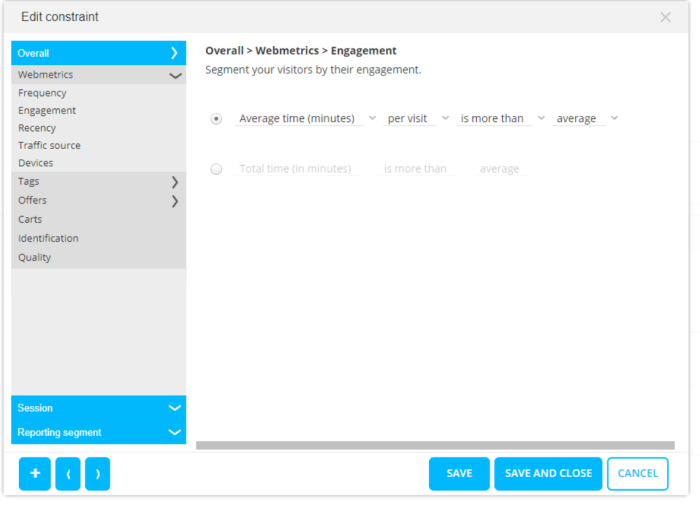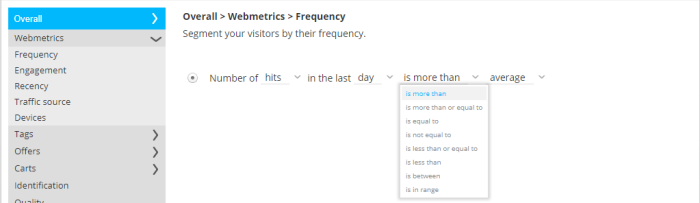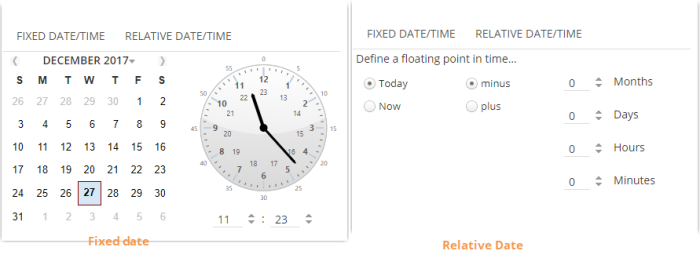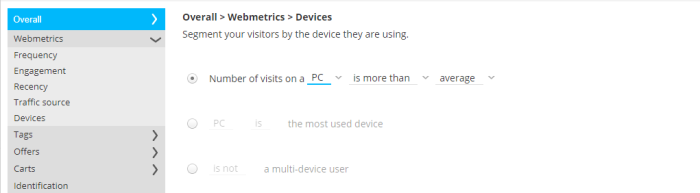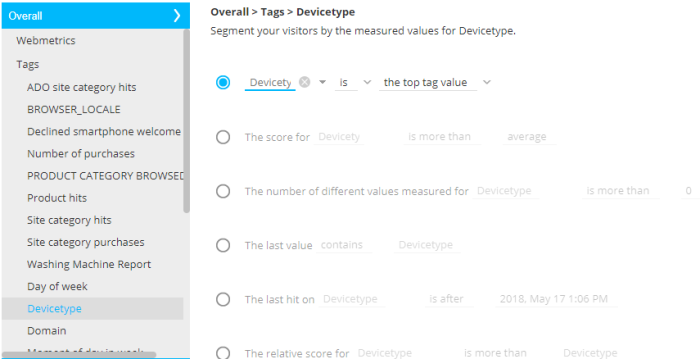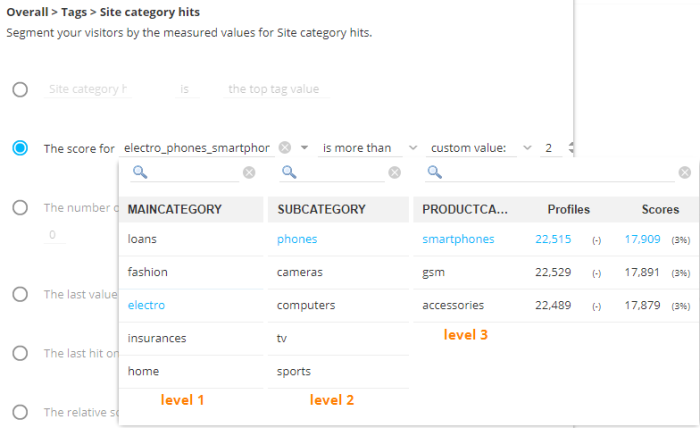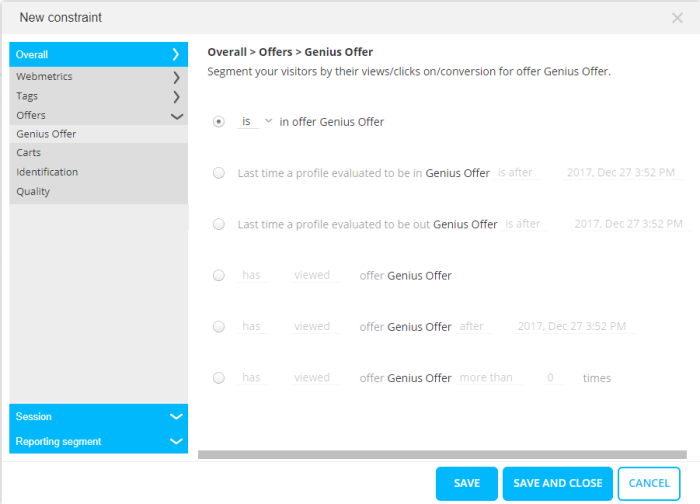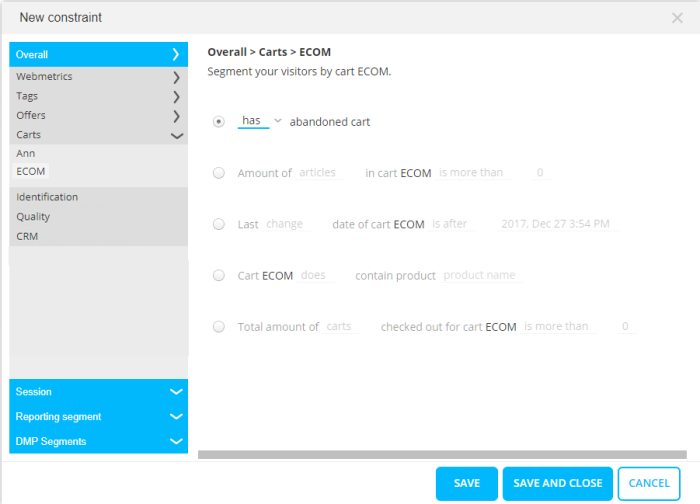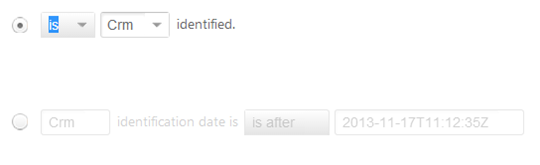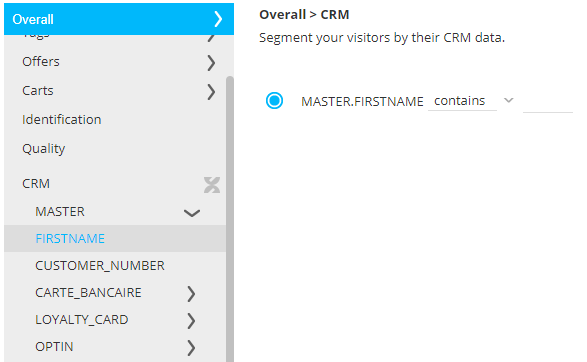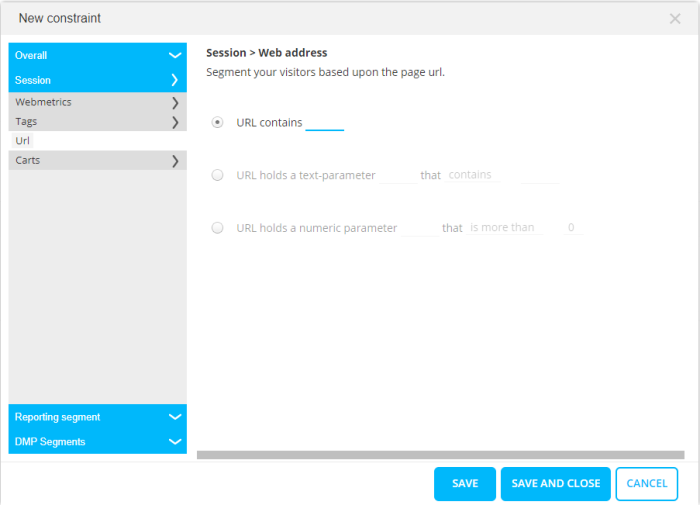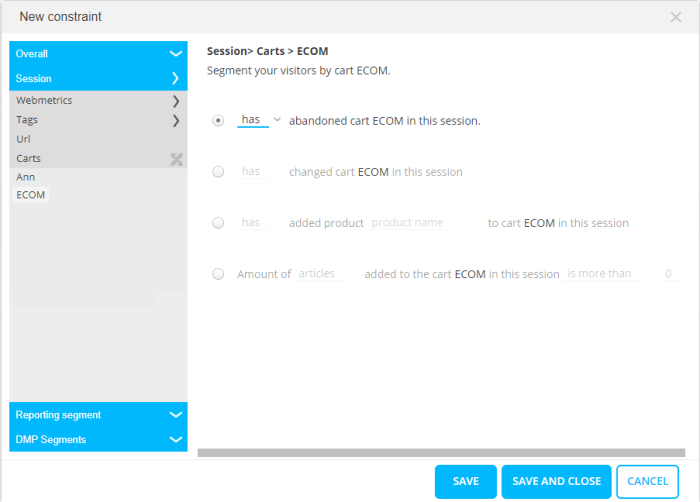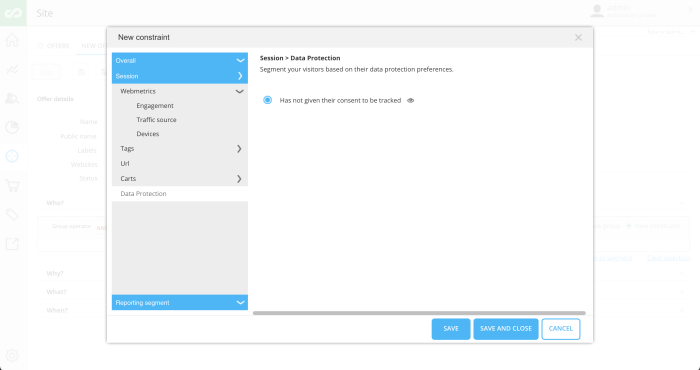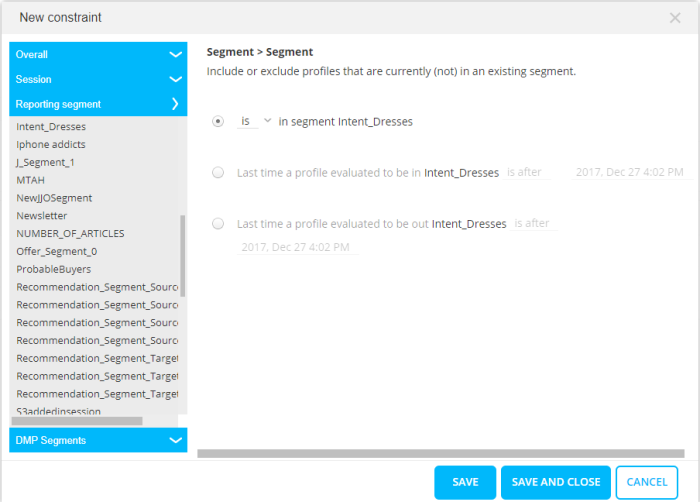Constraint Editor
In the Constraint Editor, navigation buttons (arrows) are available at the bottom allowing navigation through the different constraints in the audience selection. You can access every constraint in the segment directly in the constraint editor without having to go back and forth. You can also create new ones.
Constraints that apply to consentless visitors, are now indicated with an "eye" icon, and a tooltip.
![]()
The following can be used to build audience selections:
Overall profile information
Webmetrics:
Frequency
Is the visitor a frequent visitor of the website? The number of hits/visits in the last day/week/month is bigger/smaller/equal than the average or a value, or between two values, or in a range (in which part of the total population).
The operator 'is in range' allows testing in which part of the population the user is situated.
Note: The 'between' operator is non-inclusive, meaning the lower and upper limits will not be included in the selection.
Engagement
How much time does a visitor spend on the website? Average or total time/pages/visits per visit/day/week/month.
Recency
When was the last visit or first visit? A fixed or relative date is set.
Traffic source
From where did the visitor arrive? Test the number of times a visitor comes via a specific channel or use the most important traffic source.
Possible sources are Direct, Search, Paid search, Social, Affiliate, or Email.
Devices
What devices are used? Test the number of times a specific device is used, what is the most important device or test if it is a multi-device user.
Possible values for device are PC, smartphone, or tablet.
Tags
Constraint based on tag information. All system and custom tags can be used in the constraint
Options differ depending on the tag type: text or numeric.
Text
The tag (e.g., Product category) can be tested in multiple ways:
The tag value (e.g., Cameras)
itself can be tested.
A search is available to look up a tag value.
Possible options are:
- Tag value is/is not:
- the top tag value: e.g., 'Cameras' is the tag value with the highest score. A tag value with the highest score is a value that has been hit the most, with the least decrease over time. This means that pages containing the 'Product category' tag and value 'Cameras' were the most viewed. (A hit on a tag value is registered when a page containing that tag value is opened/viewed/clicked.)
- the first hit on this tag: e.g., 'Cameras' is the value that was the first hit on the tag 'Product category'. This means that for all pages with tag 'Product category', the pages with value 'cameras' were the first being viewed. (A hit on a tag value is registered when a page containing that tag value is opened/viewed/clicked.)
- in the last 10 hits on this tag: e.g., 'Cameras' is not among the values that were hit the last 10 times for this tag. This means that for the last 10 visits to a page with tag 'Product category' no pages with tag value 'cameras' were viewed.
- empty: e.g., when the tag value 'Cameras' is empty, this means that no page with that specific tag value was ever viewed. (empty is different from 0 as 0 indicates a tag value score that has decreased over time to 0 and has been viewed before)
- Tag value is/is not the last value : e.g., 'Cameras' is not the last value that was hit for this tag. This implies that a page with a different tag value than 'cameras' for tag 'Product category' was last viewed.
- The score of the tag value (Scores increase per visit but decay over time.) :
- compared with an average or custom value : e.g., the score of 'Cameras' is higher than 5.
- compared with the score of another tag value : (e.g., the score for 'cameras' is higher than the score for 'smartphones')
- The distinct number of tag values : e.g., the number of different values measured for the tag 'Product category' is more than 5. Indicates the variety of tag values hit for this specific tag.
- Date and time of the last hit on the tag value : e.g., the last hit on 'Cameras' is after 28/02/2023. Indicates the recency of this tag value.
In case of a hierarchical text value, easy navigation between the different levels is possible:
Numeric
The score is bigger/smaller/equal than the average or a value. Between 2 values or in a range (in which part of the total population)
For example: The score for the tag 'VALUE' is greater than 100.
Offers
Constraint based on offers and offer activities.
The offer has/has not been:
- viewed/ clicked/ converted on
- viewed/ clicked/ converted on in respect to a selected date
- viewed/ clicked/ converted on more/less/equal/etc.
- is/is not in offer
- last time in offer action in respect to a selected date
- last time out of offer action in respect to a selected date
The activity has/has not been:
- done
- done in respect to a selected date (e.g. done after 1/10/2014)
- done taking into account the number of times (e.g. done more than 5 times)
Using a constraint in which an offer is tested for conversion is the same as using a constraint on the conversion activity in the offer.
Example: The offer 'worldcup 2014 - shirt promo' contains a conversion activity
'By a shirt'. 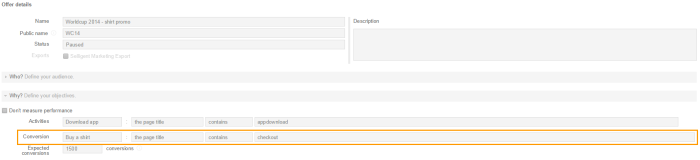
The following constraints have the same result.
Constraint based on the offer itself:
Constraint based on the conversion activity in the offer:
Carts
Constraint based on cart details.
- The cart has/has not been abandoned.
- The amount of articles/money in the cart compared to a number.
- Last change/check out of the cart compared to a date and time.
- Cart does/does not contain a specific product. To get a list of products here, you need to define the product mapping for the cart. If no product mapping is defined, you will see a list of IDs here.
- The total amount of carts/money checked out compared to a number. Per profile information is stored on the total number of check outs and allows using information on what a profile has bought up until now.
Example: Create segment of all profiles that have bought more than 1000€.
Identification
Is the visitor custom or CRM identified?
CRM
Available in Site when integration with Engage is set up. Select fields from the main Engage audience or its extended profiles. Which fields are available depends on the selected fields in the universe configuration. What to select depends on the field type: numeric, text or date.
Note: It is possible to test if a CRM field is empty. This allows for instance to target only visitors that do not have profile data yet. A dedicated operator is provided.
Session information
Information based on the visitors current browser session.
Webmetrics
- Engagement—Total time (minutes)/ total pages in this session is bigger/smaller/equal
than a certain value.
The session start time (fixed or relative)can be used as well
The time delay for exit intent (only available for offer audiences, not in reporting segments)
The time delay before considered as inactive (only available for offer audiences, not in reporting segments) - Traffic source—From where did the visitor come? possible sources are Direct, Search, Paid search, Social, Affiliate, Email
- Devices—What devices is used now? PC, Smartphone, Tablet
Tags
Constraint is based on Site system and custom tags, limited to the current session.
URL
Constraint based on the current website URL, its parameters or the absence of a URL. The latter will allow to target visitors that are currently NOT on a specific page.
It tests the content of the URL for a specific string, a text parameter or numeric parameter.
Example of URL with parameters:
www.parana.com/?test=1
Carts
Cart related data within the current session
Has the cart been abandoned or not, has the cart been changed or not, has a specific product been added or not to the cart, and finally the number of items/value added is compared to a given value.
Data Protection
Enables the marketer to target visitors who do not want to be tracked and haven't given consent.
Note 1: Visitors who have not given their consent to be tracked are referred to as consentless visitors.
Marketers want to be able to optimize web experience for all their visitors, however for visitors who cannot be tracked, no information can be stored. As a result these visitors can only be targeted in the context of a certain page, using a specific device, visiting the website on a certain day of the week, etc.
This constraint can be used in combination with other constraints that also apply to consentless visitors (indicated with an “eye” icon).
Note 2: If you combine this constraint with other constraints that use tracked or personal data, nothing will be shown. For example, an offer that targets visitors that have not given consent to be tracked and are female will never be displayed because it mixes consentless with identified data.
Following is a list of all constraints that also apply to consentless visitors:
- Session > Webmetrics > Engagement > is leaving website.
- Session > Webmetrics > Engagement > is inactive for X seconds.
- Session > Webmetrics > Traffic Source > came from Traffic Source X right now.
- Session > Webmetrics > Device Type > is using Device Type X right now.
- Session > Tags > Tag name > the current value contains XXX.
- Session > URL > URL contains XXX.
- Session > URL > URL holds a parameter X that contains Y.
- Session > URL > URL holds a numeric parameter X that is more than Y.
Reporting Segment
Existing Reporting segments can be used in the definition of new Reporting segments.
Note: Site ensures that no endless loops are created. (Example: Reporting segment A is based on profiles in Reporting segment B, which , in turn, is based on profiles in Reporting segment A).
Profiles can be excluded/included based on:
- profiles being/or not being in a specific Reporting segment.
- the date and time a profile has entered a specific Reporting segment.
- the date and time a profile left a specific Reporting segment.