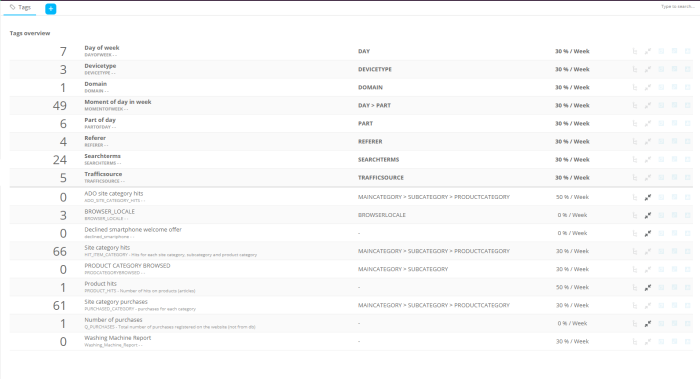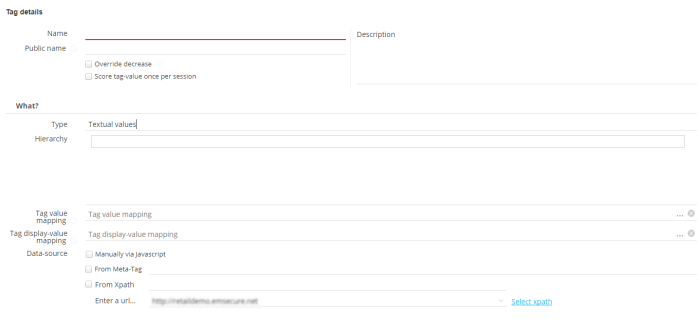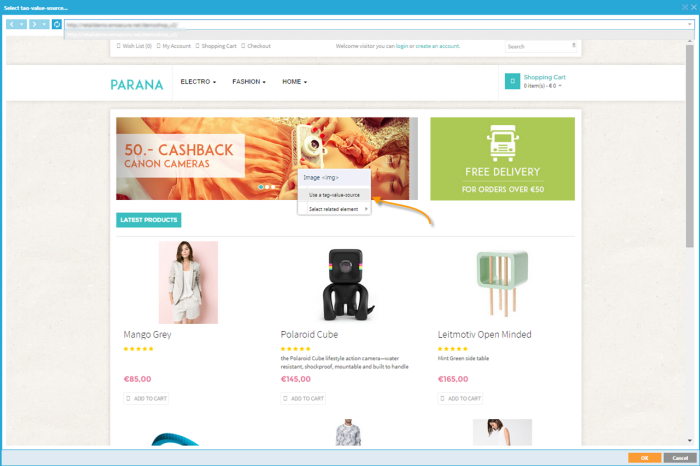Create and configure Tags
Tag overview
The number in front of each tag indicates the number of tag values.
 indicates a hierarchical tag
indicates a hierarchical tag
 indicates that the default recency setting has been overridden. The default
recency is set on universe level.
indicates that the default recency setting has been overridden. The default
recency is set on universe level.
Right click the tags in the list to access a pop-up menu with following options:
- Pin component — Adds the tag to the dashboard
- Edit tag — Access to the properties in Read mode. You still need to select the Edit button to make modifications
- View report — Displays the report for the selected tag
Tag details
The  button is used to create a new tag. A new tab is added and the properties
page is displayed:
button is used to create a new tag. A new tab is added and the properties
page is displayed:
- Name and Description — Define a name and a good description for the tag. (e.g. “number of articles clicked”)
- Public name — Used in the constraint editor (Reporting segments and Offers) and JavaScript tracking calls. (e.g. “ARTICLES_CLICKED”)
- Override
decrease — Overrides the
default “Recency” setting and set a custom decrease setting for the
tag. The
default “Recency” setting is defined in the universe properties.
For instance, the 'number of purchases' will never decrease in time (0%). Your first purchase will always be your first purchase. While others, like a visit to the Electro products overview page, most likely aren't valid forever. Perhaps it’s valid even only for 1 day (100%/day). - 'Score tag-value once per session/visit' — Determines if a tag value is only
counted once during a browser session/visit or if it is counted per page
view.
For instance, if unchecked, and you view the “Fashion” page more than once, each time you view the page a value is counted. If checked, the value is counted only once.
Note: A visit is considered as new based on the 'New visit threshold' setting in the universe configuration.
- 'Clear tag values Registered before' (visible if marked in your user rights) will remove for a profile for the selected tag all values registered before the selected date. When the date and time is filled out, and a new value is received from a profile for the tag, all values registered before the selected date will be cleared for this profile.
Note: Only a date in the
past can be selected.
Only a date after the previous configured date and time can be configured.
Note: If this date and time is modified and saved, it cannot be undone. Once configured, all tag values registered before the specified moment will be discarded.
- Type — Sets the type to 'Numeric values', or 'Textual values'
Numerical tags are typically used for weights, costs, scoring of a profile, etc, anything that quantifies the tag. In case of numerical tags, the scores for the tag are incremented every time a page with that tag has been viewed. The incremental value can be different for each page.
For example, a VALUES tag is added for which the score differs depending on the page where it was added. A page with a car has a score of 500, where a page with a phone has a score of 10. When a visitor visits both pages, the total score for VALUE will be 510.
Textual tags contain a value and a score and are typically used for website navigation, category/interest capturing, etc. Each time a page with that tag value is hit, the score is incremented by default with 1, unless specified otherwise in the tag.
For example, a CATEGORY tag can have the following tag values: Electro, Clothes, Home.
For example, to reflect the hierarchical structure of the website a tag
“Site category” can have 5 levels MAINCATEGORY > SUBCATEGORY > PRODUCTCATEGORY
> BRAND > SIZE (Electro > Phones > Smartphones > Samsung
> Medium). Maximum 5 levels are allowed.
Note: The values for subcategories
are usually sent back through a JavaScript tracking call. They have to
be separated with underscores (E.g. “Electro_Phones_Smartphones”)
otherwise Site does not track them as separate sub values. For instance
“Electro-Phones-Smartphones” (with dashes) will be considered as a value
for level 1 (MAINCATEGORY).
Tag values must be passed to the Site environment containing the correct
hierarchical structure.
If a value is sent for a certain level, it will only generate a hit for
this level. E.g. value "Electro_Phones_Smartphones" will generate
a hit for the third level.
Example:
Name: Site
category
Public name: SITE_CATEGORY
Hierarchy: CATEGORY_SUBCATEGORY_PRODUCTCATEGORY
Possible Tag values could be “computers_laptops_touch” or “electro_sport_watches”,
passed on by the JavaScript on a webpage.
By adding a hierarchy to the tags, it is possible to retrieve exactly where
the visitor was on the website. If we would use a simple tag (such as
“clothing”) it would be impossible to know if the visitor is consulting
women’s or men’s clothing.
- Tag value mapping (Textual type only) enables the customer to provide a unique code as tag value and map it to the corresponding hierarchical value. A file is selected here containing the mapping between the tag values and the hierarchy. This file should respect the following scheme:
Example of a Tag value mapping:
<?xml version="1.0" encoding="utf-8"?>
<TAGVALUEMAPPING>
<TAGVALUE CODE="10000000">10000000</TAGVALUE>
<TAGVALUE CODE="20000002">10000000_20000002</TAGVALUE>
<TAGVALUE CODE="20000003">10000000_20000002_2000003</TAGVALUE>
</TAGVALUEMAPPING>
As a result, when the tag value "20000003" is returned, <span class="mc-variable MyVariables.site variable">Site</span> will use the mapped
hierarchical value "1000000_20000002_20000003" instead of the initial code "20000003".Warning: When using Tag value mapping for a Tag, ensure that all values are correctly mapped to a code. If a value is sent for which no corresponding code is available in the mapping, the value is ignored. Unmapped values are blocked.
- Tag display value mapping (Textual type only) allows mapping a textual value to each one of the codes. Reporting will then use the textual values instead of the codes which makes it more readable and user friendly
Example of a Tag display value mapping:
<?xml version="1.0" encoding="utf-8"?>
<TAGDISPLAYVALUEMAPPING>
<TAGDISPLAYVALUE VALUE='1000000'>arts, culture and entertainment</TAGDISPLAYVALUE>
<TAGDISPLAYVALUE VALUE='20000002'>arts and entertainment</TAGDISPLAYVALUE>
<TAGDISPLAYVALUE VALUE='20000003'>animation</TAGDISPLAYVALUE>
</TAGDISPLAYVALUEMAPPING>Note: Site stores the VALUE (eg. 1000000) but will actually show the display value (eg. arts,culture and entertainment) in reporting.
Warning: When using Tag Display value mapping for a Tag and no value can be found in the mapping, the value is displayed as such. Unmapped values remain untouched.
Tag values separated with _ are considered hierarchical.
Example: Tag value 10000000_20000003 results in arts, culture and entertainment_animation.
- Data source determines where the values are retrieved from. A combination of different sources can be used:
Manually, via JavaScript — The tag value is sent back through the JavaScript tracking call.
Javascript call, eg.:
wa.bt_queue.push({
"tagValues": [{
"tag": "PETS",
"value": "cat"
}]
});
where "PETS" is the tag name and "cat" the value.
wa.bt_queue.push({
"tagValues": [{
"tag": "PETS",
"value": "dog",
"score": 2
}]
});
where "PETS" is the tag name and "dog" the value, with score 2.
The default score is 1.
wa.bt_queue.push({
"tagValues": [{
"tag": "PETS",
"value": "big_rat"
}]
});
where "PETS" is the tag name and "big_rat" the value.
wa.bt_queue.push({
"tagValues": [{
"tag": "VEHICLES",
"score": 3
}]
});
Note: <meta> tags are additional metadata specified within the <head> section of an HTML page.
Example:
<head>
<!-- === typical metadata about the page === -->
<meta charset="UTF-8">
<meta name="description" content="Example of Meta tags">
<meta name="keywords" content="HTML,CSS,Site,tags">
<meta name="author" content="Jayne Doe">
<meta name="viewport" content="width=device-width, initial-scale=1.0">
<!-- +++ these can be mined in <span class="mc-variable MyVariables.site variable">Site</span> +++ -->
<meta name="voucher" content="claimed">
<meta name="delivery" content="no">
<meta name="meal" content="pizza">
</head>In the example above, you can see that custom meta data is provided in the form of 'name'-'content' pairs.
They can then be used within Site.
Examples of meta tag usage within Site :
Example 1 — Used in the WHEN condition of a WHAT action in an Offer :
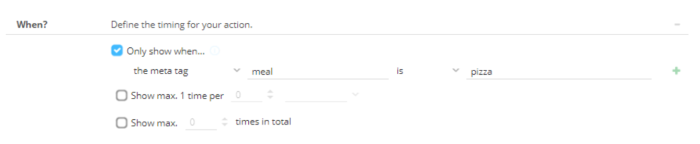
=> Only show when the meta tag (=name) 'meal' is equal to (=content) 'pizza'.
Example 2 — Used to define conversion activities (in the WHY section) :
=> Conversion 'redeemed' : the meta tag 'voucher' contains 'claimed'.
-
- From XPath: The XPath is the location of an html element on a web page.
Enter the Website url and click 'Select
xpath' to launch the inspector and get the xpath directly from the website.
In
this example, the pages header (h1) element is used
Click the ...-button in the XPath field to access the website page. Right-click
an element on the web page, and select the option 'Use
a tag-value-source'. Click ‘OK’
when done.
The selected XPath is added: