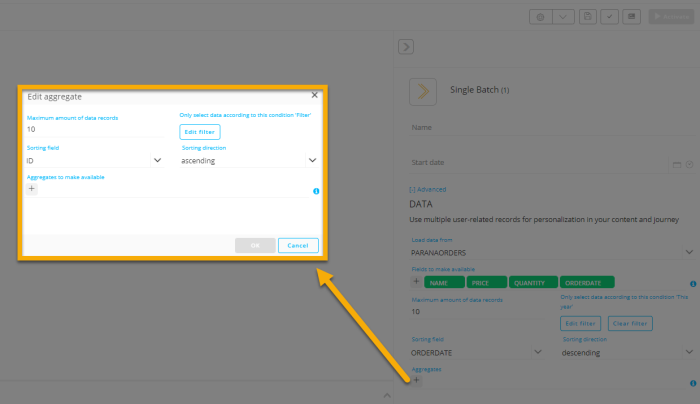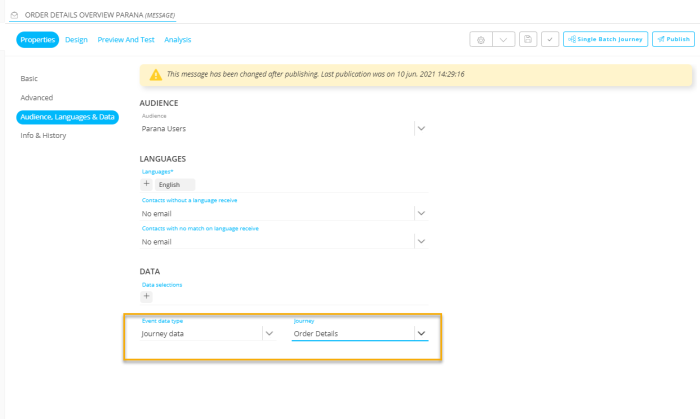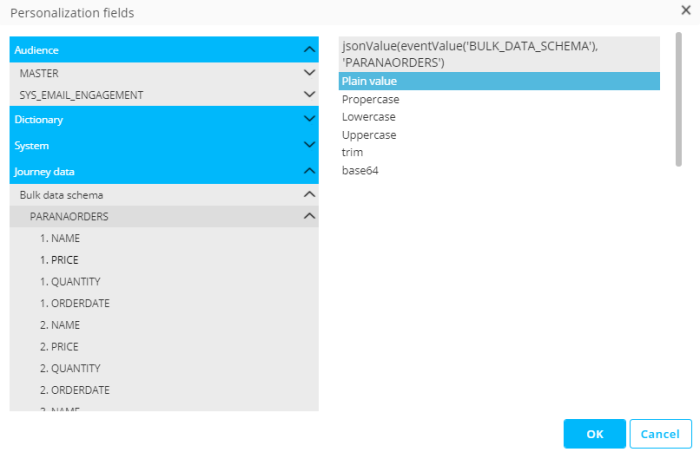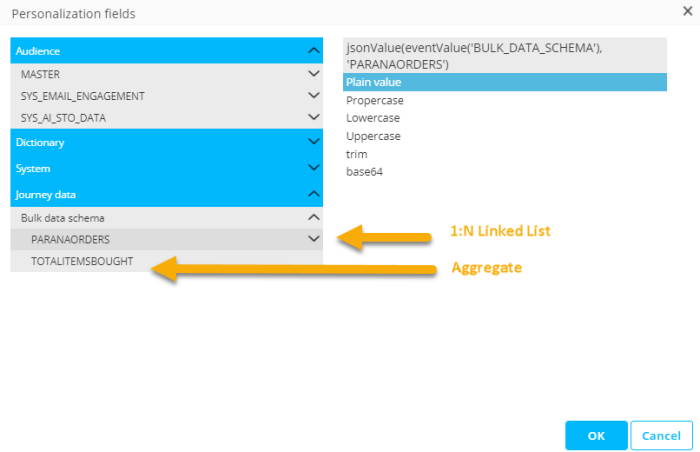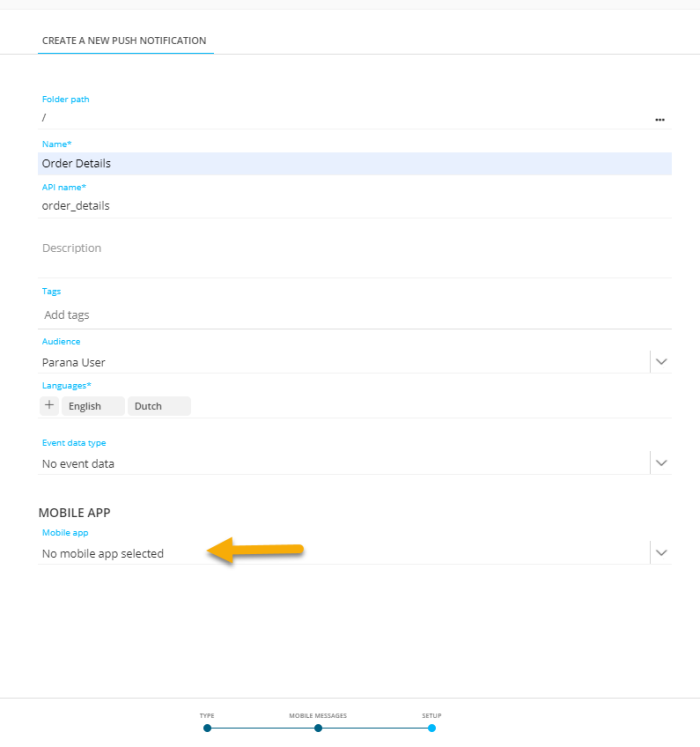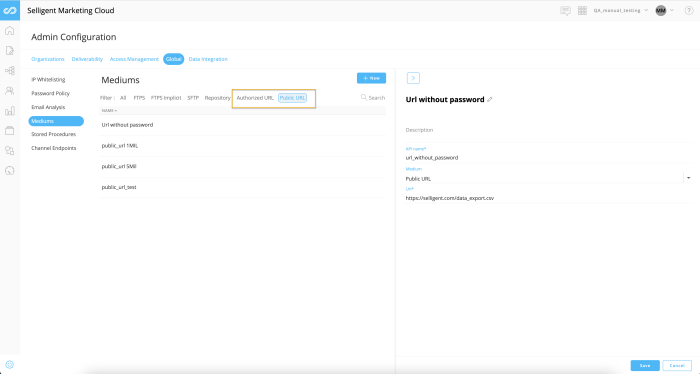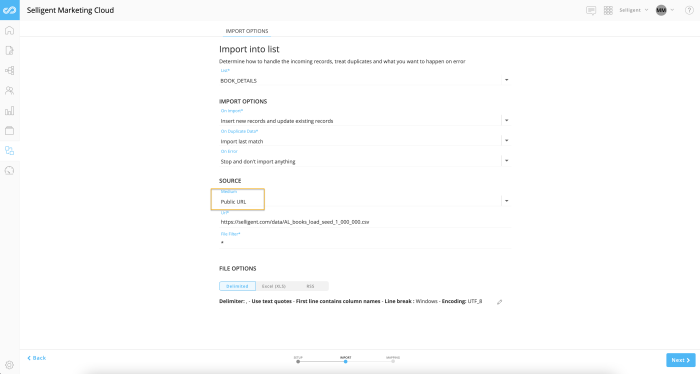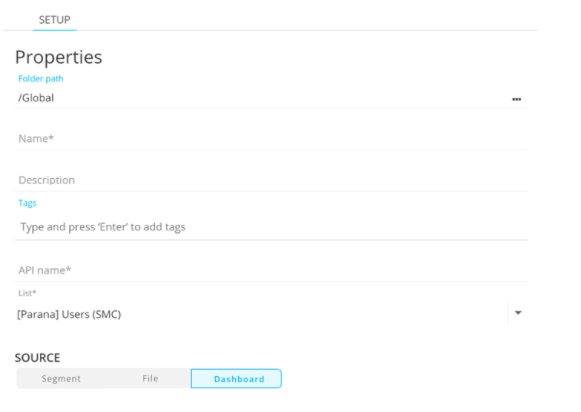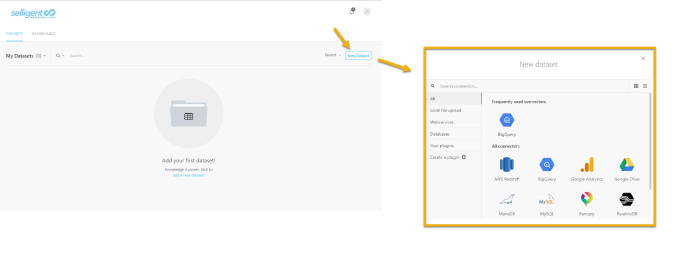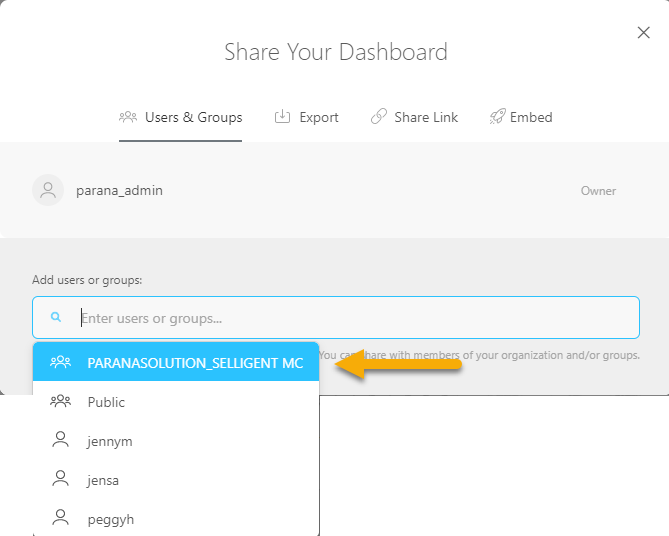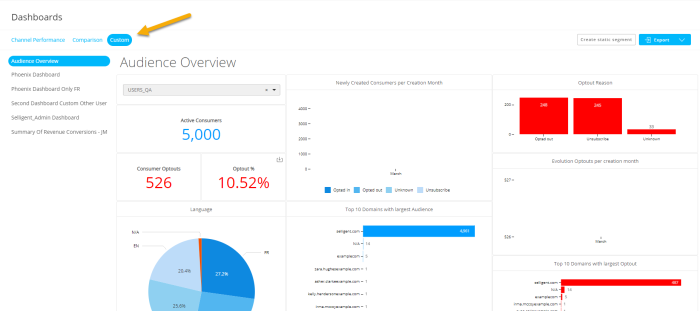| New features in Selligent Marketing Cloud August 2021 Ximenia |
| 1:N Data Personalization | Mandatory Mobile App Selection | Enhancements in Data Management | Dashboard and Reporting | Cortex Enhancements |
| Site | Other Updates | API Updates | Documentation | Corrections |
1:N Data Personalization 
Consumer activity details are frequently stored in 1:N Linked lists: order details, financial products, newsletter subscriptions, shop preferences, etc. This 1:N data was previously available for use in audience filtering and segment creation; but marketers also want to be able to personalize messages using this data.
This is now made possible in the Ximenia release.
Custom Journeys can now be configured to use 1:N Linked Lists for message personalization in journeys with Single Batch and Recurring Batch Input Components. The List is specified in the properties of the journey’s Entry Component, and is only available for personalization in messages used in this Journey.
This configuration allows you to select a 1:N Linked List and identify the fields for each pulled record that will be made available for personalization. A maximum of 50 fields can be selected:
Records in the 1:N Linked List can be filtered, sorted, and limited. A maximum of 100 records can be loaded per contact.
For example, an orders table might be sorted by order date, with the most recent orders at the top, and the result limited to make only the first 10 records available for personalization. A filter can be applied as well (ex: only return records for this year).
In addition, aggregate fields can be defined. An aggregate (Count, Sum, Average, Maximum, Minimum, Median) is a field that is calculated based on an existing field in the 1:N Linked List (ex: Sum of all order amounts). These aggregates will also be available to personalize message content.
Filtering, sorting and limiting can also be applied to the aggregate.
Example: The average price of the last 10 purchases.
Adding an aggregate is done by clicking + On the Aggregates field in the component’s Properties panel.
In the dialog you can define a limit, a filter and a sort order. All aggregates to which this filtering applies are listed in this dialog. (Example: only take the 10 most recent items for this year to calculate the aggregates on.)
A new aggregate can be added to the filter by clicking + in the ‘Edit Aggregate’ dialog.
Give it a name, and then select the aggregate and the field from the 1:N Linked List (ex. Count the number of items bought. This count will be based on the filter defined earlier which is the 10 most recently bought items of this year). Click Add to save it. The aggregate is added to the dialog and the filters will be applied to this aggregate.
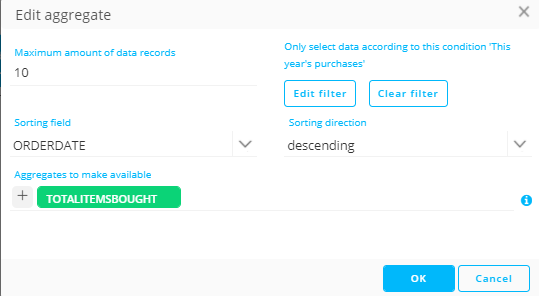
When the same filter can be applied to different aggregates it is possible to group them all together. They will all be listed within the same Aggregate dialog:
Next, when creating a message in this journey, you must specify which Journey Data you want to use for personalization.
When Journey data is selected as Event data type, select the journey from the drop-down. Only journeys configured for 1:N personalization are listed.
Note: When a message is created directly from the journey design canvas and the journey is set up for 1:N personalization, this information is already filled out in the message properties.
The Personalization Dialog will now show the journey data. For each record pulled from the Linked List, the selected fields are displayed as well as the aggregates. The numbering in front of the fields references the different records:
When aggregates are defined for the 1:N Linked List, these will be available as follows:
The Visibility Editor also includes this information:
Mandatory Mobile App Selection
Now, when creating a mobile message, the mobile app is mandatory.
Previously, this was not a mandatory property, and when no mobile app was selected for the message, the default app was used. However, mobile apps are now linked to an Audience List, and there is no longer a default mobile app defined.
Note that existing content having the default app property will continue to work properly and when edited will still have the option of using the default app. For new content, the mobile app is a mandatory field and must be filled out with one of the mobile apps linked to the selected Audience List.
Enhancements in Data Management
Previously, you could define a Medium of Type URL which always required HTTPS and a defined login and password. To give more flexibility, the existing URL Medium type has been split into Public URL and Authorized URL.
- Public URL – Accessible without login and password and supports HTTP or HTTPS
- Authorized URL – Accessible after login and password and only supports HTTPS.
These are available as separate tabs in the Mediums overview:
Also, this type can be selected when creating an import or task:
Dashboard and Reporting
SDS Pro Launch 
Selligent Data Studio allows marketers to create custom dashboards using data from Selligent Marketing Cloud, and present it in a way that allows them to visualize their campaigns, audiences and marketing efforts.
The Ximenia Release introduces SDS Pro, an enhanced version of Selligent Data Studio. SDS Pro has the same functionality as SDS with the following additions:
- The possibility to create static segments from any of the Selligent Standard or custom dashboards based on the standard datasets and displayed in the SMC Dashboards chapter. A button ‘Create static segment’ is displayed at the top right of the dashboard. This will create a static segment with contact records based on all the filters applied in the dashboard. (For example, when a date filter is applied to the dashboard as well as a dynamic filter on a specific journey type, only contact records complying with these filters are stored in the segment.)
When a static segment is created from a dashboard based on Communication Stats dataset, you can select the Audience List for which the segment must be created. A setup dialog pops up that allows you to do so.
When a static segment is created from a dashboard based on Consumer Engagement Stats dataset, the Audience List is known, and the segment is automatically linked.
- Use your own datasets – Users of SDS Pro can also use their own datasets in addition to the standard datasets provided by Selligent. These datasets can be built by manually uploading a CSV file, or through a connection to a database (Google, SQLServer or via a Plugin to BigQuery). When using a connection to a Cloud Storage solution, data is always up to date, while using a CSV import it is up to the marketer to keep this data up to date.
- The possibility to add calculated fields to an existing dataset, whether it is a standard dataset or your own. Calculated fields allow marketers to present data in a different way and use functions to manipulate the data. (Ex. A concatenation of all address fields in the dataset, replacing empty field values with ‘Unknown’, performing calculations on numeric fields, etc)
SDS Enhancements
Marketers can now publish their custom dashboards to SMC. This is a feature that is included in both SDS and SDS Pro. Publishing is done from within SDS via sharing the dashboard with your SMC Organization.
Organizations are represented with the icon in the drop-down.
Once the dashboard is shared, it will be listed in the Custom tab of the SMC dashboard chapter. All SMC users with sufficient rights for the dashboard chapter will be able to view and interact with it:
New data in Data sets
- The Communication Stats dataset has been extended with an extra field: ListName. This will allow marketers to use that field in a search and select filter on the dashboard and ease the static segment creation.
- Common fields in the Consumer Engagement dataset can now also be retrieved from 1:1 Linked Lists. Previously this was limited to the Audience List itself.
Cortex Enhancements
Since Email Graphics Editor release in the Watermelon release, changes and enhancements have been made to the EGE UI and functionality. Amongst many others, these changes include
- Improved object resizing in the canvas
- Drag and drop functionality
- Contextual menu when right clicking the canvas to add shapes, bring to front and back options, toggle grid lines, etc.
- Conditional formatting: The possibility to use other operators in the EGE Filter to decide if an object needs to be shown or not in the image design (Example, only display the price for specific product categories)
- Conditional formatting: “is greater than” and “is smaller than” operators have been added
- The possibility of switching between different products in the preview
- The option to automatically update the Preview instead of having to click every time
- ...
In addition, an EGE convertor is now implemented to convert email Smart Content designed using the old editor into a Smart Content that can be edited using the new Email Graphics Designer.
Site
De-activation of Do Not Track Option
With the introduction of Consentless visitor Offers in the previous release, interacting with people who have not specifically given permission to be tracked is handled more consistently. Since the “Do Not Track” option is no longer universally supported by all browsers, the option has been removed from Site.
This change is reflected mainly in the Constraint Builder and the Universe settings.
Other Updates
In-app messages are now deleted from the platform after they have been delivered to the device. Previously, they were only deleted after being viewed. This has been put in place to avoid the chance of in-app messages being delivered again after a reinstall of the app. This only impacts iOS devices.
API Updates
Selligent solutions like Site and Cortex use API keys and service accounts to establish a communication with SMC.
Dedicated integration Service Accounts can now be created from the Service Accounts configuration panel in the Admin configuration. You can choose between Custom, Cortex and Site Service Accounts.
For Custom Service Accounts the different API endpoints can still be defined, however Service Accounts for Cortex and Site have the necessary endpoints configured by default. This increases security and simplifies setting up these service accounts as users no longer need to worry about which endpoints should be activated.
Note: It is advised to always use the dedicated integration service accounts when possible.
API keys can be rotated. This means that a new key is generated and automatically becomes the current key. The Ximenia release adds a 2-week expiration period for rotated API keys. The old key remains valid for 2 weeks to provide API functionality to existing apps while they are being updated with the new key. After 2 weeks the old key becomes invalid.
Users will be informed of the impact of key rotation, and when the old key will expire.
Documentation
Check out our new Q&A questions developed for the STO and EMIT features, as well as for Site. These provide answers to the most commonly asked questions, and give a better understanding of the finer workings of these features.
A dedicated Site topic has also been added, explaining how to get started with tagging pages on your website for optimized tracking of the visitor’s behavior.
Two new feature videos have been added:
- How to add a new user in Admin Configuration
- Sharing of lists between organizations
Corrections
- Sometimes, when editing a text-component in a blank message, another text component in the same message would get updated too. We've addressed this over-enthusiastic reaction; only the component you edit will get updated now.
- Custom event field in conditional email header constraint no longer throws validation error and can be correctly used.
- Discrepancy in some click rates on the Dashboard have been solved by aligning calculations everywhere and use the unique clicks instead of the tracked clicks to calculate the rate.
- Refresh icon should refresh, not pin an item in the flyout menu. This hickup has been resolved now.
- The encryption toggle in mobile push channel seemed to have a mind of its own, not storing the toggle when saved or not being able to de-activate the encryption again. Now, all works as expected.
- The Webversion of an email didn't render HTML the value of a custom event correctly, while it is correctly displayed in the email tool. This has been resolved and the webversion now shows the HTML as expected.
- The convertor v1 objects are not corrupted anymore after saving a Smart Subject which uses the Email Graphics Editor.
- The custom event scope won't go missing anymore when a journey is published to Campaign.
- The Index of the temporary table is no longer out of range and can be retrieved again. This is due to a correct where statement when querying.
- Changes to the event data type of a message will not revert to the previous selected data type after publishing the message
- Non html API Response page will no longer show HTML tags while previewing the page.
- When sending out a test SMS, the Custom Event values will be visible in the SMS again.
- A fallback language is now implemented for dashboards when there is no match with the language of the contact in SMC.
- SimWeb - Reporting click map now shows the correct data.
- When allowing others to edit a custom journey when you have a Data Component open, the comboboxes and textboxes to configure this Data Component got messed up. This is now resolved and the UI is back to normal.
- The alignment of the drop-down icon inside the data component will no longer be misaligned when switching to allow others to edit.
- An error code will now be returned when an endpoint for transactional messages is hit with a too big payload.
- A custom component can now be saved again after adding constraints to the component.
- The Content Block preview in design mode will work again when the language has a numeric code.
- Since the Watermelon-release it seems it was no longer possible to duplicate a SBJ based on a template that has a scope in the email header. Now you can duplicate these types of journeys again.
- When the message you use in a Single Batch Journey contains a Content Block, it will no longer show the validation message that your content isn't up to date when it is up to date.
- Editing an sg:text in a Content Block is now possible again.
- Link tags have been removed from the HTML head when previewing a page.
- SBJ based on a template does now have a caption filled in the campaign XML.
- A Single Batch Journey can now be duplicated again when the content of the journey contains a field of a list.
- One can delete components in multiple ways, we try to keep track of all of them. We forgot however about backspace in page HTML-editing. We track that too now, and properly clean up any rules attached to it.
- The error message when an invalid condition is used in a Validation component has been improved and is a lot more explicit
- MAC's CMD +Z didn't behave like window's CTRL+Z and ended in confusing behavior depending where this was used. This has now been resolved