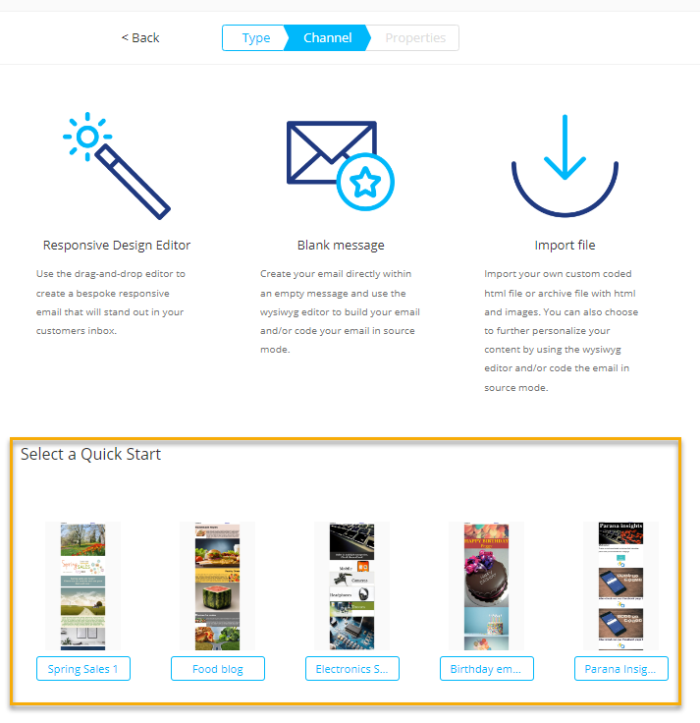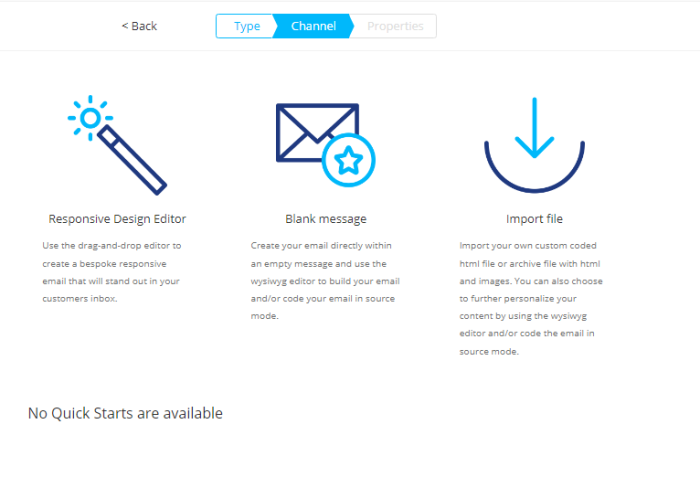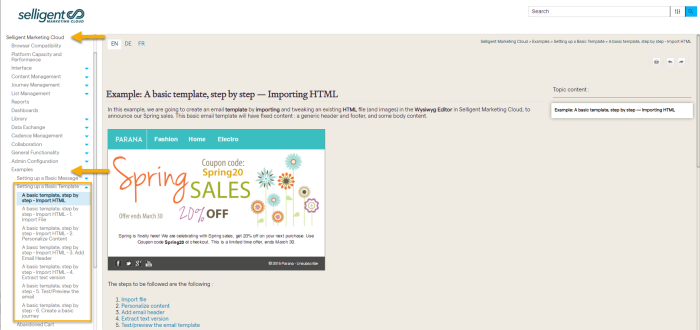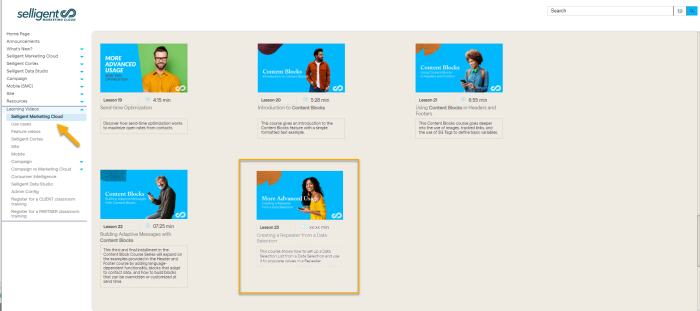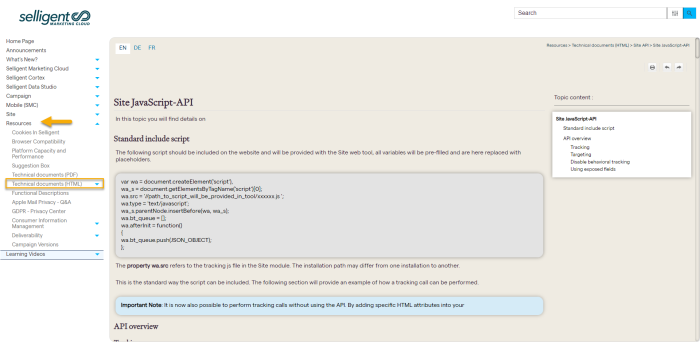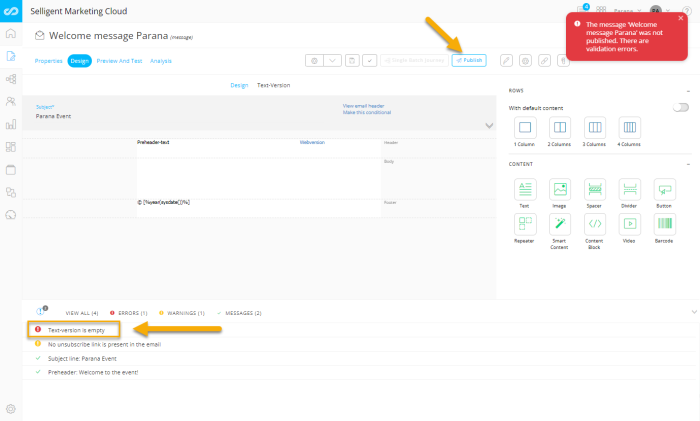New features in SMCOctober 2022Version 5.27 |
Quick Starts
Pre-designed messages are a way to speed up the message creation process, but also allows to ensure consistency in the look and feel of your communications. In this release, we introduce the Email Quick Start, a message with a pre-defined look, feel and even content, allowing you to get quickly started with the creation of new communications.
Note: Quick Starts are only activated on request.
But what is the difference with the templates we already support in SMC?
Templates are created in the Content chapter, from scratch (in design or source mode) or, through the import of an HTML. Templates impose a certain layout and content, leaving little freedom to the marketer to make any changes. Following applies:
- Templates are created with a fixed structure, layout and content within which the marketer needs to work. Dedicated placeholders and unlocked content determine where and what a marketer can change in the message.
- Templates can only be used in Single Batch Journeys.
- Templates are only available for email messages.
- When used in a Single Batch Journey, the marketer can only edit the unlocked elements in the template and add layout and content elements to placeholders.
- Global styling and variables defined in the template cannot be edited when used by the marketer to create a message from.
Quick Starts are created from an existing email and are used as a quick way to create future communications. They speed up the creation process of similar communications, while leaving total freedom to marketers to apply any changes required. Following applies:
- The marketer can add, remove, change layout elements, content, change the style sheets, etc. Nothing is fixed in a Quick Start.
- Quick Starts cannot be used directly in a journey. A message using the Quick Start needs to be created first. Only then will it be available for selection in a journey.
- Messages created from Quick Starts can be used in any type of journey.
- Quick Starts will be available for any type of message. However, in this release we start with email messages.
- Changes made to a Quick Start do not impact the messages created from these Quick Starts.
Messages are set as Quick Starts in the Advanced properties of the message. Only messages that haven’t been used yet in a journey can be defined as Quick Start.
Also, a default Storage folder can be defined. All messages created from this Quick Start will automatically be stored in this folder.
Creating a message from a Quick Start is done through the standard Content Creation Wizard. All published Quick Starts are listed:
When no Quick Starts are available, the option is not available:
Once a Quick Start has been selected, all properties and content are duplicated in the new message.
Documentation Updates
Improved Search Results
To improve the Help search results and guide our readers in their search for information, we are working on a new concept where specific search terms and phrases result in a series of recommended articles.
Example: A search for Repeater returns 88 resulting topics. However, at the top of the search results, you will now find the most important topics talking about that specific term, related topics that might be of interest in a broader approach to the subject, and some references to interesting video material.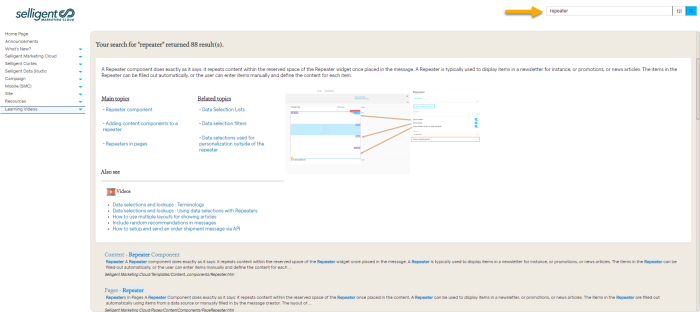
This is work in progress and we will continue to add new search terms and recommended articles. However, your feedback can help us reach our goal faster, so if you perform a search for which no recommendations are returned, please let us knowand we will include these in the online help.
Basic email Example - Import from HTML
In this release, the existing example explaining a Basic Email created from scratch, has now been extended and tackles the import from an already existing HTML template. This example also provides also details on how to personalize the imported HTML using the Wysiwyg editor.
Direct link to the example can be found here.
Repeaters and Data Sources
Repeater and data sources are explained in detail in this new course. The video tackles the creation of the Repeater from a Data Selection and then use it to populate values in a Repeater.
This video can be viewed from the Learning section > Selligent Marketing Cloud.
(This video is the first one in a series of videos tackling the Repeater and the different possible data sources. Watch this space for more courses.)
Site Documentation Updates
Several brand new topics have been added to the Site documentation, providing deeper insights in how certain features work and can be tested:
- Testing the integration script — Explains how to check the Site Javascript is correctly installed on your website and what the causes might be for it to not work properly.
- Testing offers — Provides deeper insight on how offers work, how you can test them and how capping and priority might have an impact on these offers .
- Offers Exercise — A first exercise on creating offers with conversion and defining follow-up actions.
- Site API documentation is now also available as a topic in the help, in addition to the existing PDF. This will allow readers to search the API documentation as well.
Technical Docs in PDF and HTML format
Multiple technical documents that were previously only available in PDF format are now also available in HTML format in the online help. This means that this content will now also be included when performing a search.
You can find these topics here:
Automatic Extraction of Text Version
Every message requires a text version to be able to publish the message or even send a test message. Previously, this text version was manually created by the marketer by using the Action menu option ‘Extract Text Version’.
Without a Text version, the message cannot be published.
In this release, upon publish or preview of the message, a Text version is automatically generated when there is none detected for the current message. If a Text version already exists, the existing custom Text version remains untouched.
Note: Automatically generated Text versions will always contain the latest changes to the message.
Note: Marketers who want to revert to the custom Text version of the message can do so by clicking the ‘Add custom Text Version’ in the Action Menu. From then on, the marketer is again in charge of keeping the Text version up to date.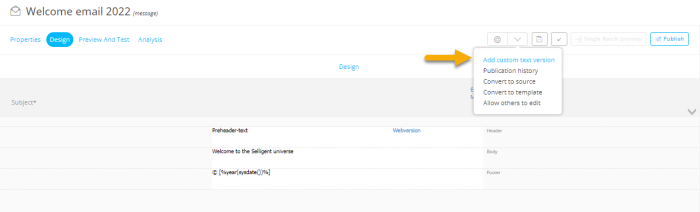
Corrections
- The Title field is no longer listed in the Filter drop-down as it cannot be used to filter.
- Old Countdown images are no longer empty