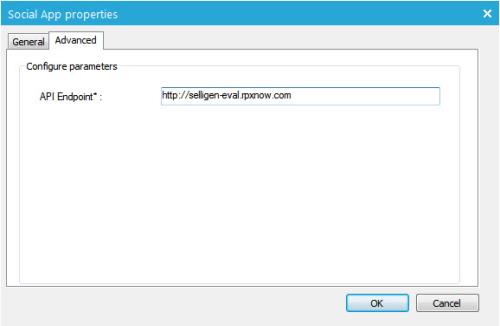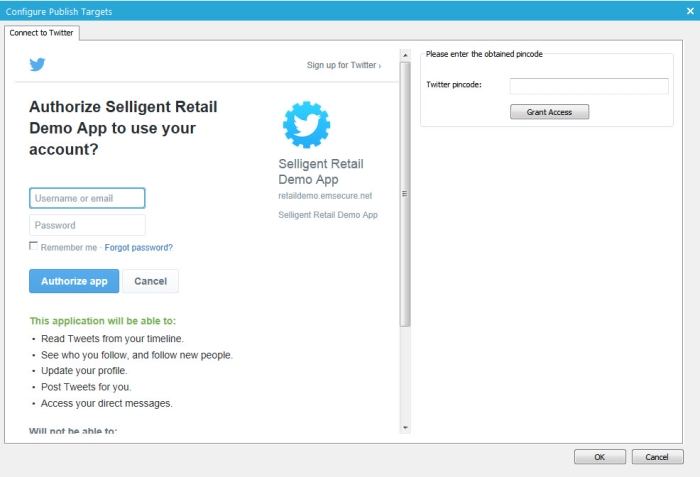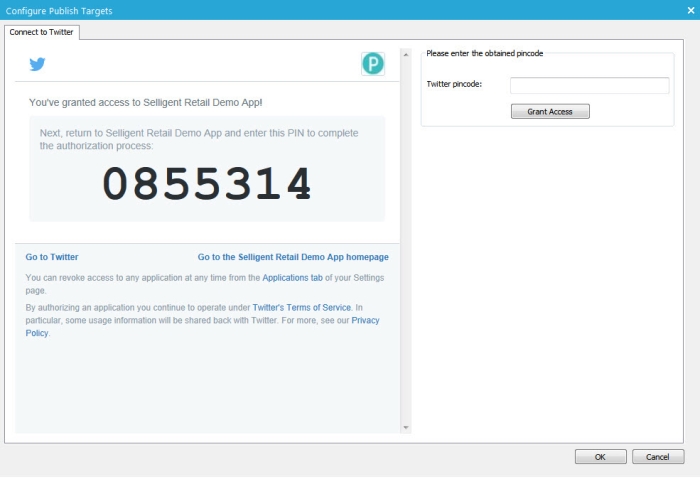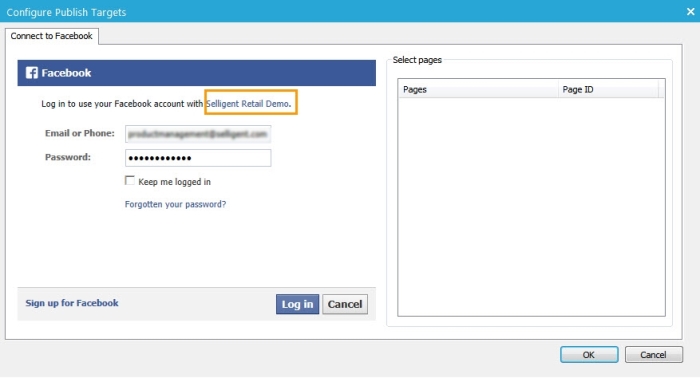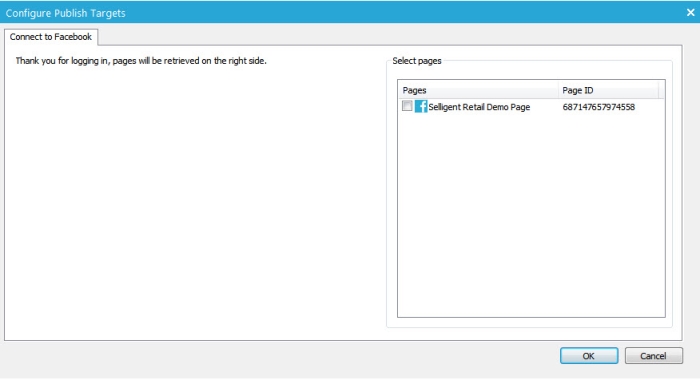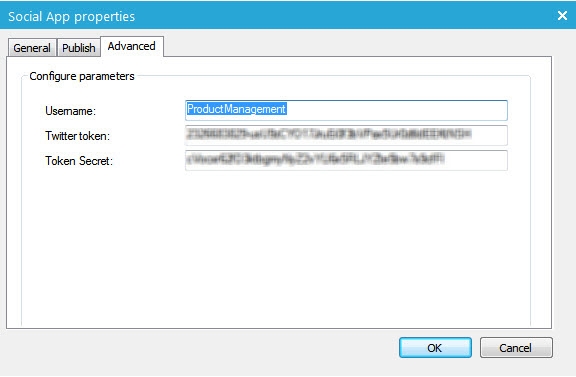Social integration is based on the concept of social apps in Selligent, created in the Configuration section.
Social apps define the available social networks and applications that can be used for social integration in Selligent. Each social app refers to a type of social network and an application within.
Multiple social apps within one social network type are allowed as well as a combination of social apps for different social network types. This way, companies working with multiple brands have the possibility to create different social apps for different brands and act differently when required.
Social apps are created in the Configuration section, through the Social Apps entry.
NOTE: access to this entry is defined in the user rights.
By default, Selligent provides Facebook and 'X' (formerly Twitter) integration. This implies that Selligent ensures follow up of these social networks and performs necessary changes when required.
Technical note:
Not all changes require an upgrade of Selligent Campaign. Many can be done
transparent for the user. Exceptions are changes to social publishing
and profile enrichment.
Other social networks are covered through a social vendor, Janrain, which provides the necessary APIs for numerous social networks.
Select the option 'New social app' from the toolbar to create a new social application:
When creating a social app following parameters must be provided on the 'General' tab (this tab is common to all types):
- Name — This is the name by which the app is represented in mails and pages as well as in journeys where it is used for social buttons and social messaging. A description is added for more clarity.
- Network — This is the social network type for which the app is configured. A choice is available between, Facebook, 'X' (formerly Twitter) and Janrain. Facebook and 'X' (formerly Twitter) are by default supported by Selligent. Various other social networks are covered through Janrain, a social vendor.
- Application ID + Application secret — On the social network, an application must be created. An ID and secret key is returned when this is done.
Technical Note:
For Facebook, the application can be created anywhere, using any account.
Later, for social publish, this application will be given the right by
a specific Facebook user account to post messages on a Facebook page.
This Facebook user must therefore have the necessary rights on the page
to be able to manage this.
When creating an application in Facebook, make sure the App domain field
contains the URL of the domain in which the application must run.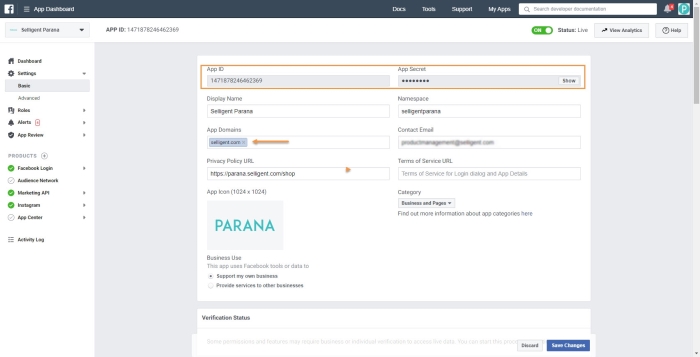
In case of 'X' (formerly Twitter), the application is created with any 'X' (formerly Twitter) account
and the App ID and secret is used to create the social app. The social
app must then be given the right to publish, through the 'X' (formerly Twitter) account
on which messages are tweeted. Multiple apps can be granted access by
the same 'X' (formerly Twitter) account.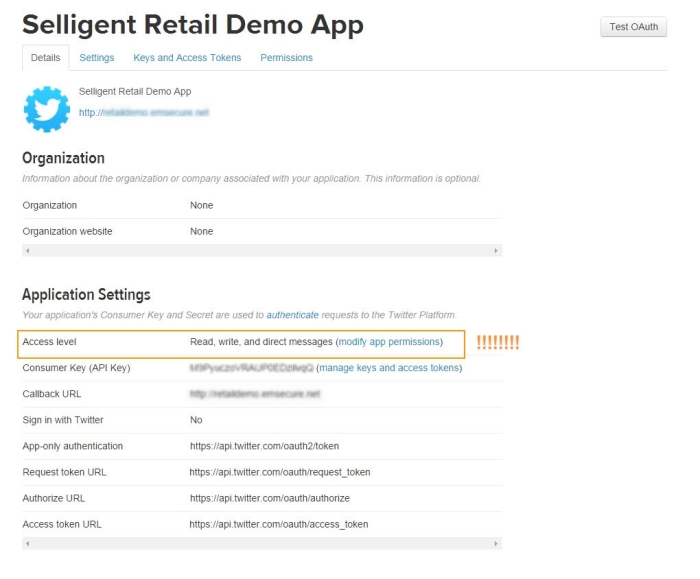
NOTE: when creating an 'X' (formerly Twitter) application, the Callback url must be filled
out. This can be any url, even a fake one. This url is required for social
login to work correctly.
Last, regarding Janrain, the application providing the Application ID and
secret for the social app, is created automatically in the Janrain account.
However you still need to configure the different social networks that
must be made available.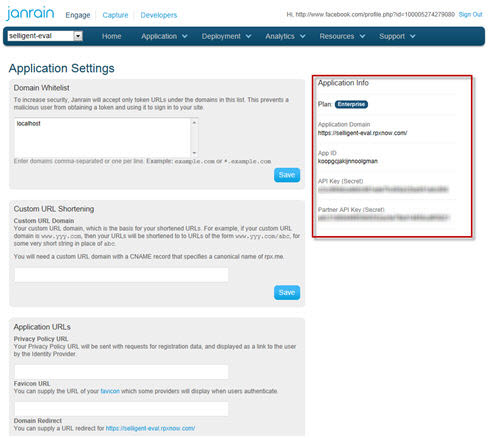
The 'Publish' tab is used for social messaging on Facebook and 'X' (formerly Twitter), to indicate where the message is posted. To be able to do this the social app must have the permission of the social network account to post messages. This permission is obtained and stored in the 'Publish' tab:
For an 'X' (formerly Twitter) social app, press the 'Connect to network' button:
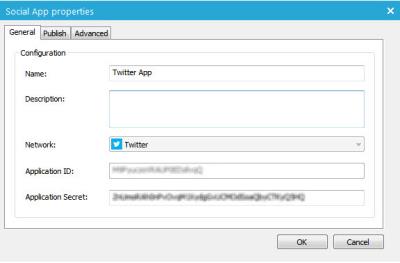
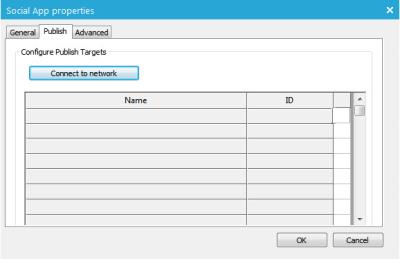
The 'X' (formerly Twitter) login page is displayed. Log on to the 'X' (formerly Twitter) account that will be used to post messages. (This is probably the company's 'X' (formerly Twitter) account). When connected the following is available:
Press the button 'Authorize app'. An 'X' (formerly Twitter) pin code is generated automatically.
Enter this code in the field on the right.
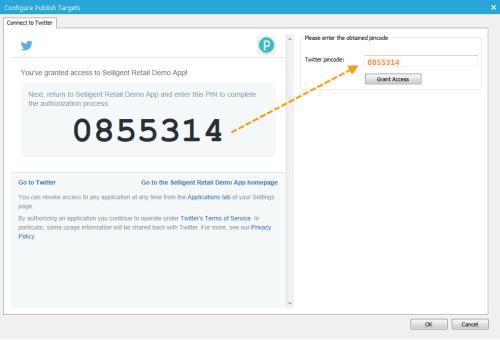
Press the button 'Grant access'. This will allow the social app access to the 'X' (formerly Twitter) account. You can close the dialog.
NOTE: If you check out the 'X' (formerly Twitter) account, in the Settings/Apps section, this social app is among the applications granted access to the account:
For Facebook social apps, access permissions must be defined on the level of a page.
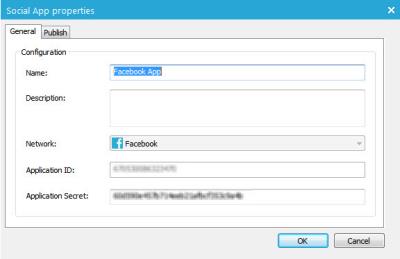
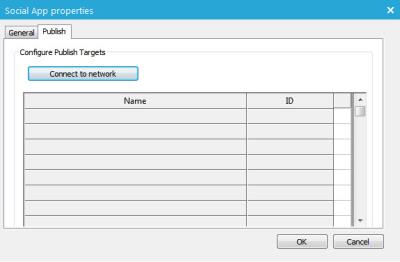
On the 'Publish' tab, press the 'Connect to network' button and log on to the Facebook account used for messaging.
The Facebook account must have access to the page(s) on which messages must be posted. (Note that this does not necessarily mean that the Facebook account is the creator of the pages. He must simply be granted sufficient rights to post messages.
The application linked to the ID and secret entered on the 'General' tab is displayed.
This application must now be granted permission to use the Facebook account to post messages
Click the button 'Log in'. The pages accessible by that specific Facebook account are listed on the right:
The next step is to allow the application to access these pages. A check box allows actually selecting the exact pages on which the current social app can post messages.
Press 'OK' to finish. The result is as follows:
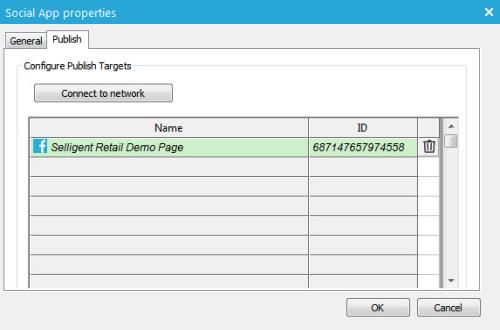
When using this Facebook social app in the journey Management tool, the above listed pages will be available for selection in the Social Messaging component.
The 'Advanced' tab is used to enter social network specific parameters.
For 'X' (formerly Twitter) this is the 'X' (formerly Twitter) Token and Token secret, both provided by the 'X' (formerly Twitter) account, next to the application ID and secret. This token is used for the enrichment process. The 'X' (formerly Twitter) User name is used when tweeting, to indicate where the tweet comes from (example: 'tweet via @selligent')
For Janrain this is the domain in which the Janrain account works. (http://selligen-eval.rpxnow.com).